Appspace is a web-based system for employees to view published corporate content, make workspace reservations, and reserve building passes.
Focused on employee communications and space reservations, the Employee View improves the traditional information sharing workflow across an organization, making it easy for employees to access information or make reservations from their computers, tablets, or mobile devices, regardless of where they are. We’ve also made it really easy for publishers to add content to any channel they have access to, directly from the portal, without the need to navigate back to the console.
Administrators may also brand the Employee View for their own organization by changing the theme color, logo, and home banner, with a myriad of options.
This topic provides illustrations on navigating the Employee View in Appspace, allowing employees to make reservations, and access corporate content that has been published to them either via the Appspace console, or directly from an enterprise messaging app, such as Slack, Webex Teams, and Microsoft Teams.
This topic consists of 6 articles, please be sure to view each article.
Explore
On the top menu, click More and select Explore.
The Explore tab displays the latest topics, channels, channel groups, stories, and pages that have been published to you or your user group. To filter the content type, select the Topic, Channel, Pages, or Stories sub-tab.
Note
You can view topics, channels, pages, and stories that someone has authored by going to their People profile. You can also edit topics, channels, pages, and stories that you have authored from your own profile.
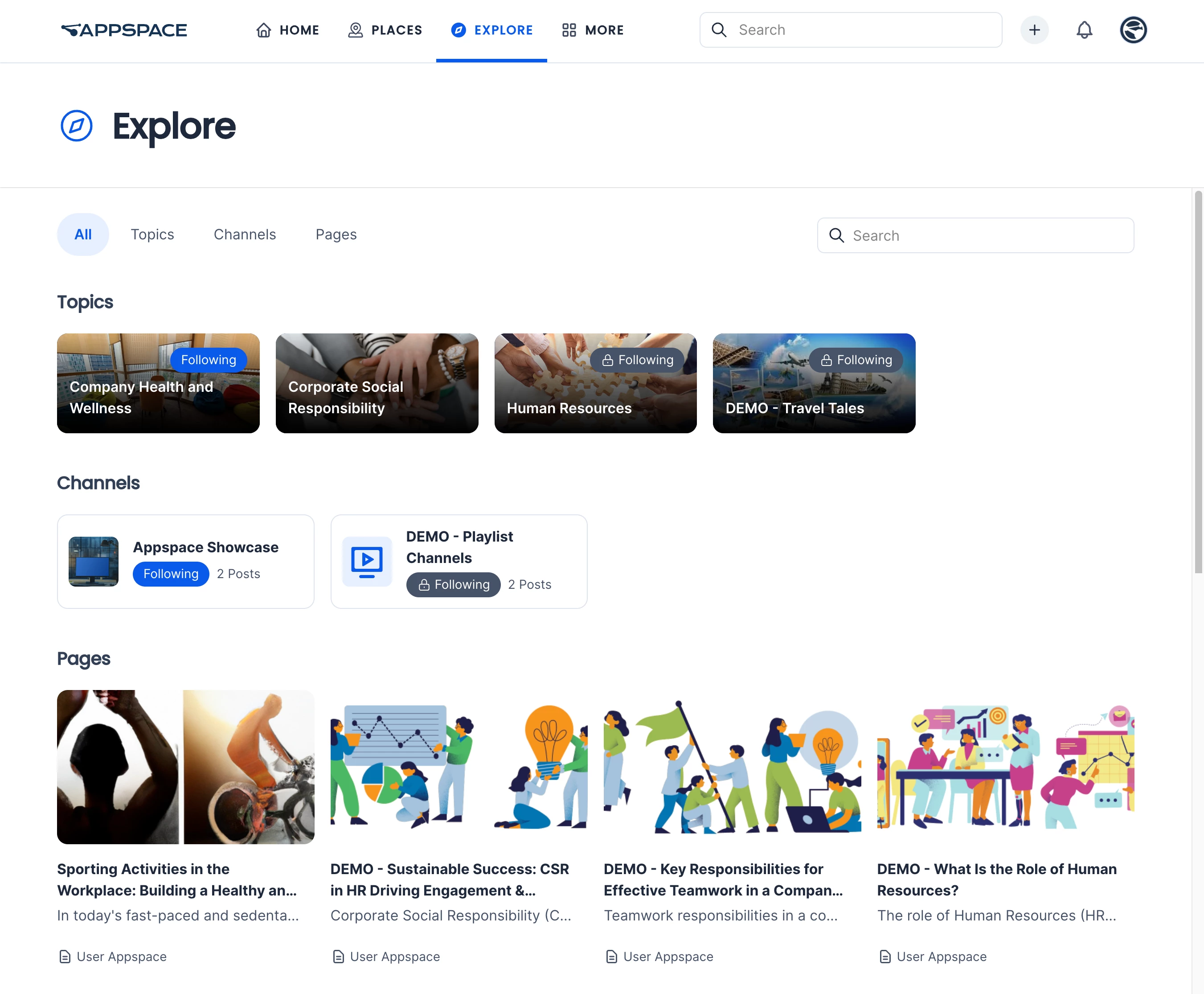
Follow and Unfollow Topics and Channels
In the Explore section, you can choose to follow or unfollow topics and channels under the All, Topics, and Channels tabs. Posts that are under followed channels and Pages that are under followed topics will be displayed on the Home section of the Employee App.
Topics or channels that are mandatory to follow will display a lock icon. Unfollowing the topic or channel is not allowed.
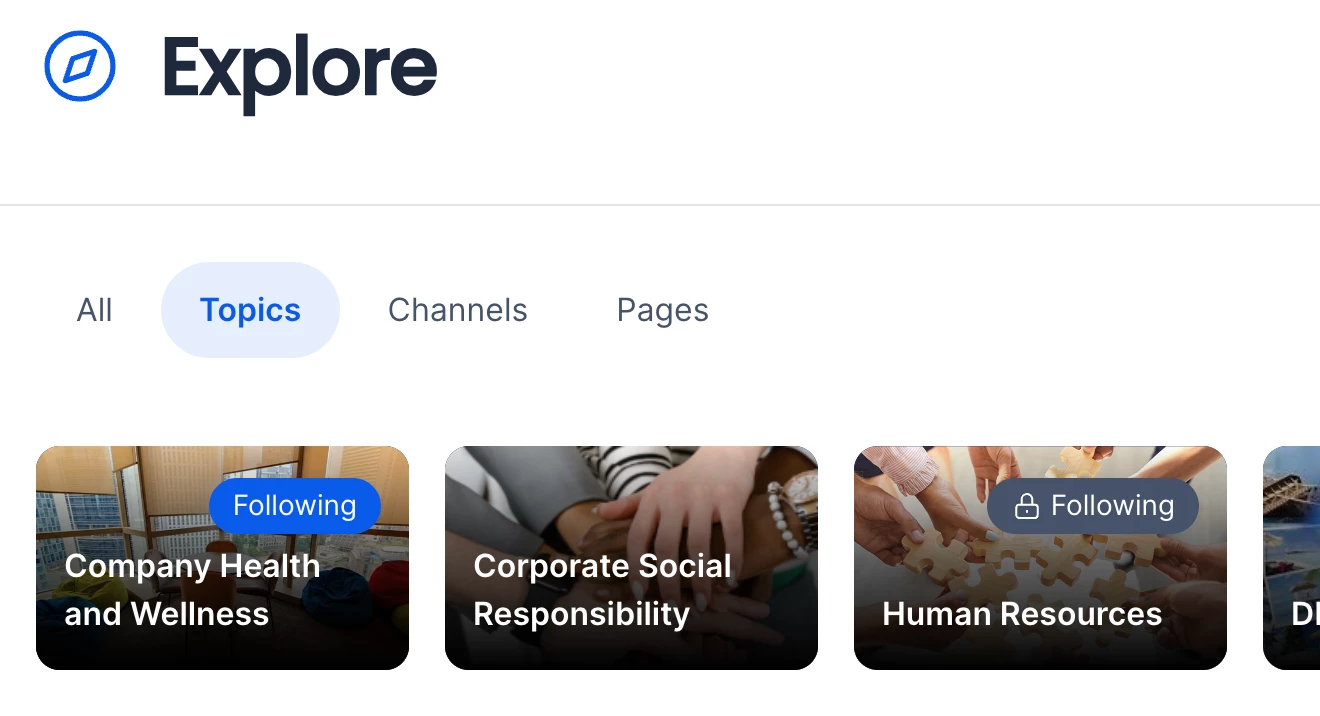
You can follow or unfollow a topic or channel that has not had its follow setting locked:
- To follow a topic or channel, move the mouse over it and click the Follow button.
- To unfollow a topic or channel that you have previously followed, click the Following icon in the topic or channel and select Unfollow in the message box.
Set Notifications for Followed Topics, Channels, and Communities
After you have followed a topic or channel or joined a community, you can set the level of notifications you receive from the topic, channel, or community by performing the following step:
-
- To change notification settings for a followed topic or channel, go to the channel and click the Following button.
- To change notification settings for a community that you have joined, go to the community page and click the Joined button.
Select one of the following notification options:
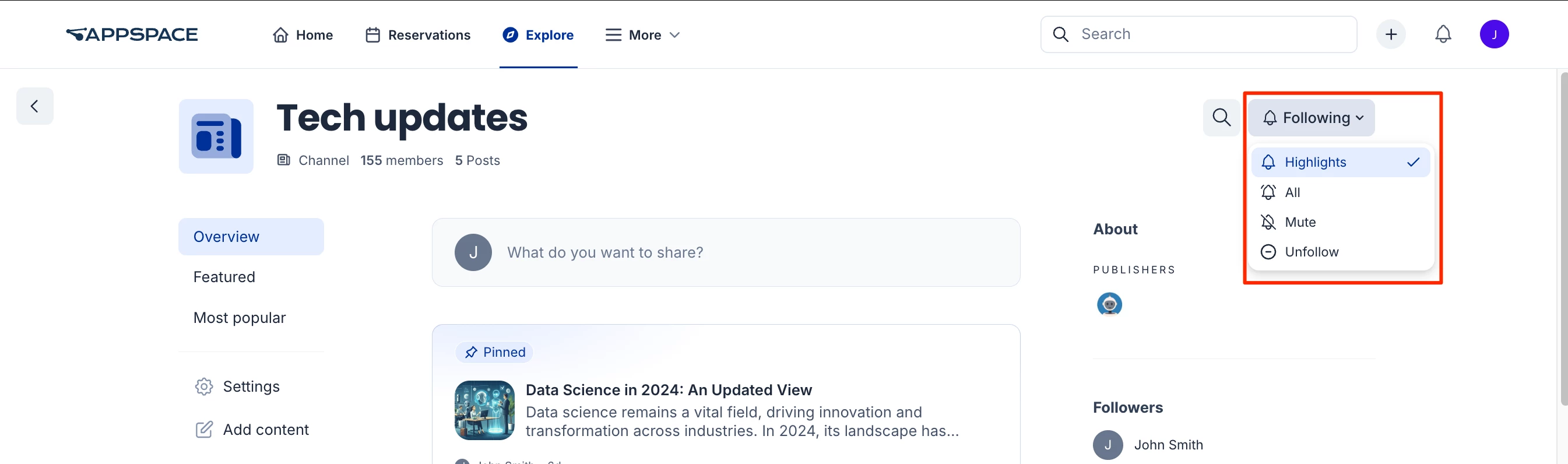
-
- Highlights – Receive push notifications in the Employee App for Mobile for new featured posts, stories, or pages published in the topic, channel, or community (default setting).
- All – Receive push notifications in the Employee App for Mobile for new posts, stories, or pages and new featured posts, stories, or pages published in the topic, channel, or community.
- Mute – Receive no notifications for new and featured posts, stories, or pages from the topic, channel, or community. Additionally, the posts, stories, or pages will be hidden from the Home section of the Employee App. However, new featured posts will still appear in the Featured section.
Note
No matter what notification setting you choose, you will always receive notifications for the following events from a followed topic or channel or joined community:
Topics
Click the Topics sub-tab to view all topics. You may click on the sort option on the upper-right to sort topics by the latest added, latest updated, ascending, or descending. On the right section, you can search for available topics by typing in a letter or keyword into the search bar, or filter topics by selecting the available tags under the Tags section.
You can follow and unfollow topics that are not set to mandatory. Refer to the previous section above.
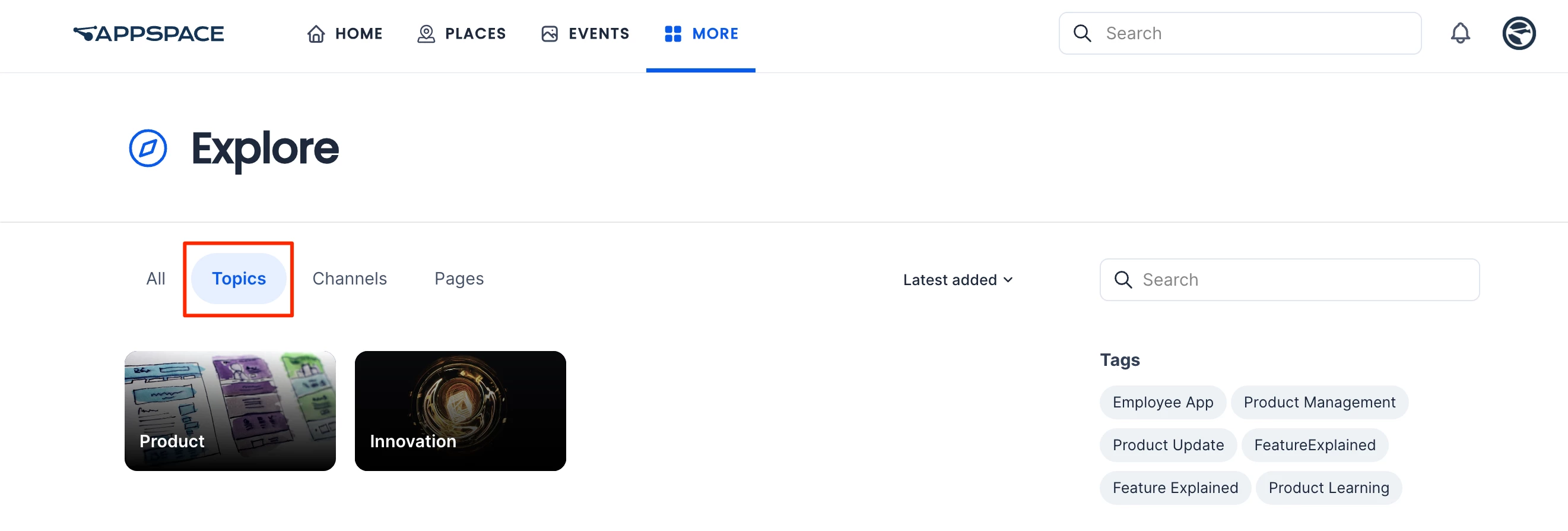
Select a topic to view and navigate the pages under it. The topic view allows you to perform one of the following options:
-
- Select one of the sort options on the left bar to sort pages by the latest, featured, most recently updated, or most viewed.
- Follow or unfollow the topic by clicking the Follow option on the upper left of the screen.
- Search for pages under the topic by typing a letter or keyword into the search bar on the right.
- Select a tag under the Tags section to view pages that have the tag in the Pages tab.
- Click on a page to view it in full.
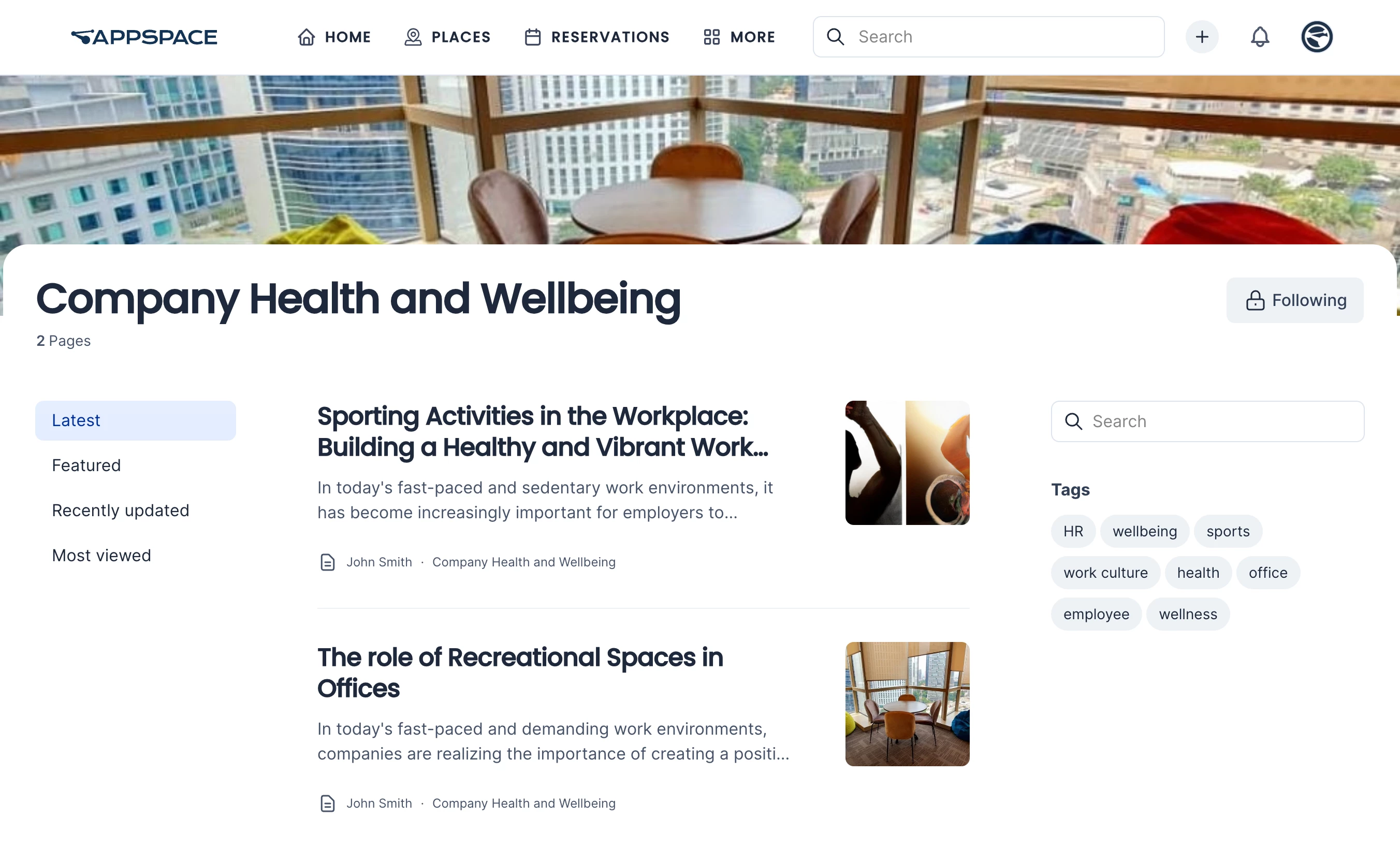
View Topics Insight
Topics Insights provides analytics on the performance and engagement of specific topics or categories within a community. It helps admins and managers identify which topics resonate most with users by tracking metrics such as post frequency, views, likes, comments, and shares. This feature also highlights trending topics, engagement patterns, and user sentiment, enabling the creation of targeted content and strategies to boost interaction. By analyzing which topics drive the most engagement, organizations can align their efforts with audience interests and improve overall community relevance and participation.
In Topics, after selecting the desired topic, navigate to the Insights section. From there, you can perform the following actions:
Date Filter:
- All time
- Last 7 Days
- Last 30 Days
- Last 90 Days
- Last 12 Months
- Last 24 Months
- Current Year
- Previous Year
Filters:
- Posts: All Posts, Featured Posts, and Non-featured Posts.
- Users: All Users, Followers, and Non-followers.
- Audiences: Type to add audiences.
Key metrics and charts:
- Total Users – Total Users represents the number of unique individuals who have accessed the app, including those who have viewed, interacted with, or engaged with posts. This metric provides a comprehensive overview of the total audience utilizing the space, regardless of their level of activity.
- New Posts – New Posts represent the total number of posts that have been created during a specific time period, providing an indication of content generation and activity levels.
- Active Users – Active Users represents the number of unique users who have contributed by creating posts, reacting, or commenting, providing an overview of user engagement.
- Visits – Visits represent the total number of times users have accessed or visited the selected spaces, providing insight into overall traffic.
- Engagement Rate – Engagement Rate reflects the percentage of users who have interacted with posts by either commenting or reacting, offering a measure of how engaging your content is to your audience.
- Engagements – Engagements refer to the total number of comments and reactions posts receive, providing insight into how much interaction posts generate.
- Referral Source – Referral Source indicates how users are finding your content. This could be from a link within the Employee App, an email, or third-party app such as Microsoft Teams.
- View Trends – View Trends analyzes the distribution of user views on posts, displaying the data in a bar chart based on either the time of day or day of the week. It provides insights into when posts receive the most engagement by tracking and aggregating view events.
- Top Viewed Content – Top Viewed Content highlights the posts in the selected spaces that have received the highest number of unique views, showcasing the most popular or engaging content.
- Post by Type – Content by type shows the number of posts created for each type of content in the selected spaces.
Note
An XLSX file can be downloaded for New Posts, Active Users, and, Visits.
Channels
Click the Channels sub-tab to view channel groups and channels. You may click on the sort option on the upper-right to sort the channels and channel groups by the latest added, latest updated, ascending, or descending. On the right section, you can search for available channels and channel groups by typing in a letter or keyword into the search bar, or filter them by selecting the available tags under the Tags section.
You can follow and unfollow channels that are not set to mandatory. Refer to the previous section above.
Select a channel group from the Group section (top), or select a channel from the Channels section to view content.
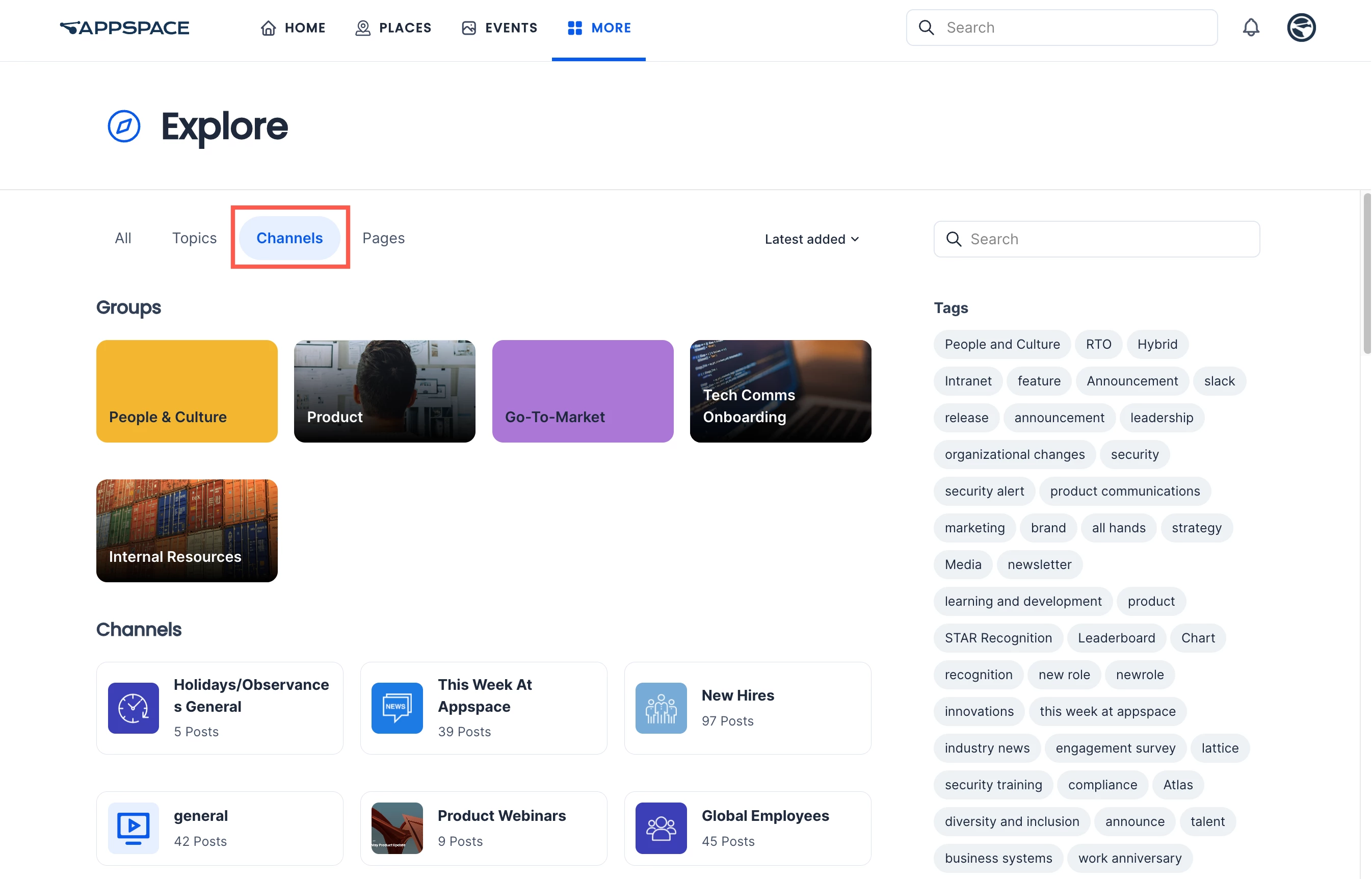
Channel Group
When a channel group is selected, the channels within the selected channel group will be listed on the right sidebar, while the channel content (such as quick posts and events) will be listed in the left section.
Channel
When a channel is selected, the channel will be displayed either in Feed view or Carousel view. These views are configured by an administrator in the Employee Mode settings when creating a channel.
- Feed – All content within the channel will be listed, allowing users to select specific content for viewing. This view allows you to perform the following options:
Note
(New) If a post, event post, praise, or comment is in a different language, a See translation option will appear below the text. Click the option to auto-translate the text.
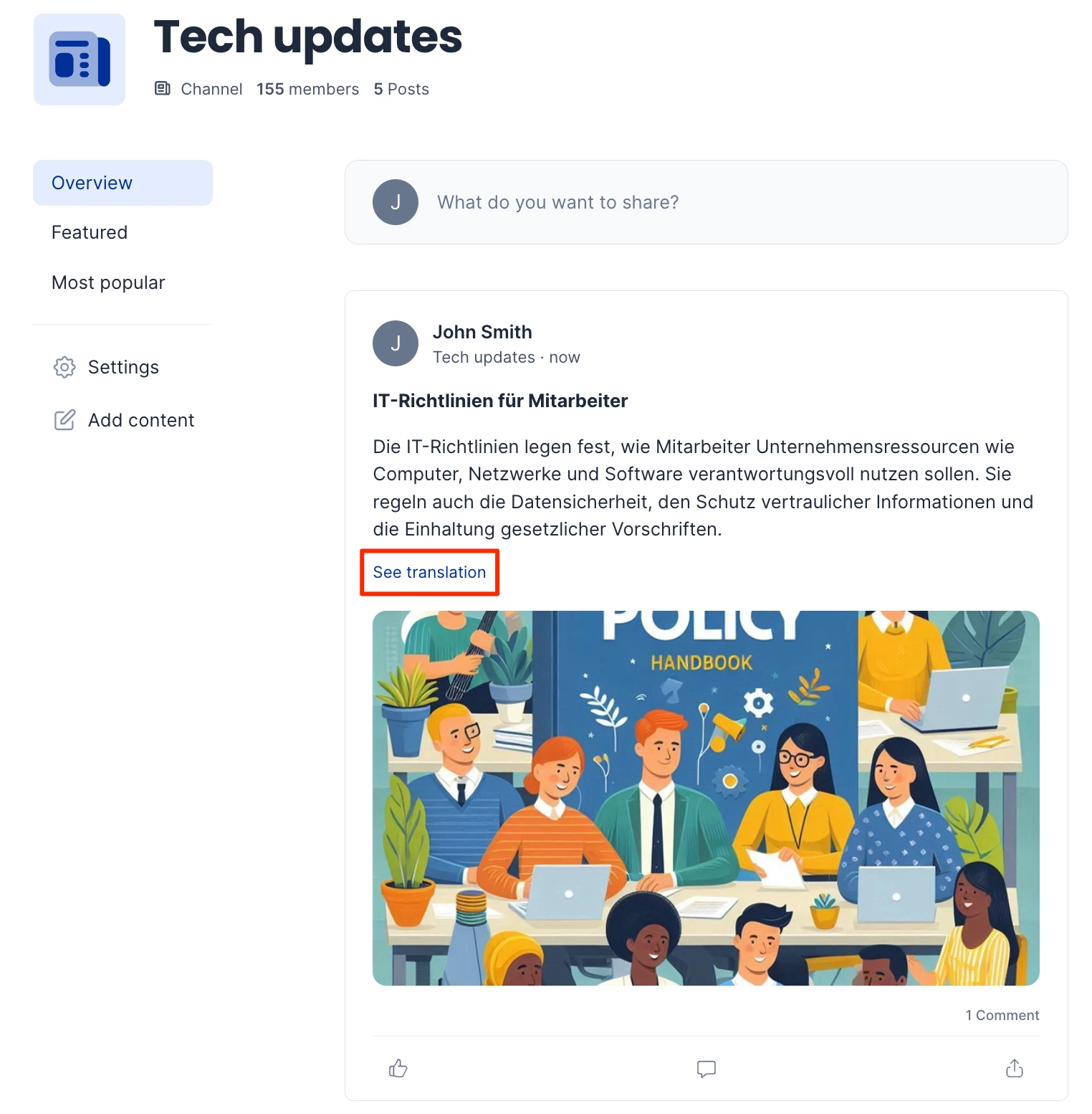
- Search for posts within the channel by clicking the Search icon on the upper right and entering a letter or keyword.
- Follow or unfollow the topic by clicking the Follow option on the upper right of the screen.
- Select a sort option on the left bar to sort pages by latest (overview), featured, or most popular.
- (New) Bookmark a post (including event posts), story, or page by clicking the ellipsis and clicking Bookmark. Bookmarked items are saved to the Bookmarks widget on the Employee App (which must be enabled in App Theme Settings) and to your People profile (under the Bookmarks tab).
- Users with Publisher or Editor permissions can edit a post using one of the editing options.
- Select the icons under Publishers to list all the publishers of the channel in a window.
- View the followers of the channel.
- Select a tag under the Tags section to view posts that have the tag within the channel.
- (New) View pinned posts, stories, and pages at the top of the community Overview page.
- Like, comment, and share a post.
- Click on a post to view it in a window.
-
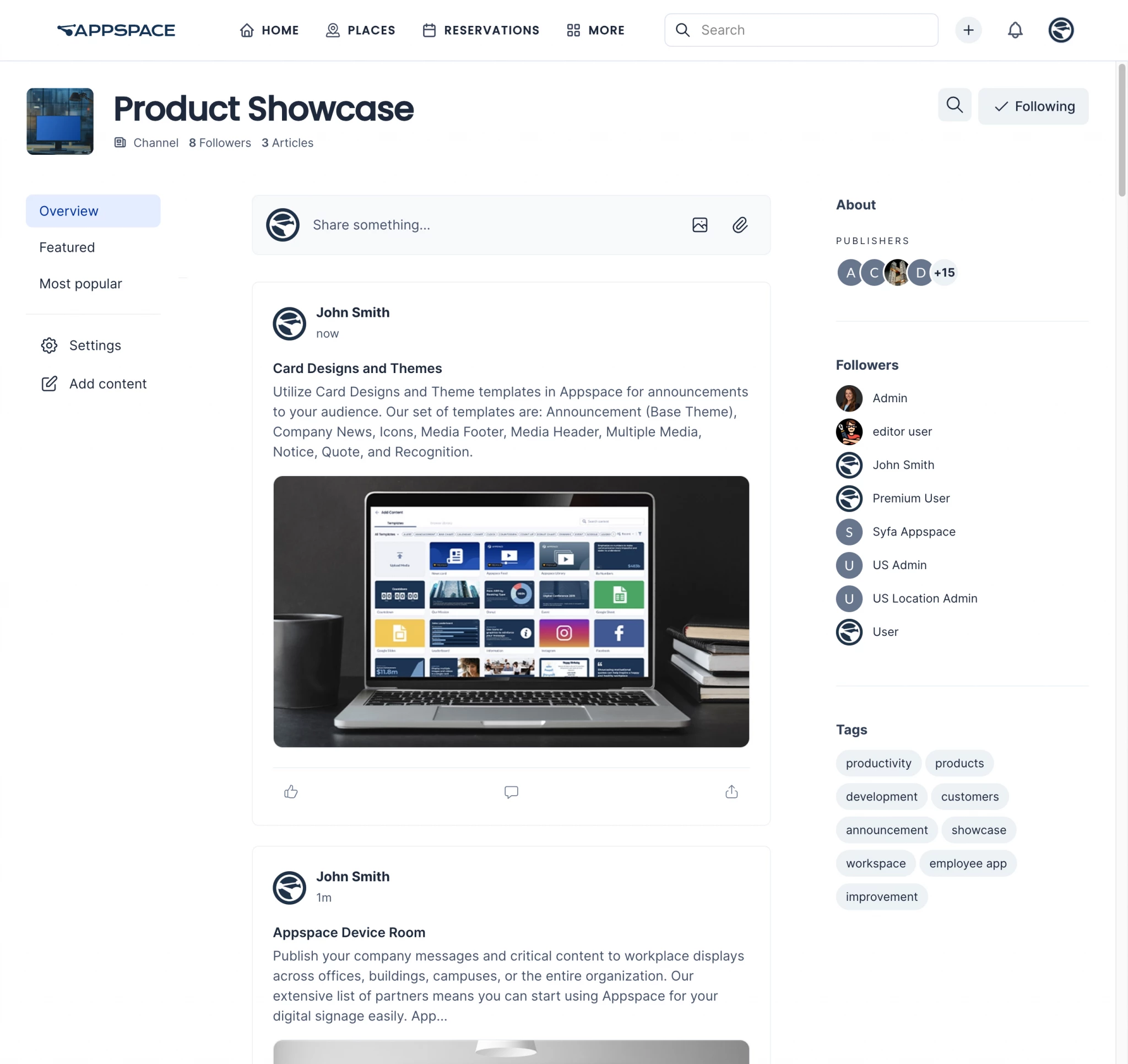
- When in the window view of an event post, you can click on the ellipsis in the upper right corner of the window and select Open in full page to view it as a full page.
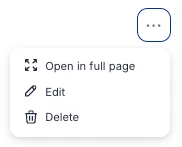
- When you click any content, the content together with details such as title, article (description), and publishing details are displayed.
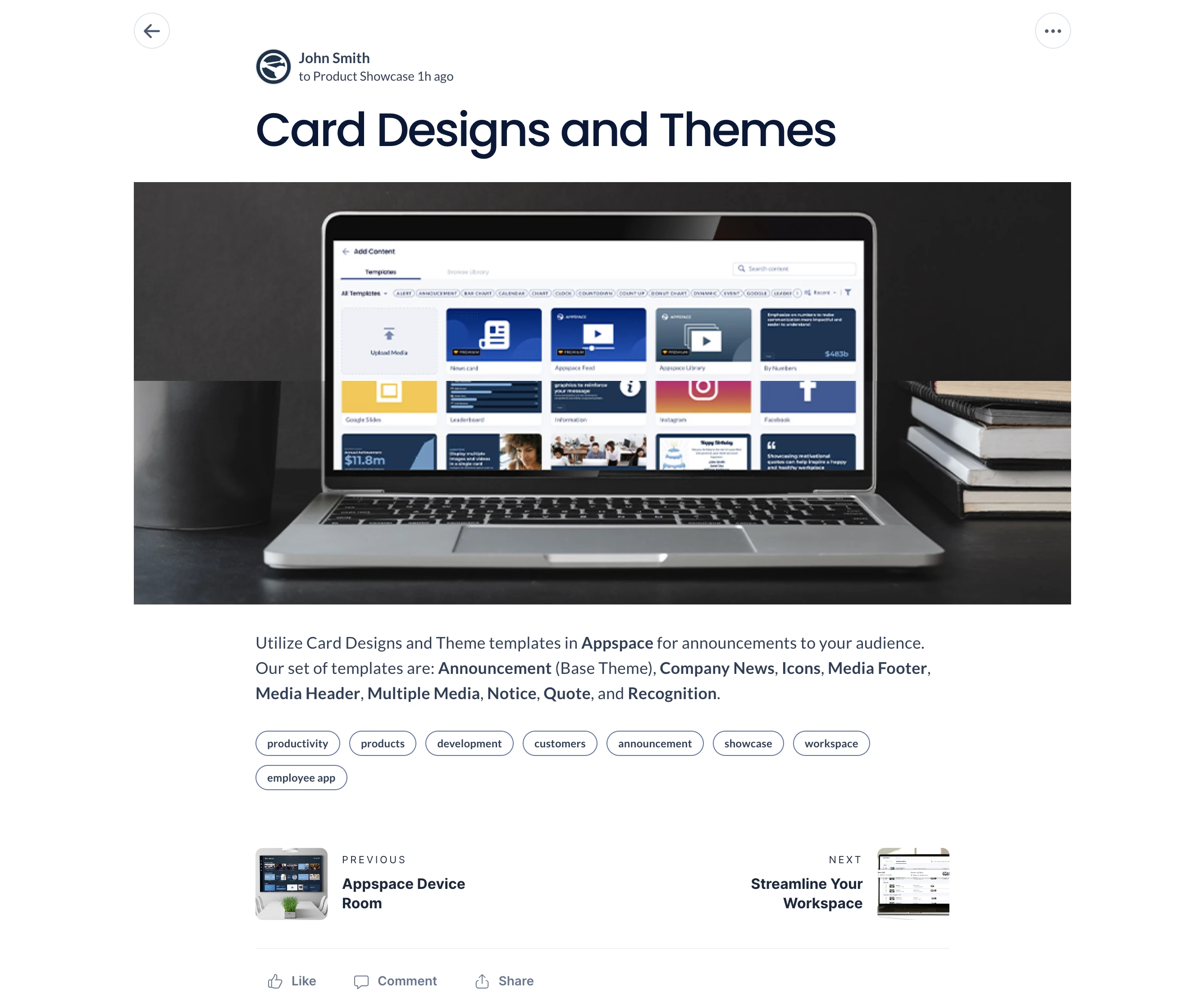
- Users with Publisher or Editor permissions can edit the content by clicking the ellipsis icon and selecting Edit.
- Carousel – In this format, all content within the channel will be displayed similar to how it will be viewed during device playback. This feature is only applicable and available for playlist channels.
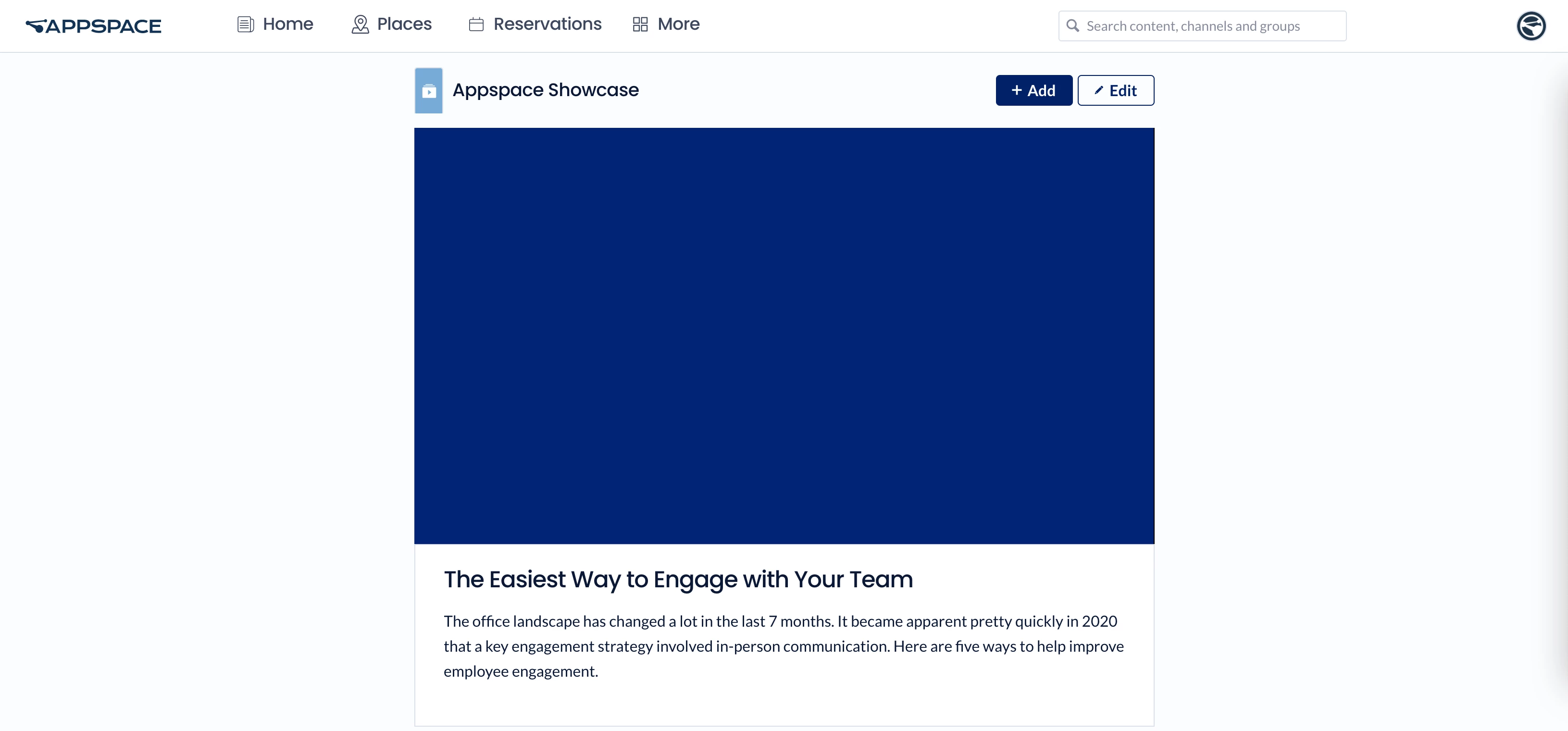
- You may click the thumbnail below this content to view the next content.
Add Content & Edit Channel
Account Owners, Publishers, or Channel Editors may edit content directly from the Employee App portal, without having to navigate back to Channels or Library in the Appspace console.
- To add a quick post to the channel, click the quick post field.
- Alternatively, you may choose to edit the channel in the console. Select the Settings button instead.
- You may also edit a post directly in the channel itself.
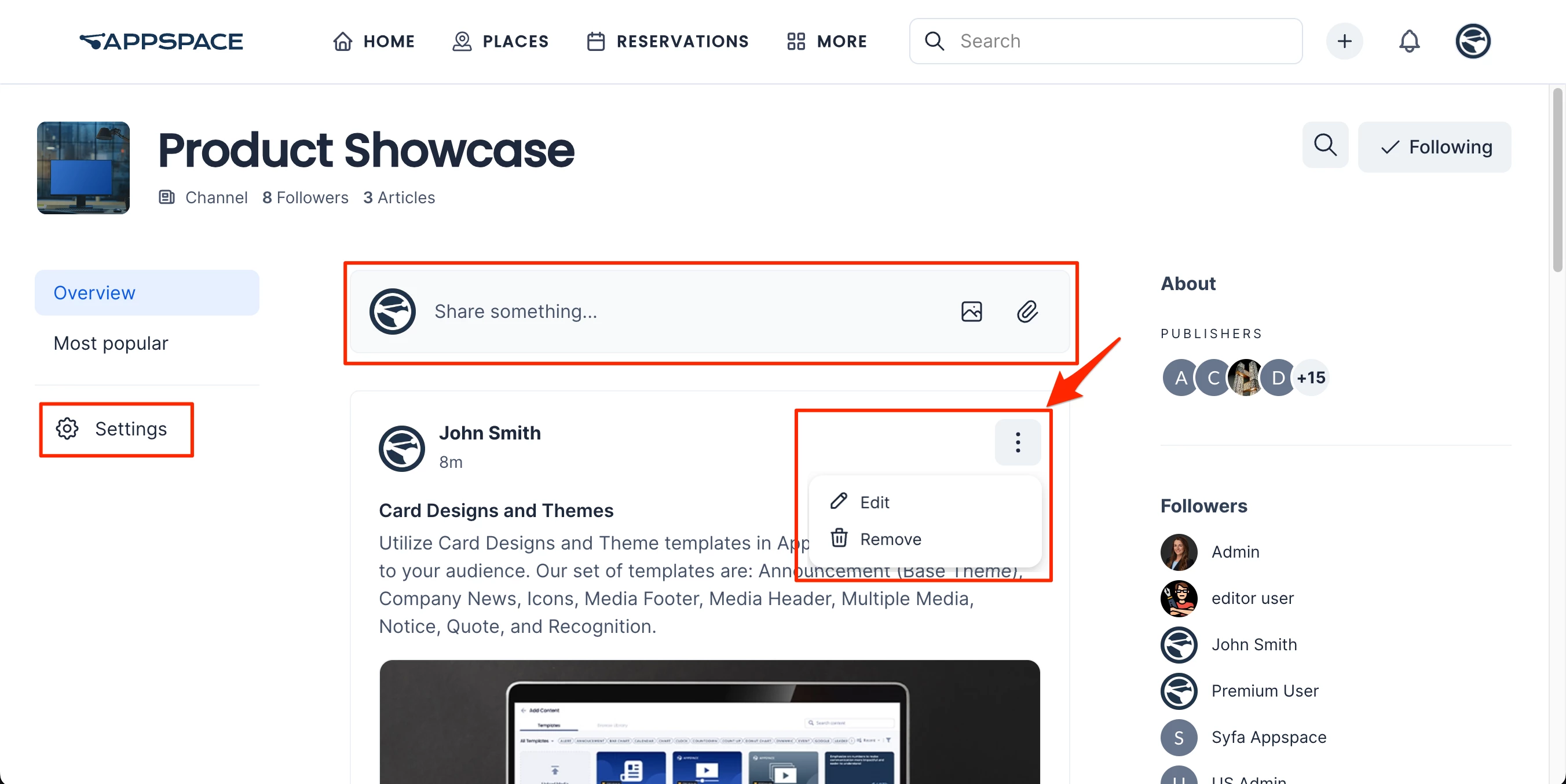
- (New) Account Admins, Publishers, and Editors may Pin or unpin posts (including event posts) and stories to the top of the channel Overview page to be viewed by Employee App users. See this article on how to pin or unpin articles in a channel.
View Channels Insight
Channels Insights offers analytics to evaluate the performance and engagement within specific channels of a community. It provides detailed metrics such as member activity, post frequency, views, comments, and likes, helping admins and managers understand how effectively each channel is being utilized. The insights highlight top-performing channels, trends in user participation, and peak activity times, allowing for better content planning and resource allocation. With Channels Insights, organizations can identify engagement gaps, foster more meaningful interactions, and ensure channels align with the community’s needs and goals.
In Channels, after selecting the desired channel, navigate to the Insights section. From there, you can perform the following actions:
Date Filter:
- All time
- Last 7 Days
- Last 30 Days
- Last 90 Days
- Last 12 Months
- Last 24 Months
- Current Year
- Previous Year
Filters:
- Posts: All Posts, Featured Posts, and Non-featured Posts.
- Users: All Users, Followers, and Non-followers.
- Audiences: Type to add audiences.
Key metrics and charts:
- Total Users – Total Users represents the number of unique individuals who have accessed the app, including those who have viewed, interacted with, or engaged with posts. This metric provides a comprehensive overview of the total audience utilizing the space, regardless of their level of activity.
- New Posts – New Posts represent the total number of posts that have been created during a specific time period, providing an indication of content generation and activity levels.
- Active Users – Active Users represents the number of unique users who have contributed by creating posts, reacting, or commenting, providing an overview of user engagement.
- Visits – Visits represent the total number of times users have accessed or visited the selected spaces, providing insight into overall traffic.
- Engagement Rate – Engagement Rate reflects the percentage of users who have interacted with posts by either commenting or reacting, offering a measure of how engaging your content is to your audience.
- Engagements – Engagements refer to the total number of comments and reactions posts receive, providing insight into how much interaction posts generate.
- Referral Source – Referral Source indicates how users are finding your content. This could be from a link within the Employee App, an email, or third-party app such as Microsoft Teams.
- View Trends – View Trends analyzes the distribution of user views on posts, displaying the data in a bar chart based on either the time of day or day of the week. It provides insights into when posts receive the most engagement by tracking and aggregating view events.
- Top Viewed Content – Top Viewed Content highlights the posts in the selected spaces that have received the highest number of unique views, showcasing the most popular or engaging content.
- Post by Type – Content by type shows the number of posts created for each type of content in the selected spaces.
Note
An XLSX file can be downloaded for Total Users, New Posts, Active Users, Visits, Referral Source, View Trends, Top Viewed Content, and Post by Type.
