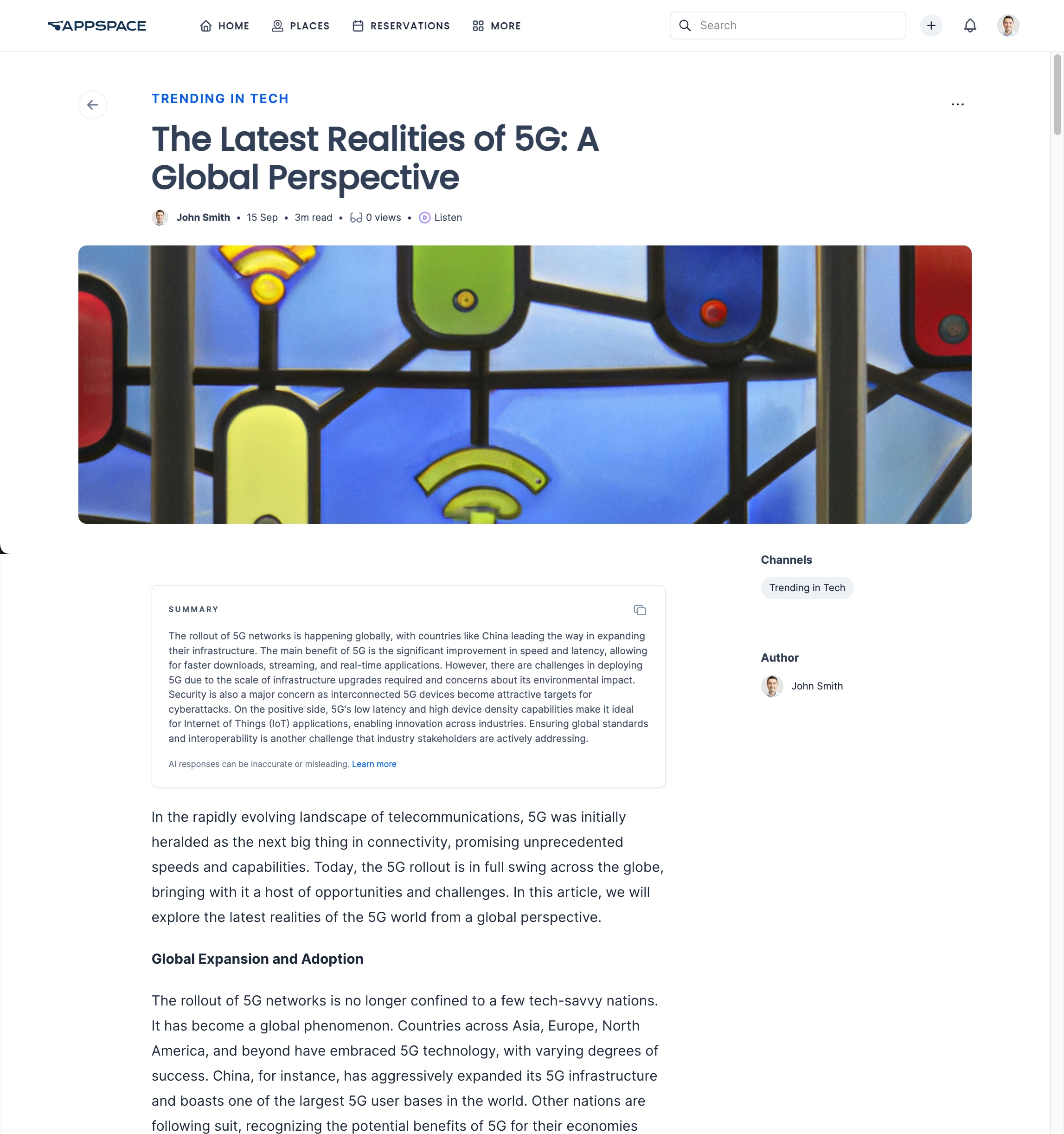Appspace is a web-based system for employees to view published corporate content, make workspace reservations, and reserve building passes.
Focused on employee communications and space reservations, the Employee View improves the traditional information sharing workflow across an organization, making it easy for employees to access information or make reservations from their computers, tablets, or mobile devices, regardless of where they are. We’ve also made it really easy for publishers to add content to any channel they have access to, directly from the portal, without the need to navigate back to the console.
Administrators may also brand the Employee View for their own organization by changing the theme color, logo, and home banner, with a myriad of options.
This topic provides illustrations on navigating the Employee View in Appspace, allowing employees to make reservations, and access corporate content that has been published to them either via the Appspace console, or directly from an enterprise messaging app, such as Slack, Webex Teams, and Microsoft Teams.
This topic consists of 6 articles, please be sure to view each article.
Pages
Click the Pages sub-tab to view all pages. You may click on the sort option on the upper-right to sort the pages by the latest added, latest updated, ascending, or descending. On the right section, you can search for available pages by typing in a letter or keyword into the search bar, or filter pages by selecting the available tags under the Tags section.
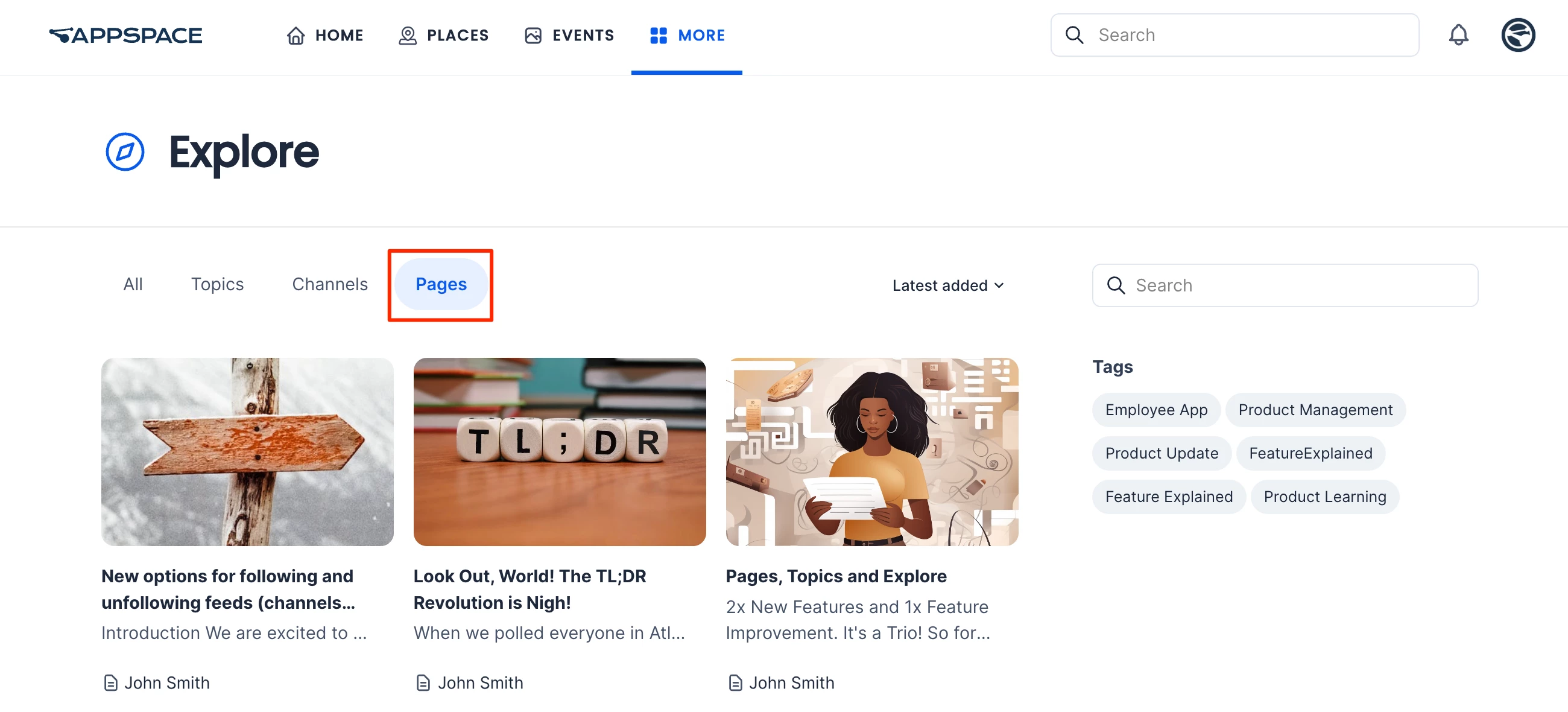
Click on a page to view it in a window. The right section displays Details of the page (published date and time, number of views, the amount of time to read the article, and author /authors), as well as its Tags.
The page view allows you to perform the following actions:
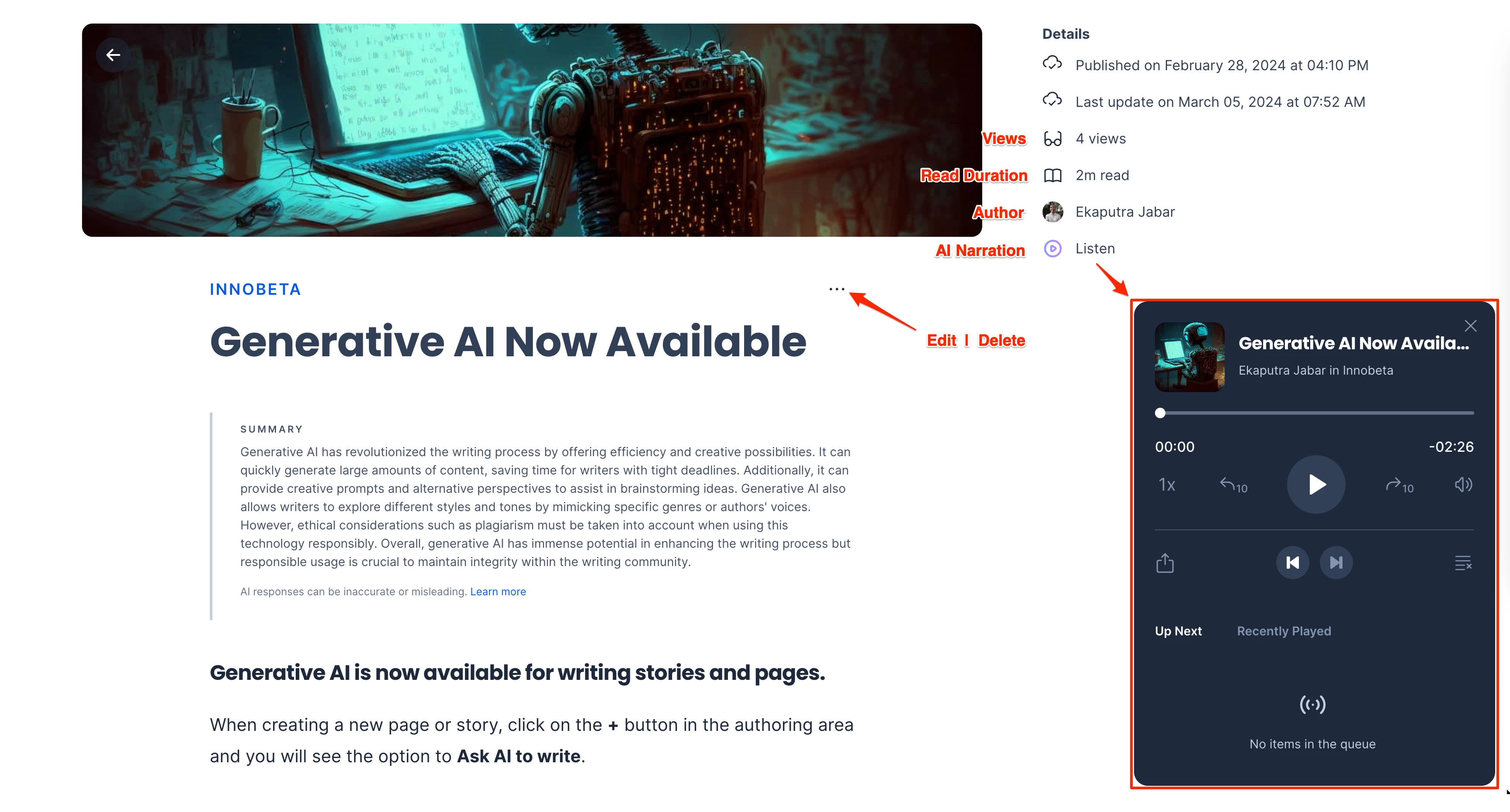
- (New) The navigation path at the top of the page displays the Topic, followed by the Sitemap path.
Note
- The Sitemap for the topic needs to be configured for both the Sitemap path and the Move location in sitemap option to be displayed.
- If the page belongs to more than one topic, the sitemap path will not be displayed.
- Click the Topic to go to the topic feed page, which lists all pages under the topic.
- Click the Sitemap path to view other pages in the tree structure of the topic. Navigate to another page by clicking the path within the tree.
- You can move the page to another location within the sitemap tree structure by clicking the ellipsis (…) next to the path and selecting Move location in sitemap. Select a page within the sitemap tree to move the current page under it.
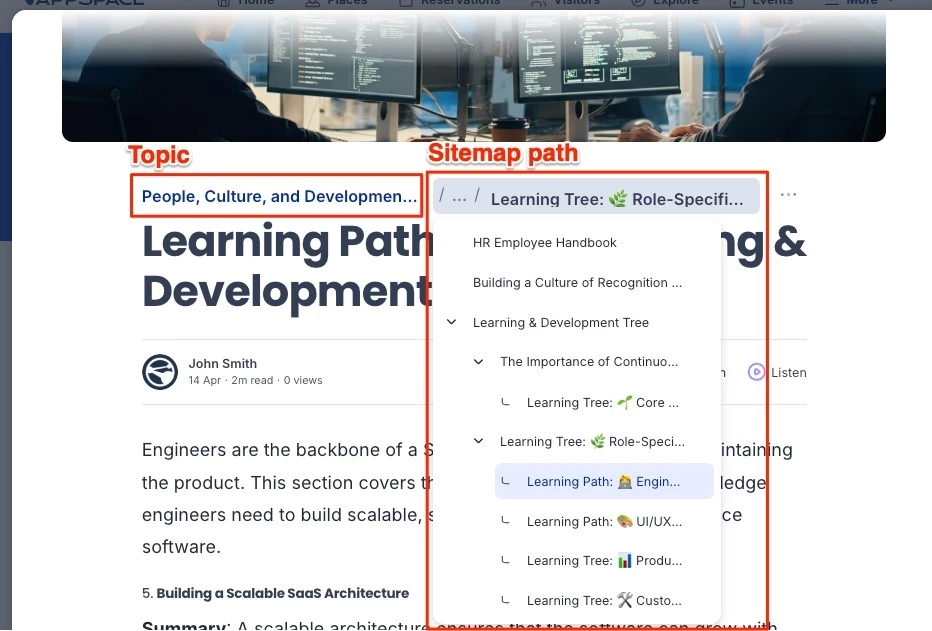
- When in window view, you can click on the ellipsis (…) in the upper right corner of the window and select Open in full page to view the content on a full page.
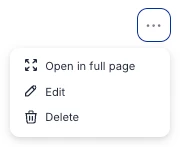
- Bookmark the page by clicking the ellipsis and clicking Bookmark. Bookmarked pages are saved to the Bookmarks widget on the Employee App (which must be enabled in App Theme Settings) and to your People profile (under the Bookmarks tab).
- Click the ellipsis to Edit or Delete the Page, if you have authoring or publishing permissions.
- View the different translations of the page (if available), by clicking the language icon under the Title and selecting the language from the drop-down list.

- Listen to the contents of the page, by clicking Listen to have AI narrate the contents of the page through its player. The voice language will match the language translation selected above.
- In Details:
- View the published and last updated date of the page.
- View the number of times the page has been viewed.
- View the estimated duration it takes to read the page.
- View the Author (s) of the page, by clicking the name of the Author to view their profile in People.
- Select Tags within the Tags section to view similar pages available in Pages.
- The Like, Comment, and Share social features are available and located at the end of the page.
Communities (New)
Communities are dynamic, user-driven collaboration spaces that provide a platform for users to easily create and participate in groups centered around various subjects, interests, and projects.
Click the Communities sub-tab to view public communities with posts, stories, and pages published to employees of the organization. You may click the sort option on the upper-right to sort communities by the newest, latest updated, or name (ascending or descending). On the right section, you can search communities by typing a letter or keyword into the search bar.
Note
Communities that are set to Private will not be visible to non-members.
The Tags section contains the tags assigned to communities and also to posts, stories, or pages within the communities. Select tags to display tagged communities and communities that contain tagged articles.
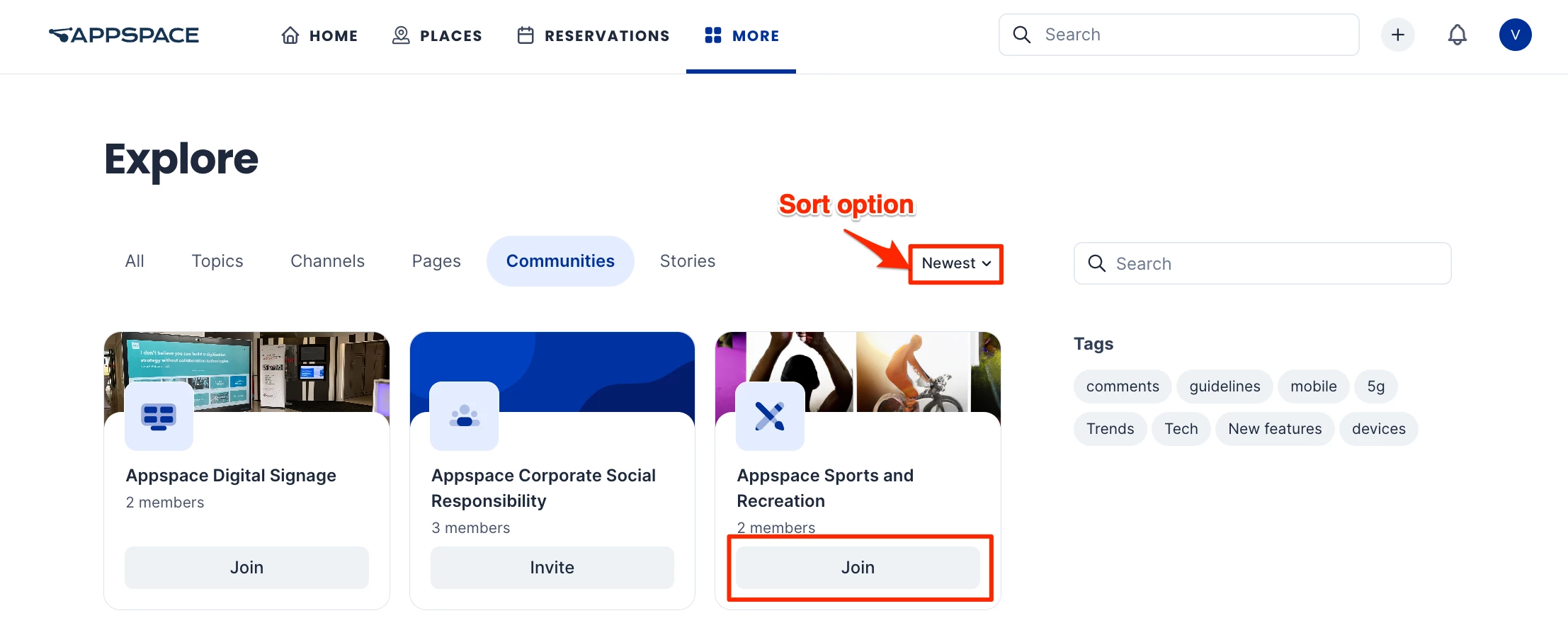
Click Join to become a member of a community, or Leave to leave the community. Click Invite to invite users to join communities that you are an administrator, owner, or moderator of.
Select a community to view the Community and its contents. The following options are available on the community page:
Note
The available options within a community are configured by the administrator of the community in the Settings > Widgets section.
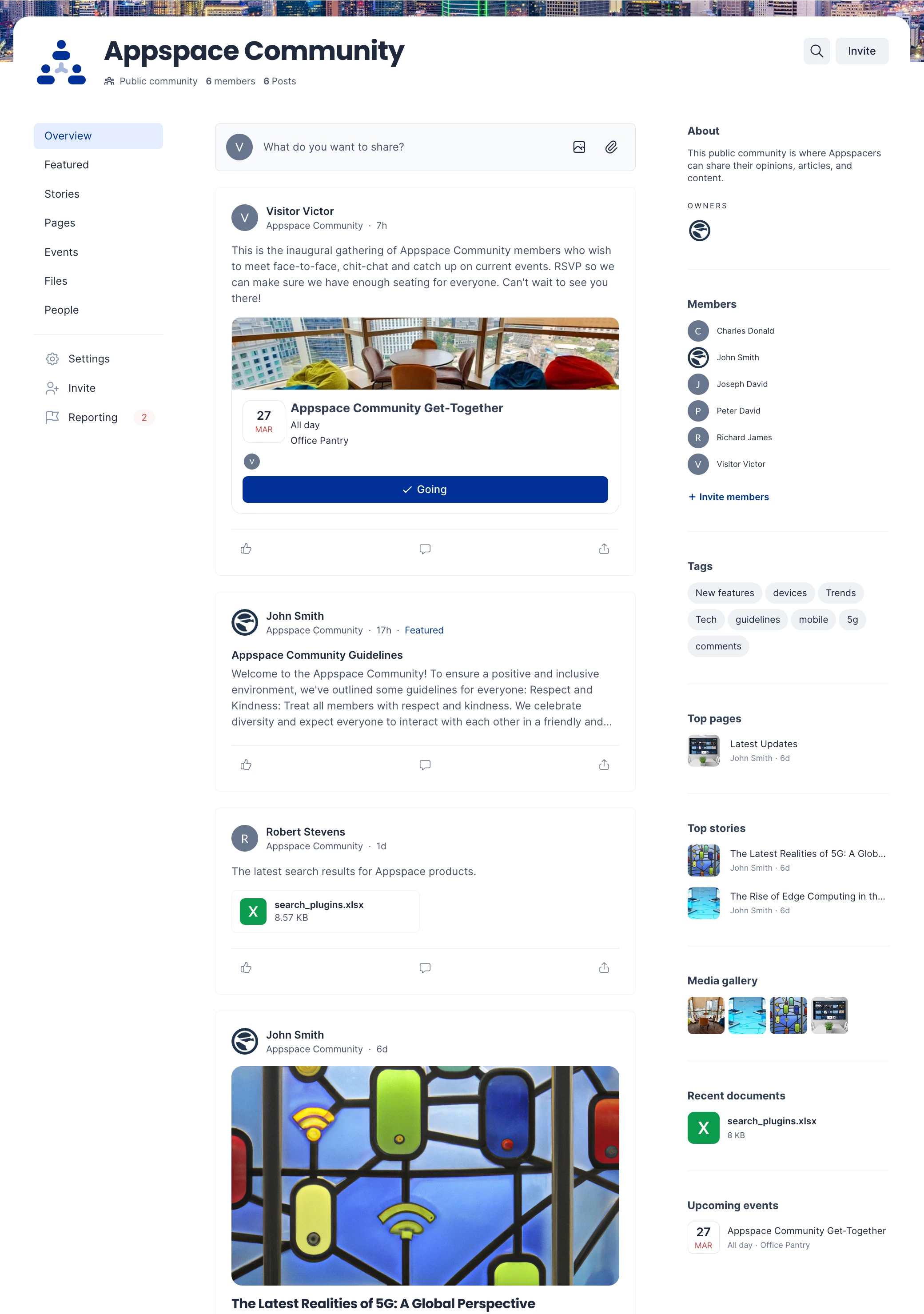
- Search for posts, stories, or pages within the community by clicking the Search icon on the upper right and entering a letter or keyword.
- Click Join to become a member of a community, or Leave to leave the community.
- To add a quick post to the community, click the quick post field.
- Select the icons under Owners to list all the community owners in a window.
- View the Members of the channel. Click each member to go to the person’s profile page.
- Select a tag under the Tags section to view posts, stories, or pages that have the tag within the community.
- View the Top pages, Top stories, Media gallery, and Recent documents.
- (New) View pinned posts, stories, and pages at the top of the community Overview page.
- React, comment, and share a post, story, or page.
- Click on a post, story, or page to view it in a window. When in window view, you can click on the ellipsis in the upper right corner of the window of an event post, story, or page and select Open in full page to view it as a full page.
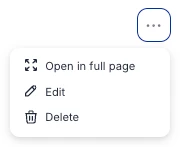
- Click Invite to send invites to users to join communities that you are a member of. See this article for steps on inviting users.
The Overview page displays posts, stories, pages, files, and members of the community. On the left bar, click the appropriate section to view the relevant content:
- Overview – displays community posts, stories, and pages, with pinned articles at the top. This is the community default page.
- Featured – displays posts published as featured in the community.
- Stories – displays stories published in the community.
- Pages – displays pages published in the community.
- Events – displays event posts published in the community.
- Files – displays files published in posts, stories, or pages within a community. Click the file to view or download it.
- People – view and message the members, owners, and moderators of the community. Click on the person to view the People profile.
Users can perform the following actions within each section:
- To publish, edit, or report posts, stories, pages, or files in a community, see this article.
- You can like, comment on, and share posts, stories, and pages in the community. See this article for steps on how to do so.
The following options are available to account admins, location admins, publishers, community owners, and moderators:
- (New) Account Admins, Community Owners, and Moderators may Pin or unpin posts (including event posts), stories, and pages to the top of the community Overview page to be viewed by community members. See this article on how to pin or unpin articles in a community.
- Settings – Click the option to configure and administrate the community. See this article for steps on configuring settings for the community.
- Reporting – Click the option to view and moderate reported posts, stories, or pages. See this article on how to moderate reported articles within the community.
View Communities Insight
Communities Insights provides valuable data to track user engagement, content performance, and overall community activity. It enables admins and managers to monitor metrics like active users, post views, interaction rates, and content popularity. With demographic segmentation, sentiment analysis, and trend detection, it helps tailor strategies to user behavior and interests. Real-time dashboards and detailed reports offer visual insights, making it easier to optimize engagement, improve content strategies, and address inactivity. By leveraging these analytics, organizations can make data-driven decisions to foster a thriving and engaged community.
In Communities, after selecting the desired community you joined, navigate to the Insights section. From there, you can perform the following actions:
Date Filter:
- All time
- Last 7 Days
- Last 30 Days
- Last 90 Days
- Last 12 Months
- Last 24 Months
- Current Year
- Previous Year
Filters:
- Posts: All Posts, Featured Posts, and Non-featured Posts.
- Users: All Users, Followers, and Non-followers.
- Audiences: Type to add audiences.
Key metrics and charts:
- Total Users – Total Users represents the number of unique individuals who have accessed the app, including those who have viewed, interacted with, or engaged with posts. This metric provides a comprehensive overview of the total audience utilizing the space, regardless of their level of activity.
- New Posts – New Posts represent the total number of posts that have been created during a specific time period, providing an indication of content generation and activity levels.
- Active Users – Active Users represents the number of unique users who have contributed by creating posts, reacting, or commenting, providing an overview of user engagement.
- Visits – Visits represent the total number of times users have accessed or visited the selected spaces, providing insight into overall traffic.
- Engagement Rate – Engagement Rate reflects the percentage of users who have interacted with posts by either commenting or reacting, offering a measure of how engaging your content is to your audience.
- Engagements – Engagements refer to the total number of comments and reactions posts receive, providing insight into how much interaction posts generate.
- Referral Source – Referral Source indicates how users are finding your content. This could be from a link within the Employee App, an email, or third-party app such as Microsoft Teams.
- View Trends – View Trends analyzes the distribution of user views on posts, displaying the data in a bar chart based on either the time of day or day of the week. It provides insights into when posts receive the most engagement by tracking and aggregating view events.
- Top Viewed Content – Top Viewed Content highlights the posts in the selected spaces that have received the highest number of unique views, showcasing the most popular or engaging content.
- Post by Type – Content by type shows the number of posts created for each type of content in the selected spaces.
Note
An XLSX file can be downloaded for Visits.
Stories
Stories provide a richer medium for compelling and thoughtful articles that include elements such as text, photos, and videos to create content that drives employee engagement within the company. For more information on stories, refer to this article.
Click the Stories sub-tab to view all stories. You may click on the sort option on the upper-right to sort the stories by the latest added, latest updated, ascending, or descending. On the right section, you can search for available stories by typing in a letter or keyword into the search bar, or filter stories by selecting the available tags under the Tags section.
Click on a story to view it in a window. The line below the header displays the author (s), published date and time, the amount of time to read the article, number of views, language translation (New), and the audio narration option (New). The right section displays channels that the story is part of and the author (s).The story view allows you to perform the following actions:
- When in window view, you can click on the ellipsis in the upper right corner of the window and select Open in full page to view the story on a full page.
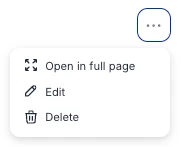
- (New) Bookmark the story by clicking the ellipsis and clicking Bookmark. Bookmarked stories are saved to the Bookmarks widget on the Employee App (which must be enabled in App Theme Settings) and to your People profile (under the Bookmarks tab).
- Click the ellipsis to Edit or Delete the Story, if you have authoring or publishing permissions.
- In Details:
- View the Author (s) of the story, by clicking the name of the Author to view their profile in People.
- View the published and last updated date of the story.
- View the estimated duration it takes to read the story.
- View the number of times the story has been viewed.
- (New) View the different translations of the story (if available), by clicking the language icon and selecting the language from the drop-down list.
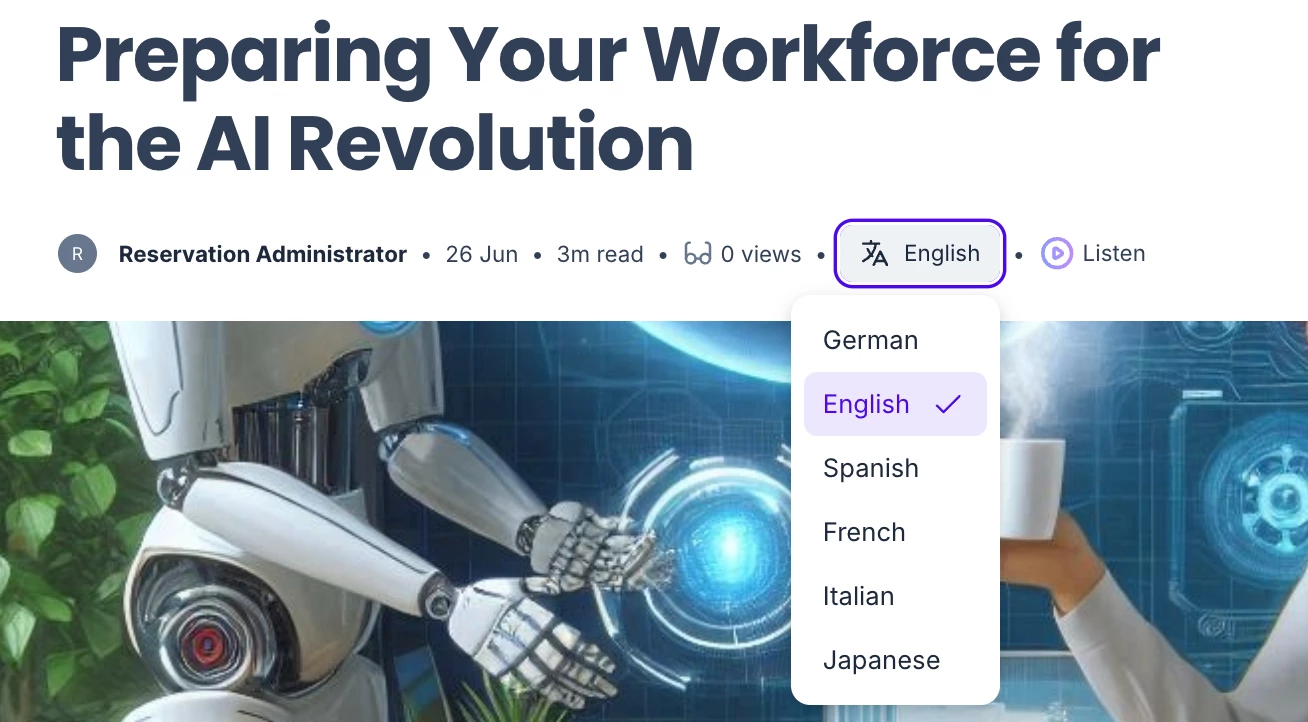
- (New) Listen to the contents of the story, by clicking Listen to have AI narrate the contents of the story through its player. The voice language will match the language translation selected above.
- Select Tags within the Tags section to view similar stories available in Stories.
- In Channels: View the Channels the story is published to.
- In Author: View the Author (s) of the story.
- The Like, Comment, and Share social features are available and located at the end of the story.