Appspace is a web-based system for employees to view published corporate content, make workspace reservations, and reserve building passes.
Focused on employee communications and space reservations, the Employee View improves the traditional information sharing workflow across an organization, making it easy for employees to access information or make reservations from their computers, tablets, or mobile devices, regardless of where they are. We’ve also made it really easy for publishers to add content to any channel they have access to, directly from the portal, without the need to navigate back to the console.
Administrators may also brand the Employee View for their own organization by changing the theme color, logo, and home banner, with a myriad of options.
This topic provides illustrations on navigating the Employee View in Appspace, allowing employees to make reservations, and access corporate content that has been published to them either via the Appspace console, or directly from an enterprise messaging app, such as Slack, Webex Teams, and Microsoft Teams.
This topic consists of 6 articles, please be sure to view each article.
Videos
On the top menu, click More and select Videos.
The Videos tab simply displays a collection of all videos available in your app, from all the channels and channel groups assigned to you or your user group.
Each video block will include details such as channel name, video title, duration, publish date, and author name.
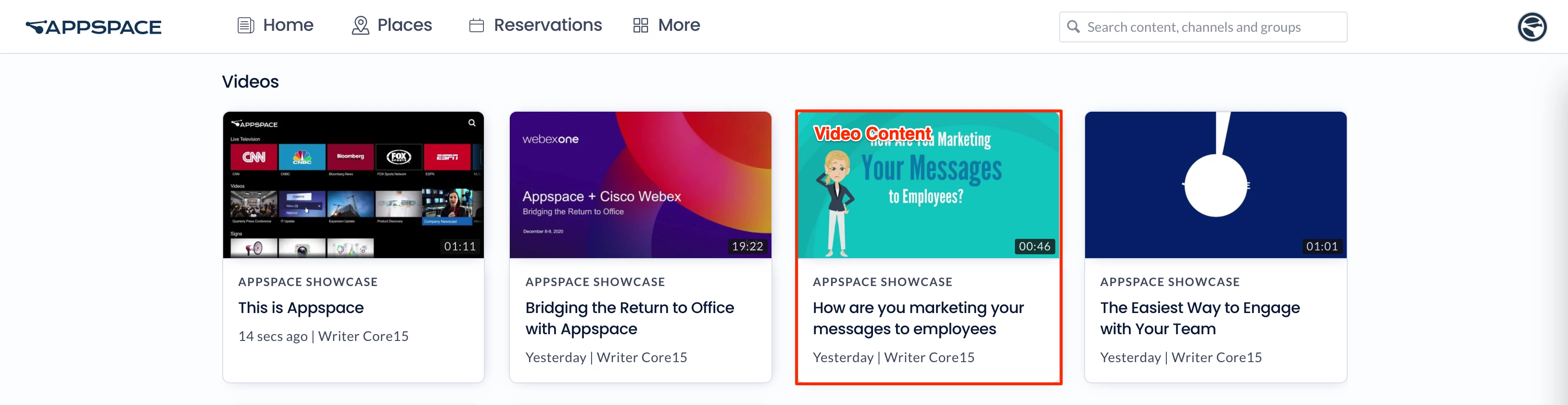
Simply click on any video block to view.
Apps
On the top menu, click More and select Apps.
The Apps dashboard displays links to third-party applications within the Employee View that are applicable to the employee’s needs. The Location Admin administer these links, which can target the entire organization or specific user groups, regions, or locations.
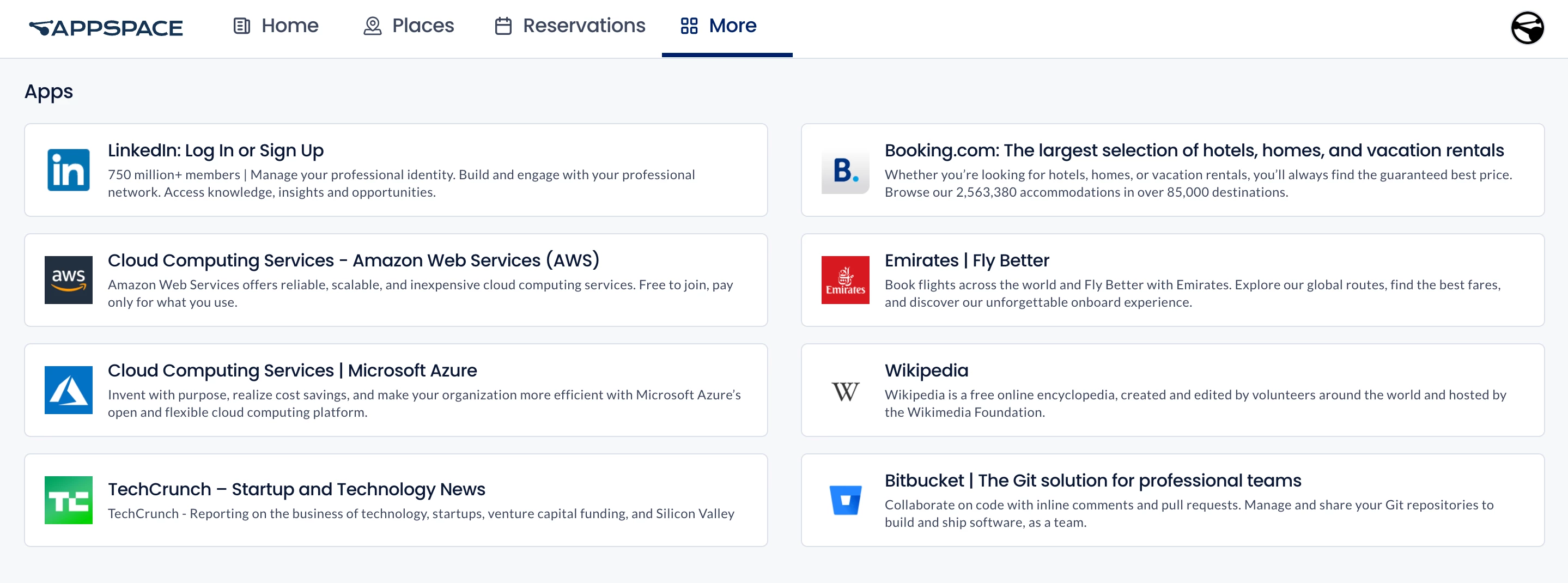
People
Go to the People section by clicking on the More tab and selecting People. On the People page, the All tab displays the users within the current organization. Click on the Favorites tab to view only people you have marked as favorites.
You may perform a search for specific users by typing in a letter or keyword into the search bar. In the upper-right, click on the sort option to sort people by the latest updated, most recently joined, or ascending, or click Filter to filter the people displayed based on job title and department.
Note
User profiles that are set as Private will not be displayed in People or in searches.
The bar on the right displays the total number of people visible to the current user within the current organization. Below it, the people who are around you At Your Location (e.g. building or campus) are listed. Click Show all to view the entire list.
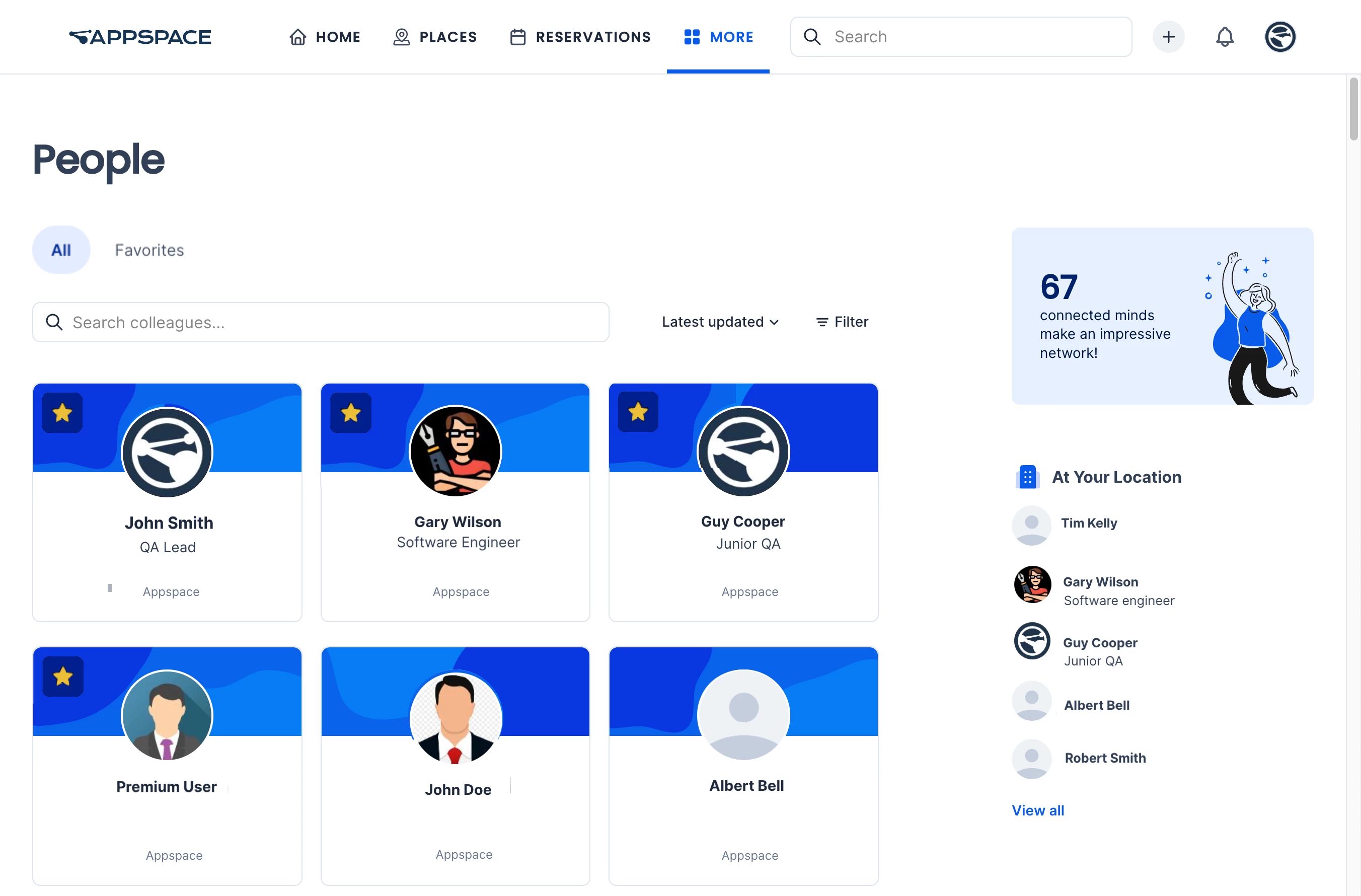
Contact a person
Move the mouse over the person’s profile and click the ellipsis to view the person’s contact options. You can select the option to send an email to the person, or to make a phone call if the person’s profile has phone contact information. Each option will use the default email application or phone conferencing application of the device being used.
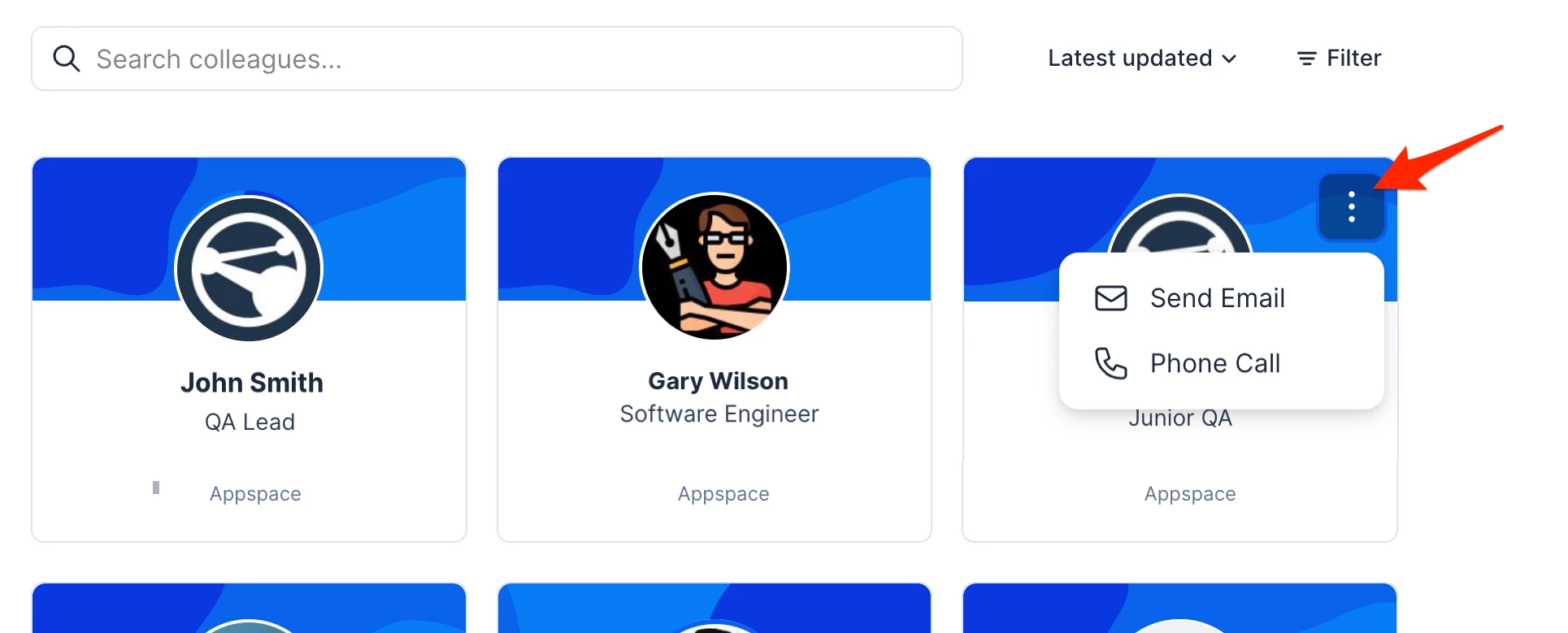
Add a person to Favorites
Move the mouse over the person’s profile and click the star icon to set the person as a favorite. People you have set as favorites are marked with a star on their profile image and can be viewed in the Favorites tab. Refer to the Add People to Favorites article for more detailed instructions.
View a person’s profile or edit your profile information
Click on the person to open the user’s Profile page. You may also click on your own profile to view and edit your own information, user icon, and background image (only your own profile is editable). Refer to the View People Profile and Edit Your Profile articles for more detailed instructions.
User Profile
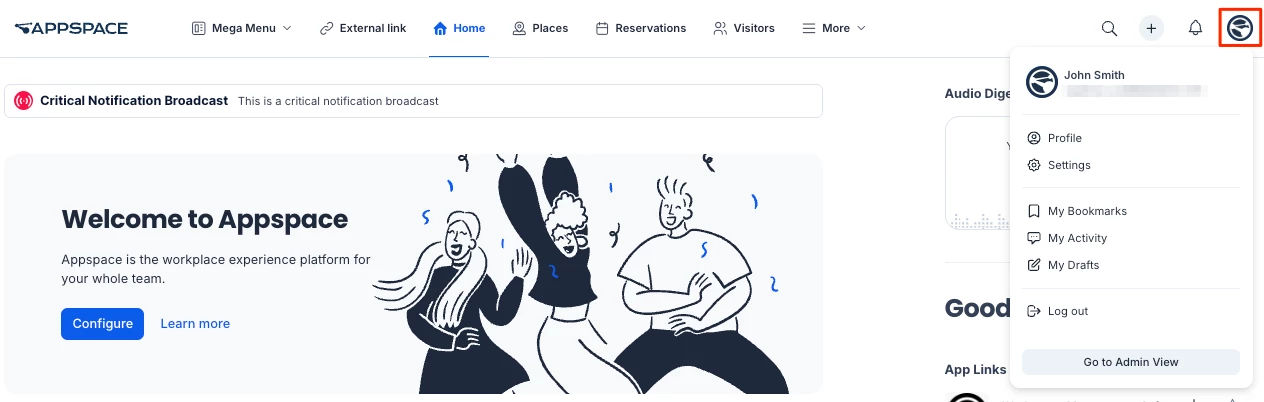
Click your user icon in the upper right corner of the Employee view to display the user window.
The user window allows you to perform the following actions:
- View your name and email address.
- (New) Set your current Presence (such as Available, Do Not Disturb, Away, or Offline) and Status message.
- Select Profile to view and edit your People Profile.
- Select Settings to view and change Settings to customize the employee view, including default location, language, date/time format, and notification display preferences.
- View your Bookmarks, Activity, and Drafts.
- Switch to Admin Console – Only available to administrators.
- Log out of the Employee App.
