Appspace is a web-based system for employees to view published corporate content, make workspace reservations, and reserve building passes.
Focused on employee communications and space reservations, the portal improves the traditional information sharing workflow across an organization, making it easy for employees to access information or make reservations from their computers, tablets, or mobile devices, regardless of where they are. We’ve also made it really easy for publishers to add content to any channel they have access to, directly from the portal, without the need to navigate back to the console.
Administrators may also brand the portal for their own organization by changing the theme color, logo, and home banner, with a myriad of options.
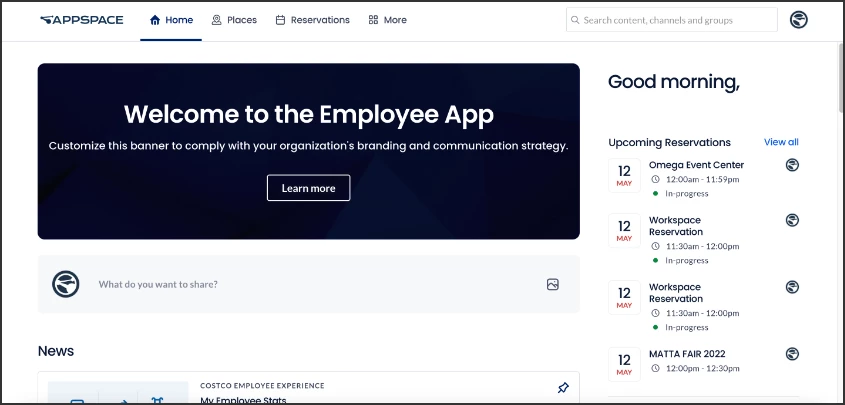
This article provides illustrations on navigating the Employee View in Appspace, allowing employees to make reservations, and access corporate content that has been published to them either via the Appspace console, or directly from an enterprise messaging app, such as Slack, Webex Teams, and Microsoft Teams.
This topic consists of 6 articles, please be sure to view each article.
Important
- We also have an App for users on mobile devices, making it easy for employees to access information or make reservations from anywhere.
- Translations of posts (including event posts), stories, pages, comments, and praises in the Employee View are only available if the AI Translation setting is enabled in the Administrative Console.
What's New
Features released in Appspace 8.8 Lynx:
- If a Post (Including Event Posts), Comment, or Praise is written in a different language than set in the Employee View, users can select See translation to view a translation of the text.
Features released in Appspace 8.7 Cygnus:
- Users can view translations of Pages and Stories published to the Employee View, including the voice language in AI narrations.
- Multiple Authors are supported in Pages and Stories, allowing content to be co-authored.
Portal Access
Employees with premium user licenses, can access the Employee View via the Appspace domain, or directly from content posted in an enterprise messaging app channel or chat room that has been configured with the Appspace publishing bot. In both instances, the employee must have an Appspace public/private cloud user account to login, and can only view content published to them or their user groups.
Administrators meanwhile, who have both the premium user licenses and platform user licenses, in addition to the above methods, will be able to access the portal from the Appspace console.
- Employees: Log in to the Appspace domain with your Appspace credentials, and you’ll be redirected to the Employee View.
- Administrators: Log in to the Appspace console with your Appspace credentials, click your User Profile icon on the top right, and click the Switch to Employee View button.
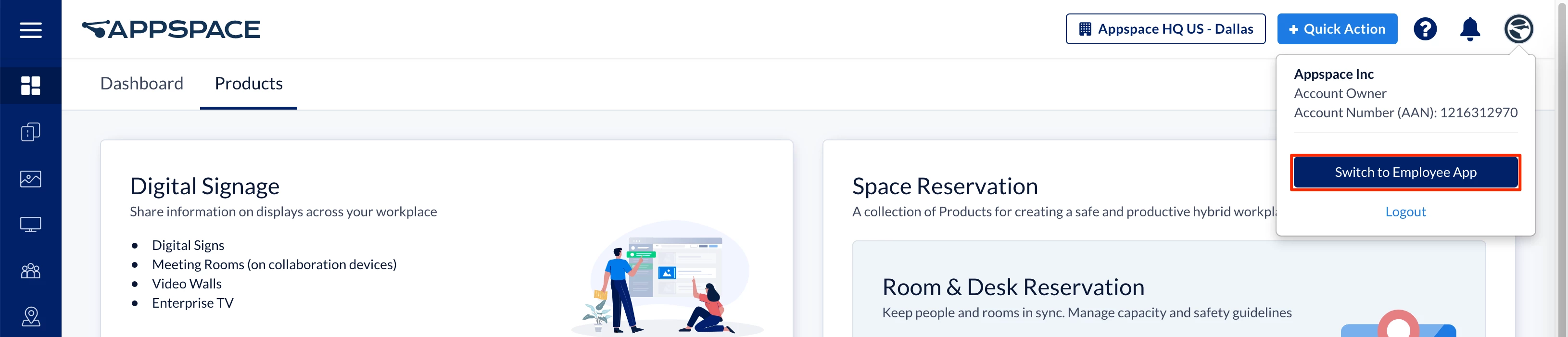
To return to the Appspace console, click the Switch to Admin Console button from the ☰ Employee View menu.
- Enterprise Messaging App Channel/Chat: You may also access the Employee View from an enterprise messaging app, if the Appspace App publishing bot has been configured for this purpose. Click the title or thumbnail of the content posted to the enterprise messaging app’s chat window to launch the portal, and sign in with your Appspace credentials (on public/private cloud only).
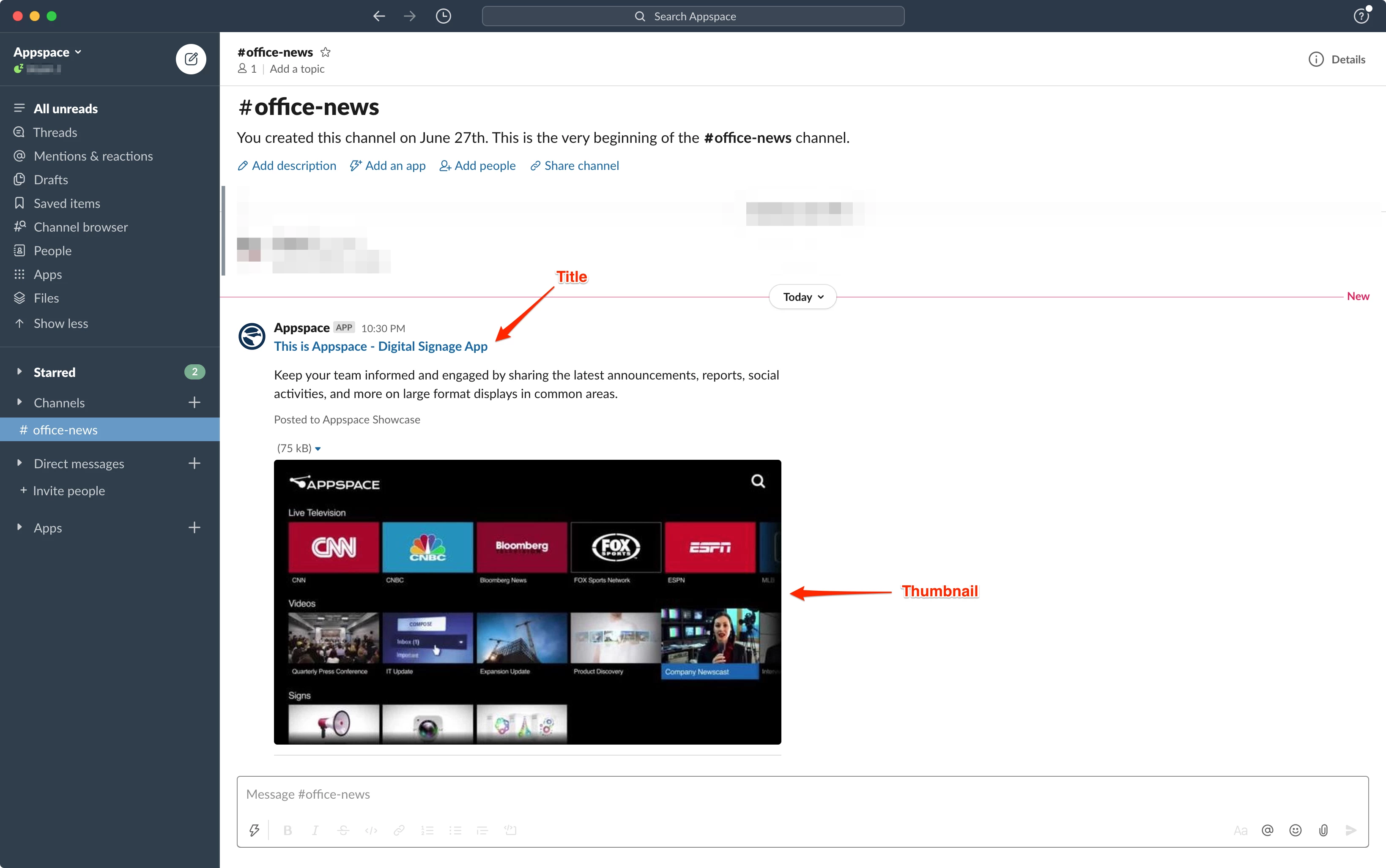
For specific instructions, refer to Slack, Webex Teams, or Microsoft Teams.
Important
The Employee View and Reservations features are only available on Appspace public/private cloud 8.0 and later. These features are not supported on 8.0 on-prem.
