Craft a seamless Space Reservations experience tailored to your unique needs and preferences with Appspace’s comprehensive Reservation Settings. Whether you’re looking to manage privacy, set restrictions, or streamline notifications, our intuitive controls empower you to create an environment that fosters collaboration and productivity.
This article provides Administrators with instructions to configure general settings for the Reservations module.
Additional settings for reservations can be found in related articles:
- QR Code Settings for Reservations
- Notifications Settings for Reservations
- Integrations Settings for Reservations
- Accessibility Settings for Reservations
- Concierge Settings for Reservations
- Managers Settings for Reservations
- Delegate Settings for Reservations
- IoT Sensor Settings for Reservations
In this article:
Prerequisites
- An Account Owner or Location Admin user role with the platform user license assigned.
General Settings for Reservations
The General settings listed below contain settings focused on reservation defaults and restrictions applied to resources within the Space Reservations module.
The General Reservation settings can be accessed via the Settings > General tab within the Reservations module.
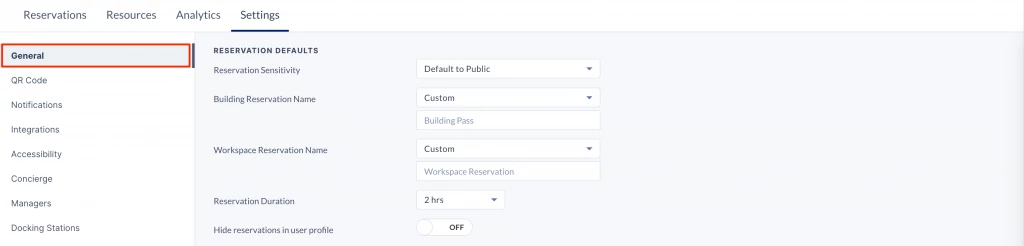
RESERVATION DEFAULTS
Configure Reservation Sensitivity (Privacy)
The Reservation Sensitivity setting option allows Admins to establish the default reservation privacy settings for all reservations throughout the organization. These settings can be configured to make reservations always public, private, or allow the organizers to determine the privacy settings when making the reservation.
To configure the Reservation Sensitivity setting, select the desired option from the drop-down menu:
- Default to Public – Reservations are made public (by default), with the option to change privacy settings during the reservation process.
- Default to Private – Reservations are made private (by default), with the option to change privacy settings during the reservation process.
- Always Public – Reservations are always made public, without the option to change privacy settings during the reservation process.
- Always Private – Reservations are always made private, without the option to change privacy settings during the reservation process.
Configure Free/Busy Reservation
The Free/Busy Reservation setting option allows Admins to determine the default employee availability on their calendars when making reservations. These settings can be configured to make employee availability on reservations free or busy by default. However, employees still have the option to determine their availability during the reservation process.
To configure the Free/Busy Reservation setting, select the desired option from the drop-down menu:
- Default to Free – Employee availability is Free (by default), with the option to change during the reservation process.
- Default to Busy – Employee availability is Busy (by default), with the option to change during the reservation process.
Configure Building Reservation Name
The Building Reservation Name setting option allows Admins to determine the default reservation name for Building Passes when left blank by the organizers.
To configure the Building Reservation Name setting, select the desired option from the drop-down menu:
- Organizer Name – Displays the reservation name as: <Organizer’s Name>, ie. “John Smith”.
- Organizer Email – Displays the reservation name as: <Organizer’s Email>, ie. “johnsmith@appspace.com”.
- Custom – Displays the reservation name as the desired text entered within the text field, however, it defaults to “Building Pass” if left blank.
Configure Workspace Reservation Name
The Workspace Reservation Name setting option allows Admins to determine the default reservation name displayed for Reservations when left blank by the organizers.
To configure the Workspace Reservation Name setting, select the desired option from the drop-down menu:
- Organizer Name – Displays the reservation name as: <Organizer’s Name>, ie. “John Smith”.
- Organizer Email – Displays the reservation name as: <Organizer’s Email>, ie. “johnsmith@appspace.com”.
- Custom – Displays the reservation name as the desired text entered within the text field, however, defaults to “Workspace Reservation” if left blank.
Configure Reservation Duration
The Reservation Duration setting option allows Admins to re-define the default duration for reservations, which the system sets at 30 minutes.
To configure the Reservation Duration setting, select the desired option from the drop-down menu:
- <x> mins/hrs – Defines a duration between 15 mins to 2 hrs time slots.
- Office Hours – Defines Office Hours as the default duration, which can be configured here. (ie. 9 am to 5 pm).
- All Day – Defines All Day as the default duration.
- Custom – Defines a custom duration.
Example:
If the Reservation Duration is set at 1 hr, organizers will be able to reserve workspace resources at a minimum of an hour, or in 1-hour increments only, ie. 1 pm – 2 pm, 2 pm – 3 pm.
Important
If All Day is selected, the following rules apply to the following constraint rules:
- MinAdvancedBooking: Ignored if the <value set> is < 24 hours.
- MaxAdvancedBooking: Ignored if the <value set> is < 24 hours.
- MinReservationDuration: Ignored if the <value set> is < 24 hours.
- MaxReservationDuration: All day bookings are blocked if the <value set> is < 24 hours. However, if the <value set> is > 24 hours, then use as a valid restriction (e.g. 48 hours means only 2 days of all day)
- MinDurationBetweenReservations: Ignored if the <value set> is < 24 hours.
Configure Hide Reservations In User Profile
The Hide Reservations In User Profile setting option allows Admins to increase user privacy (while reducing distractions) by hiding the Reservations tab in user profiles.
To configure the Hide Reservations In User Profile setting, slide the toggle switch to the preferred option:
- ON – Hides the Reservations tab in user profiles.
- OFF – Displays the Reservations tab in user profiles.
Configure Show Colleagues
The Show Colleagues setting option allows Admins to display user avatars in the floor map and resource listing.
To configure the Show Colleagues setting, slide the toggle switch to the preferred option:
- ON – Displays user avatars in the floor map and resource listing.
- OFF – Hides user avatars in the floor map and resource listing.
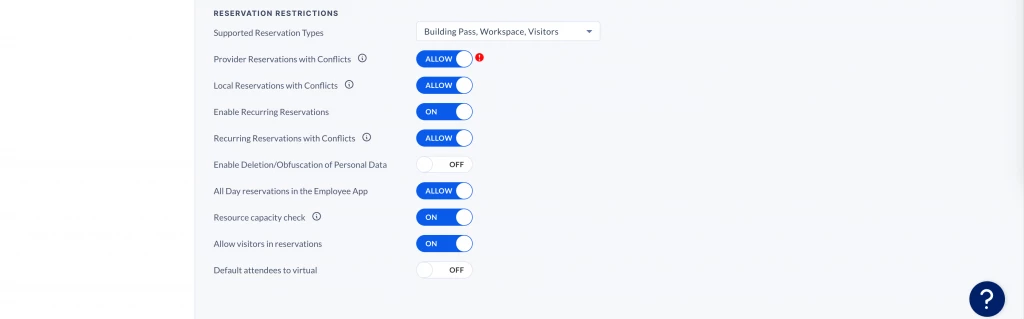
RESERVATION RESTRICTIONS
Configure Supported Reservation Types
The Supported Reservation Types setting option allows Admins to enable the Space Reservations or Visitor Management features in the employee view.
To configure the Supported Reservation Types setting, select the desired feature(s) from the drop-down menu:
- Building Pass – Enables Building Pass reservations.
- Workspace – Enables Workspace reservations.
- Visitors – Enables Visitor invitations.
Configure Provider Reservations with Conflicts
The Provider Reservation with Conflicts setting option allows Admins to configure how reservation conflicts are handled within the calendar provider. This setting is supported on both Microsoft 365 (Office 365) and Google Workspace (Google Calendar) providers.
Important
In Microsoft Outlook, please ensure the correct calendar that includes the resource is selected. Otherwise, the cancellation will not function properly, and instead of canceling the event, the resource will decline the meeting.
To configure the Provider Reservation with Conflicts setting, slide the toggle switch to the preferred option:
- ALLOW – Permits multi-resource reservations even if conflicts exist. Conflicted reservations will be marked with a “Conflict” status, while non-conflicted reservations will be successfully created and confirmed on the Reservations dashboard.
- CANCEL – Removes conflicted resources from the entire multi-resource reservation, maintaining an “Active” status on the Reservations dashboard. If the final resource or a single resource reservation remains in conflict, the reservation will be Canceled.
Note
- When recurring reservations with conflicts are allowed, the organizer will still receive a confirmation email upon creating the reservations.
- Conflicting reservations will be created and marked with the “Conflict” status on the Reservations dashboard, requiring the organizer to manually resolve these conflicts separately.
Limitations:
- The Microsoft 365 (Office 365) calendar provider does not support privacy updates on resources within a recurring reservation. This means that changing the privacy settings for a recurring reservation will only affect future occurrences, while past reservations will retain their original privacy settings.
Configure Local Reservations with Conflicts
The Local Reservation with Conflicts setting option allows Admins to configure how reservation conflicts are handled within the Appspace provider (local).
To configure the Local Reservation with Conflicts setting, slide the toggle switch to the preferred option:
- ALLOW – Permits multi-resource reservations even if conflicts exist. Conflicted reservations will be marked with a “Conflict” status, while non-conflicted reservations will be successfully created and confirmed on the Reservations dashboard.
- CANCEL – Removes conflicted resources from the entire multi-resource reservation, maintaining an “Active” status on the Reservations dashboard. If the final resource or a single resource reservation remains in conflict, the reservation will be Canceled.
Note
This setting permits reservations with overlapping conditions to be marked as “Conflict”. Note that these reservations persist, but the host must adjust conflicting parameters to confirm the meeting. Disabling the toggle cancels conflicting meetings outright.
Configure Enable Recurring Reservations
Important
This option is supported only for resources managed by the Appspace provider (local) and restricts users from making recurring reservations through Appspace. However, users can still create recurring reservations directly through their calendar provider.
The Enable Recurring Reservations setting option allows Admins to configure recurring reservations for the Appspace provider (local).
To configure the Enable Recurring Reservations setting, slide the toggle switch to the preferred option:
- ON – Enable recurring reservations for Appspace provider resources.
- OFF – Disables the feature.
When enabled (ON), the following settings are available:
Configure Recurring Reservations with Conflicts
The Recurring Reservations with Conflicts setting option allows Admins to configure how recurring reservation conflicts are handled.
To configure the Recurring Reservations with Conflicts setting, slide the toggle switch to the preferred option:
- ALLOW – Permits recurring reservations even if conflicts exist. Conflicted reservations will be marked with a “Conflict” status, while non-conflicted reservations will be successfully created and confirmed on the Reservations dashboard.
- BLOCK – Prevents any reservations from being made if there are any conflicts.
Note
- When recurring reservations with conflicts are allowed, the organizer will still receive a confirmation email upon creating the reservations.
- Conflicting reservations will be created and marked with the “Conflict” status on the Reservations dashboard, requiring the organizer to manually resolve these conflicts separately.
Configure Enable Deletion/Obfuscation of Personal Data
Warning
When you enable to delete/obfuscate all personal data, it will permanently erase or mask all reservation activity for users.
The Enable Deletion/Obfuscation of Personal Data setting option allows Admins to configure the removal or masking of reservation data containing personal information, such as attendee names and email addresses, after a specified retention period. This feature is ideal for meeting regulatory and business requirements related to data privacy.
To configure the Enable Deletion/Obfuscation of Personal Data setting, slide the toggle switch to the preferred option:
- ON – Enable the deletion or obfuscation of personal data.
- Delete all personal data – Reservation data records older than the specified retention period will be permanently deleted. You will not have access to these records beyond the retention period, and there is no recovery option for deleted reservation records.
- Obfuscate all personal data – Reservation data records will have all personal identification information masked. While the reservation records will still exist, they will not contain any personal data that can be traced back to an individual.
- After <number> days – Retention period can be set from 0 – 180 days max, defaulted at 30 days.
- OFF – Disable the deletion or obfuscation of personal data feature.
Configure All Day Reservations
The All Day Reservations setting option allows Admins to enable All Day reservations to be made.
To configure the All Day Reservations setting, slide the toggle switch to the preferred option:
- ALLOW – Enable All Day reservations.
- BLOCK – Disables the feature.
Configure Resource Capacity Check
The Resource Capacity Check setting option allows Admins to enforce capacity checks on all resources with capacity limits during reservations.
To configure the Resource Capacity Check setting, slide the toggle switch to the preferred option:
- ON – Enforce resource capacity checks for all resources with capacity limits..
- OFF – Disables the feature.
Note
If disabled (OFF), the system will only enforce the capacity rule/constraint and bypass the resource standard capacity.
Configure Allow Visitors in Reservations
The Allow Visitors in Reservations setting option allows Admins to enable visitors to be added as attendees in reservations.
To configure the Allow Visitors in Reservations setting, slide the toggle switch to the preferred option:
- ON – Allows visitors to be added as attendees in reservations.
- OFF – Restricts visitors as attendees in reservations.
Configure Default Attendees to Virtual
The Default Attendees to Virtual setting option allows Admins to set the default attendees as “Virtual” for reservations.
To configure the Default Attendees to Virtual setting, slide the toggle switch to the preferred option:
- ON – Set default attendees to be virtual.
- OFF – Disables the feature.
Configure Lock Resource Availability While Reserving
The Lock Resource Availability While Reserving setting option allows Admins to set the resource lock for reservations.
To configure the Lock Resource Availability While Reserving setting, slide the toggle switch to the preferred option:
- ON – Enable the lock feature for resources.
- OFF – Disables the feature.
