Summary
This article reviews how to view Microsoft Office 365 resource settings in PowerShell. Follow the steps below.
Prerequisites
- These steps need to be performed by an individual with global administrator permissions within O365.
- It may be required to consult with your IT admin to download PowerShell as part of your company’s internal policy.
Steps
- Download PowerShell from the Microsoft Store.
- Open the PowerShell installer and confirm you allow the program to make changes to your device. Once complete, this will likely automatically open PowerShell. To ensure you're using it as an administrator, close the program, right-click the program application, and select Run as Administrator.
- Now that PowerShell is up and running, you will need to install the Microsoft Exchange module. Paste in Install-Module ExchangeOnlineManagement and press Enter. If this results in an error, paste in Import-Module ExchangeOnlineManagement and press Enter. The install option should work with the most recent V3 version of Exchange.


- Once it loads, the system will ask if you would like to install the modules from 'PSGallery,' to which you will type, Y and press Enter.

Note: If in the future, you would like to set PSGallery to be a trusted repository, you can send the cmdlet:

The above processes will only need to occur once for your device. The following processes will need to be run each time you need to use PowerShell to access Exchange.
- Once complete, to connect to Exchange Online PowerShell (find more about these commands on Microsoft's support website), paste the following command, Connect-ExchangeOnline -UserPrincipalName {yourOutlookemail}, and press Enter. This will generate the Microsoft user login pop-up where you can input your Outlook password and select Sign in.
- Once loaded, you can run the Get-CalendarProcessing -Identity "OutlookResourceEmail" | Format-List cmdlet (pronounced : kuh·mand let) and press Enter.
- You can also input the Outlook room name rather than the Outlook resource email in the quotes to bring up the information. This value can be found within admin.office.com > Recipients > Resources.
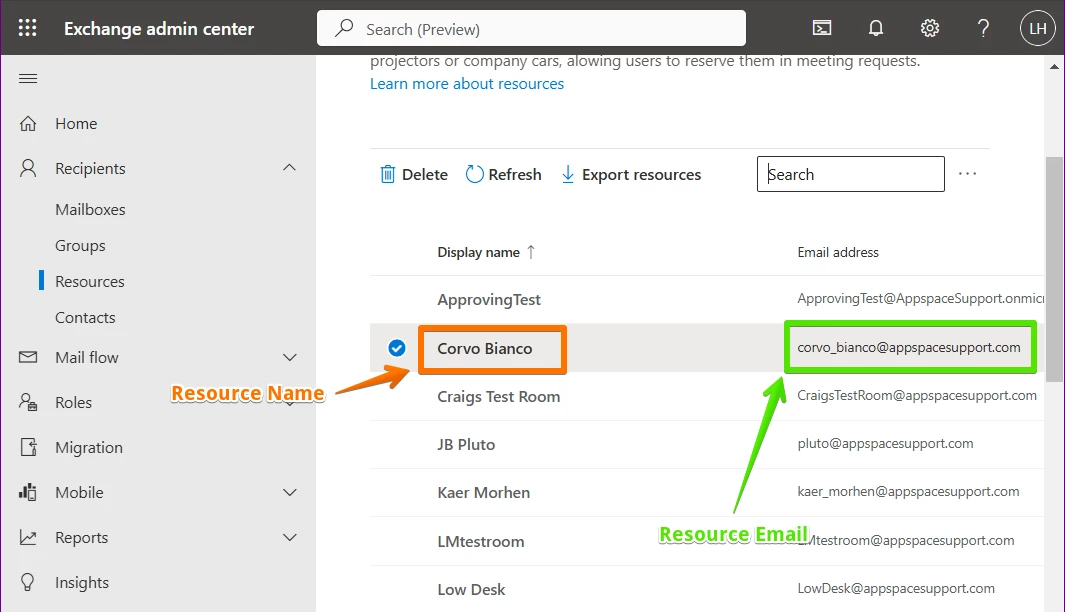


This process will bring up the Office 365 settings for the room:
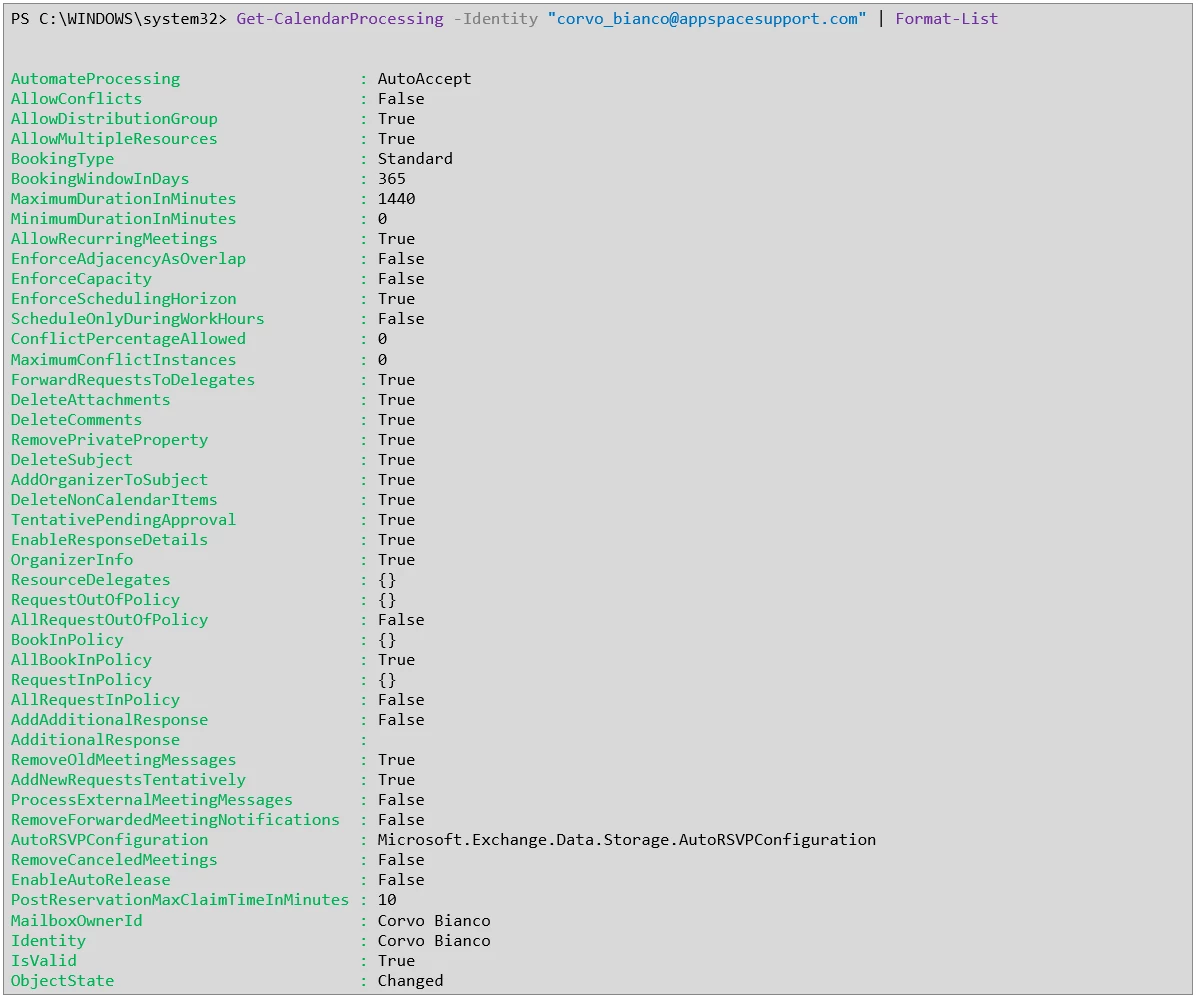
Why is this setting useful?
These values are important because they can cause certain issues between Appspace and O365.
For example, when the DeleteSubject setting is set to True, the event is changed to the default title in Appspace after 1-2 minutes. This may result in a meeting titled Matrix Overview to change to Anderson's Meeting.
If the DeleteComments setting is set to True, this could result in the meeting details being removed from the Outlook event after any action has been performed on the event in Appspace, such as an editing action.
These values can be changed through the following cmdlets:

Additional information on this process can be found on Microsoft's website.
