In the Appspace Space Reservations module, within the Settings > Integrations section, there's a crucial setting that enables the Book On Behalf/Plugin Passport feature.
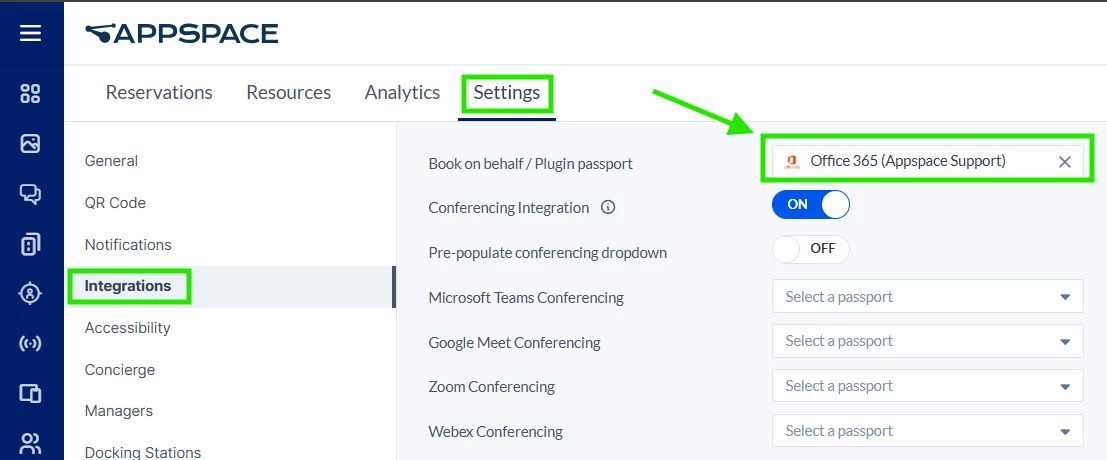
Enabling Book On Behalf
When the Book On Behalf setting is enabled, Appspace leverages the provider account from a user's Google Calendar (GCAL) or Office 365 (O365) Passport to manage events. This means that whenever a user creates, updates, or deletes an event from Appspace, these changes are made directly on the event organizer's user calendar on the provider side (Microsoft Office 365 or Google Calendar).
Important: If the provider email account used to create the Passport lacks sufficient permissions to read or write on the user calendar, the request sent by Appspace will be rejected by GCAL/O365, resulting in a Forbidden 403 response code. Therefore, the provider account used to create the GCAL/O365 Passport in Appspace must have read and write access to both the user calendar and the room calendar for optimal integration and a seamless user experience.
Note: If the user's email address does not exist in your organization's O365/GCAL environment, any event creation, updates, or deletions initiated from Appspace will fail, as the user is not recognized in the O365/GCAL database.
Adding Permissions in O365
To grant the necessary permissions in O365, the user who is unable to utilize Appspace reservations must provide email editing permissions to the individual whose email created the Passport within the Appspace Console > Integrations > Office 365. If multiple passports exist, use the email address associated with the passport that imported the resources into the Reservations module.
For O365 users, please follow these steps within Outlook:
-
Open Outlook.
-
Click the Settings Cog icon.
-
Select Calendar.
-
Choose Shared Calendars.
-
Under these options, click the drop-down menu at the top and select the calendar you wish to share. Click Share.
-
Visuals may vary based on your O365 version. Ensure you provide can-edit permissions, as this is essential for Appspace to function correctly.
-
Enter the email address of the individual who created the passport in Appspace.
-
From the drop-down, select the desired permissions level (e.g., can view all details).
-
For delegates, also check the box to allow them to see private events.
-
Send the sharing invitation.
Adding Permissions in GCAL
For GCAL users, please follow these steps within Google Calendar:
-
Open Google Calendar.
-
On the left sidebar, under My Calendars, click the ellipsis (...) next to the calendar you wish to share.
-
From the drop-down menu, select Settings and sharing.
-
Scroll down and select Share with specific people.
-
Click +Add People.
-
Enter the email address of the individual who created the passport in Appspace.
-
In the permissions drop-down, select Make changes and manage sharing.
-
Click Send.
Common Scenarios and Considerations
-
User not in the same email domain (O365): If a user is not within the same email domain as the O365 environment, they will not exist in the customer's O365 environment.
-
Reference IDs: AE-11263, AE-12013
-
-
User deleted in O365: The Microsoft Graph API will decline our request if a user has been deleted from the O365 environment.
-
Reference IDs: AE-10526, AE-11430
-
Important: If Appspace Customer Care is helping you replicate these issues, you’ll need to test this on your account during a virtual meeting together. As Support does not have access to your O365/GCAL calendar on their side, the O365/GCAL API will decline such requests.
-
Reference ID: AE-12706
Disabling Book On Behalf
When the Book On Behalf setting is disabled, Appspace will use the provider account from the GCAL/O365 passport to make changes solely on the room calendar on the provider side. In this scenario, the provider account that creates the GCAL/O365 passport in Appspace requires read and write access only to the room calendar.
However, if an event is created directly from the provider side with Book On Behalf disabled, the event cannot be edited, deleted, or canceled by the user in Appspace if the event organizer on the provider side is the user calendar. Appspace only allows event deletion when the organizer is the room calendar and the event was initially created from Appspace with Book On Behalf disabled.
General Note
Regardless of whether the Book On Behalf feature is enabled or disabled, Appspace Space Reservations consistently retrieves data from the provider room calendar, not the user calendar (with the exception of the Outlook Places Plugin). This means that if an event is created, updated, or deleted from the provider side, Appspace will always retrieve the relevant data from the room calendar.
