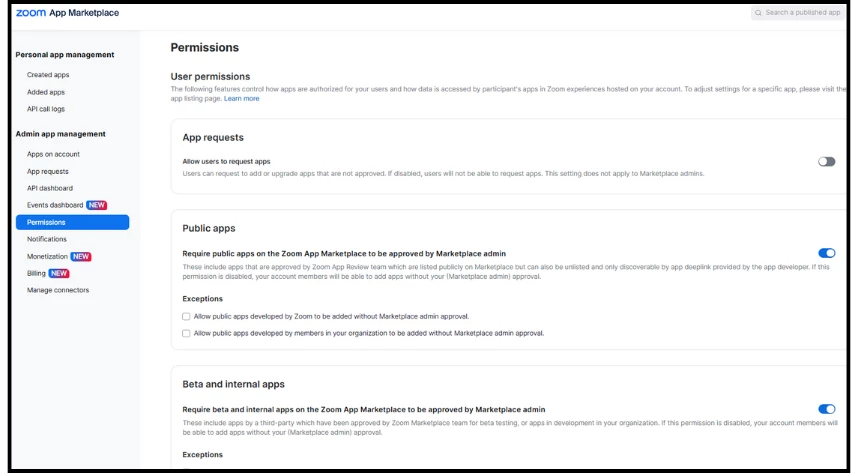Appspace for Zoom Rooms: User Guide
Introduction
This guide provides information on configuring, setting up prerequisites for, and properly using the Appspace for Zoom Rooms feature. This feature provides expanded support for Zoom Rooms devices, allowing them to automatically display digital signage when idle, then seamlessly switch to conference mode when meetings begin.
Key Benefits
Using Appspace for Zoom Rooms offers several benefits:
- Elevate Engagement: Display timely, relevant content directly in targeted rooms to boost employee engagement.
- Maximize Investment: Get greater value from your existing Zoom Rooms by using them for both digital signage and conferencing.
- Foster Connection: Keep employees aligned and informed with essential company news and important updates.
What This Guide Covers
This guide will cover the following topics:
- Setting up the Zoom Rooms integration within the Appspace platform.
- Setting up the Zoom Rooms integration within the Zoom App Marketplace.
- Configuring the device integration.
- Adding Zoom Rooms devices to Appspace.
- Configuring playout settings.
Prerequisites
Before you can add Zoom Rooms devices to Appspace, you need to meet the following requirements:
- Platform license.
- Account Owner user role.
- Access to Zoom Admin settings and Room Management settings.
- A room with Zoom Rooms as the room type created beforehand in Room Management.
Setting up and Configuring the Zoom Rooms Integration
Step One: Setting up the Zoom Rooms integration
There are two possible workflows to set up the Zoom Rooms integration: one that starts in Appspace and one that starts in the Zoom App Marketplace.
Appspace Workflow
- To set up the integration in Appspace, open the navigation in the Admin View and go to Devices > Settings > Integrations.
- Under the Global tab, click + Add and select Zoom Rooms in the dialog box that appears.
- You will then be routed to the Appspace Digital Signage listing on the Zoom App Marketplace.
- On the listing page, select Add (or Sign in to add if not logged in), and then click Allow to redirect to the Appspace login page.
- Sign in with the Account Owner’s credentials.
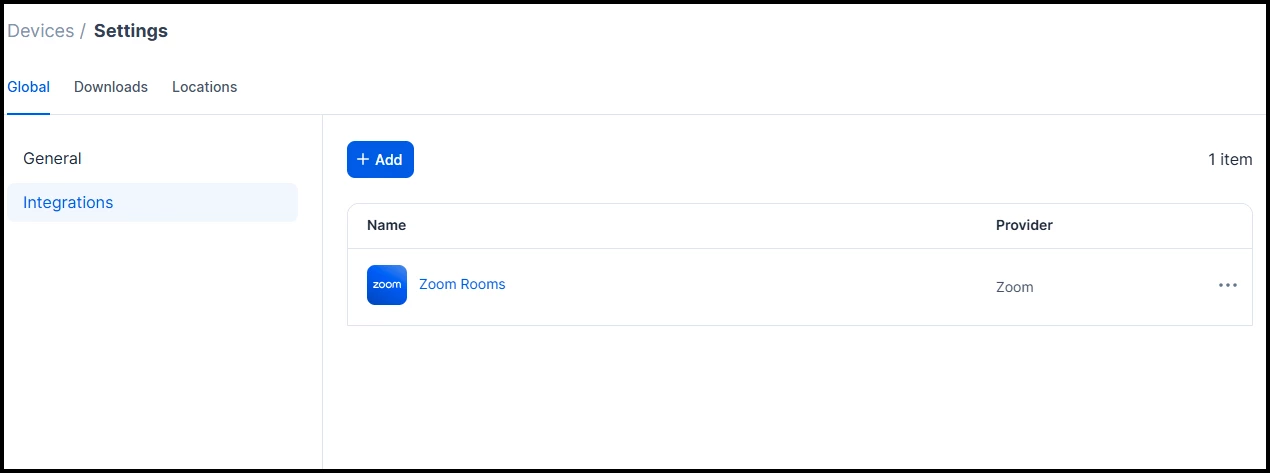
Zoom App Marketplace Workflow
- To set up the integration in the Zoom App Marketplace, go to the marketplace website and search for the Appspace Digital Signage app.
- Select Add (or Sign in to add if not logged in), and then click Allow and choose the Use Existing Appspace Account option to log into Appspace.
- Select either the Public Cloud option or enter the custom domain for your Private Cloud (if applicable).
- Sign in with the Account Owner’s credentials.
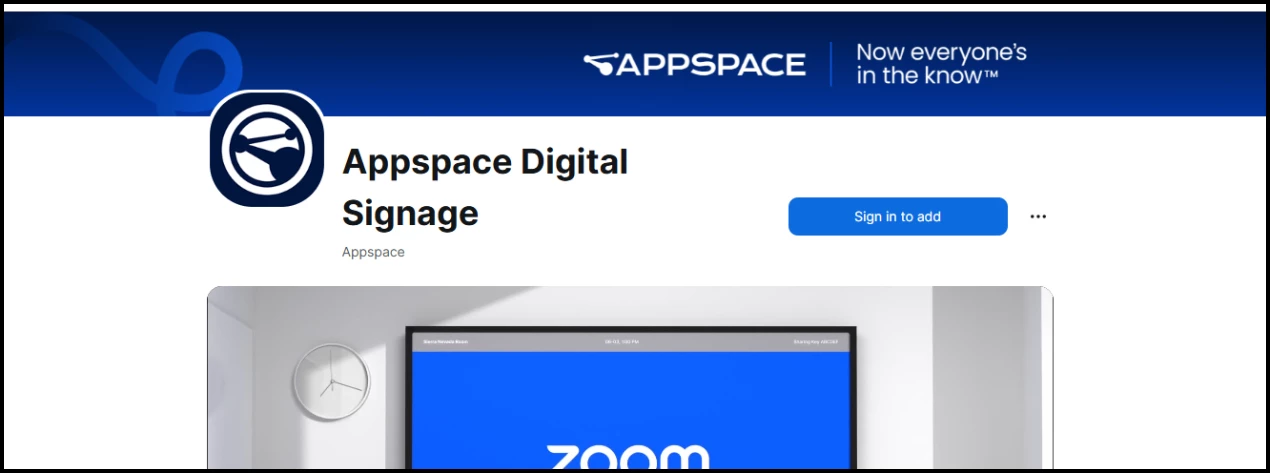
Step Two: Configuring the device integration in Appspace
Before connecting your Zoom Rooms devices to Appspace, configure the Zoom Rooms integration settings.
- In the Admin View, navigate to Devices > Settings > Integrations.
- Click the ellipsis next to the Zoom Rooms integration and select Edit.
- Configure the following settings in the Edit Device Integration window that appears:
- Location
- Note: You can edit the location of and relocate your device after this initial configuration.
- Channel selection mode
- Device group
- Tags
- Location
- Once done, click Save.
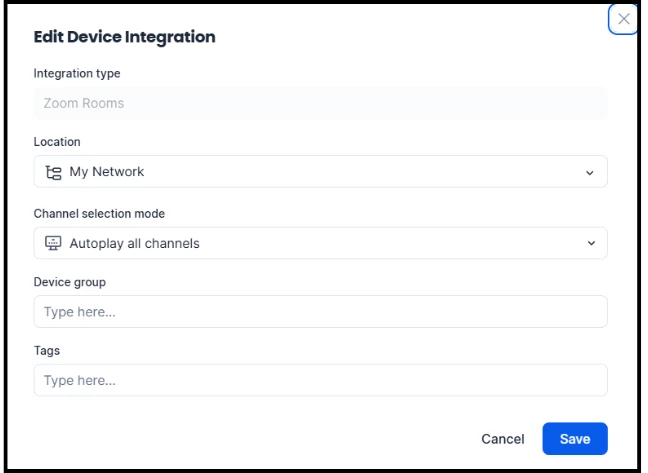
Step Three: Adding the Appspace Digital Signage app to Zoom Rooms devices
After setting up and configuring the integration, open the Zoom Admin View to begin adding the Appspace Digital Signage app to your devices.
- In the Zoom Admin View, go to Room Management > Zoom Rooms. Select your location, building, or room from the hierarchy.
- Depending on your selection, go to Location/Building/Room Settings > Digital Signage.
- Under the Default Content List, click +Add Content.
- In the Apps tab, select the Appspace Digital Signage app. Your devices will then connect to Appspace.

Step Four: Setting the display period and run time
In the Zoom Admin View, you can edit how long and when Appspace content will display on a Zoom Rooms device.
- To adjust the length of time Appspace Digital Signage will run on a Zoom Rooms device, go to Room Management > Zoom Rooms and edit the time displayed beside the app’s listing.
- Best Practice: When configuring the time, enter the average time between meetings for that device’s area.
- To edit the display period before and after a meeting, go to Room Management > Zoom Rooms and toggle on the Display Period functionality.
- Within the Display Period settings, enter how many minutes you would like between when Appspace content plays and when a meeting starts or ends.
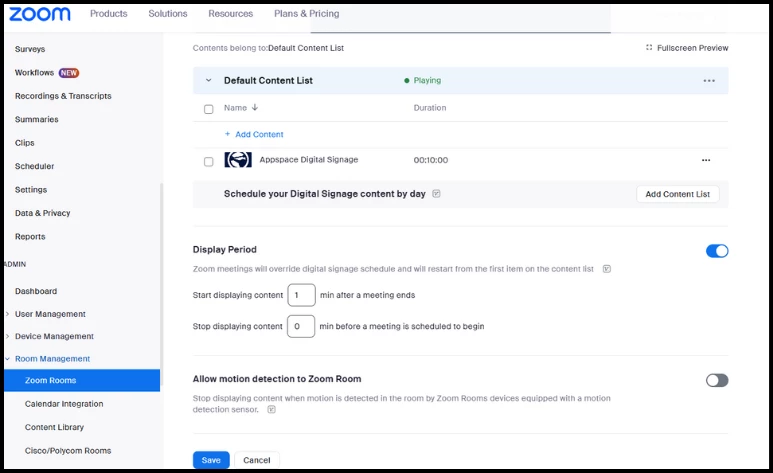
Step Five: Navigating Zoom Admin permissions
There is a Zoom permission that limits how devices are registered with public apps on the Zoom App Marketplace, which can prevent a device from being registered in Appspace without approval from a Zoom App Marketplace admin.
- To remove this permission, go to Zoom App Marketplace > Admin app management > Permissions.
- In the Permissions module, disable the setting called Require public apps on the Zoom App Marketplace to be approved by Marketplace admin.
- Additionally: You can add whoever is responsible for Appspace integrations as a Zoom App Marketplace admin.