These release notes provide information on the new features, enhancements, resolved escalations, and bug fixes completed in each release for the Schedule Board card ideal for displaying and viewing room schedules for multiple rooms and spaces, in a calendar view or map view, on large digital boards.
Note
Additional release notes for the Schedule Board Card:
v 1.20
Release Date: 1 April 2022
FEATURE UPDATES
A new Map layout option has been added to the card that will display a floor plan map in full-screen with the following features:
- On the upper left of the screen, there is a filter button.
- On the left side of the screen, there is a zoom in/out button.
- The reset button is aligned with the zoom in and zoom out buttons.
- The availability and location of the room are indicated by a legend on the right side of the screen.
v 1.19
Release Date: 17 Feb 2022
Resolved Escalations
- AE-7372 – Unable to display Maps in the Schedule Board card on Android 9 devices.
v 1.18
Release Date: 17 Dec 2021
Auto Scrolling Option Added to Card Editor
- Auto scrolling is enabled by default when interactivity is disabled.
- So the Enable auto-scrolling setting is visible in the card editor, when Interactivity Enabled display option is selected.
- The Enable auto-scrolling setting is hidden in the card editor, when Interactivity Enabled display option is unselected.
v 1.17
Release Date: 12 Nov 2021
Resolved Escalations
- AE-7372 – Schedule Board card (with maps) with between 100-1000 resources has very high load time, while the Appspace App becomes unresponsive.
- AE-7449 – Schedule Board card inconsistently displays meeting rooms in various orders on browsers and devices.
v 1.16
Release Date: 8 Oct 2021
Schedule Board Enhancements
- The Schedule Board card is now listed under the Workplace template type, as part of our product realignment exercise.
- A new Filter By selection UI, allowing for more filtering options such as Status and Floors.
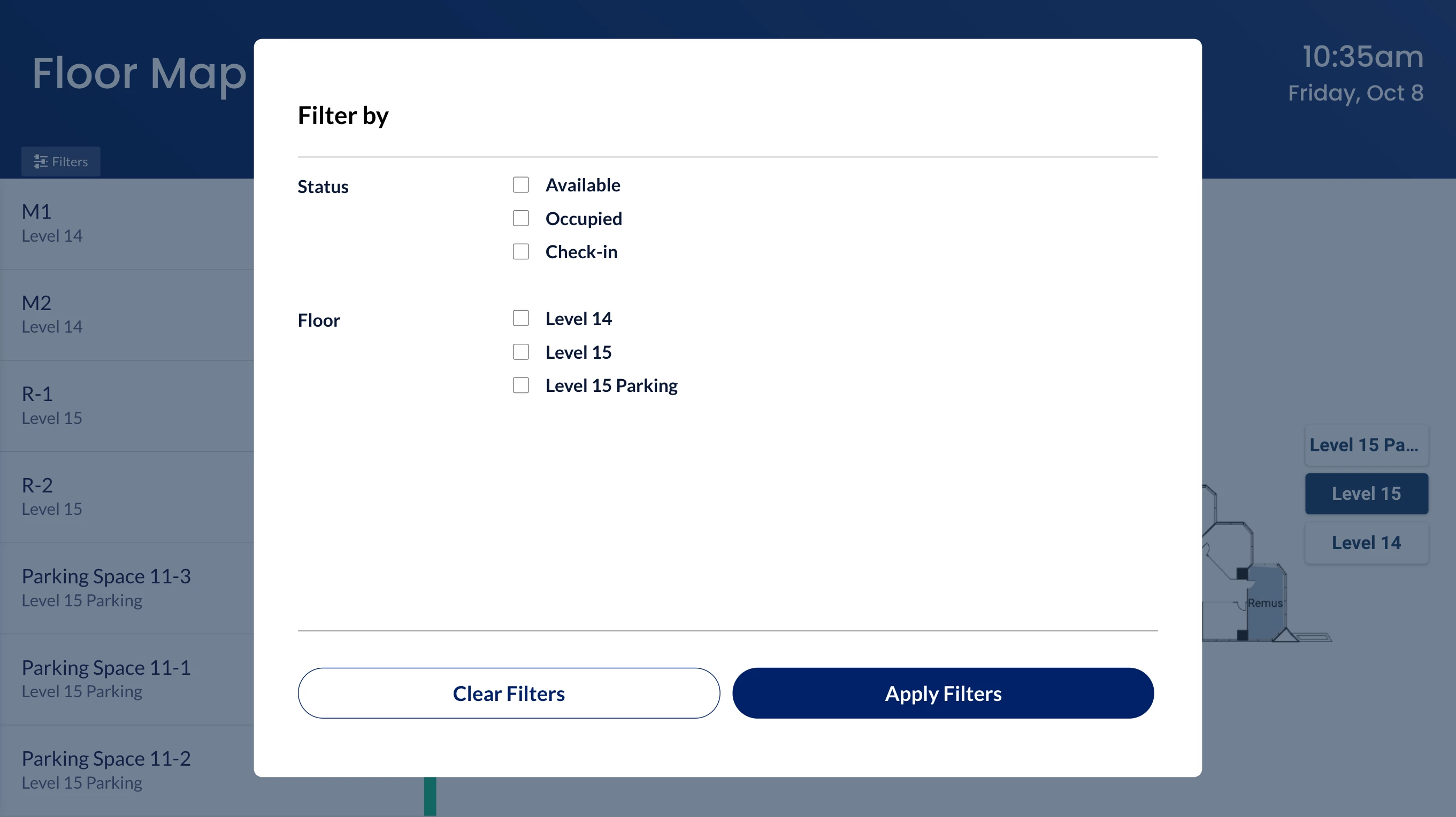
- Once a floor is selected to be filtered, the resource list on the left panel will automatically display all resources within the floor, sorted in alphabetical order.
- When in Map View, the following floor and room order is displayed:
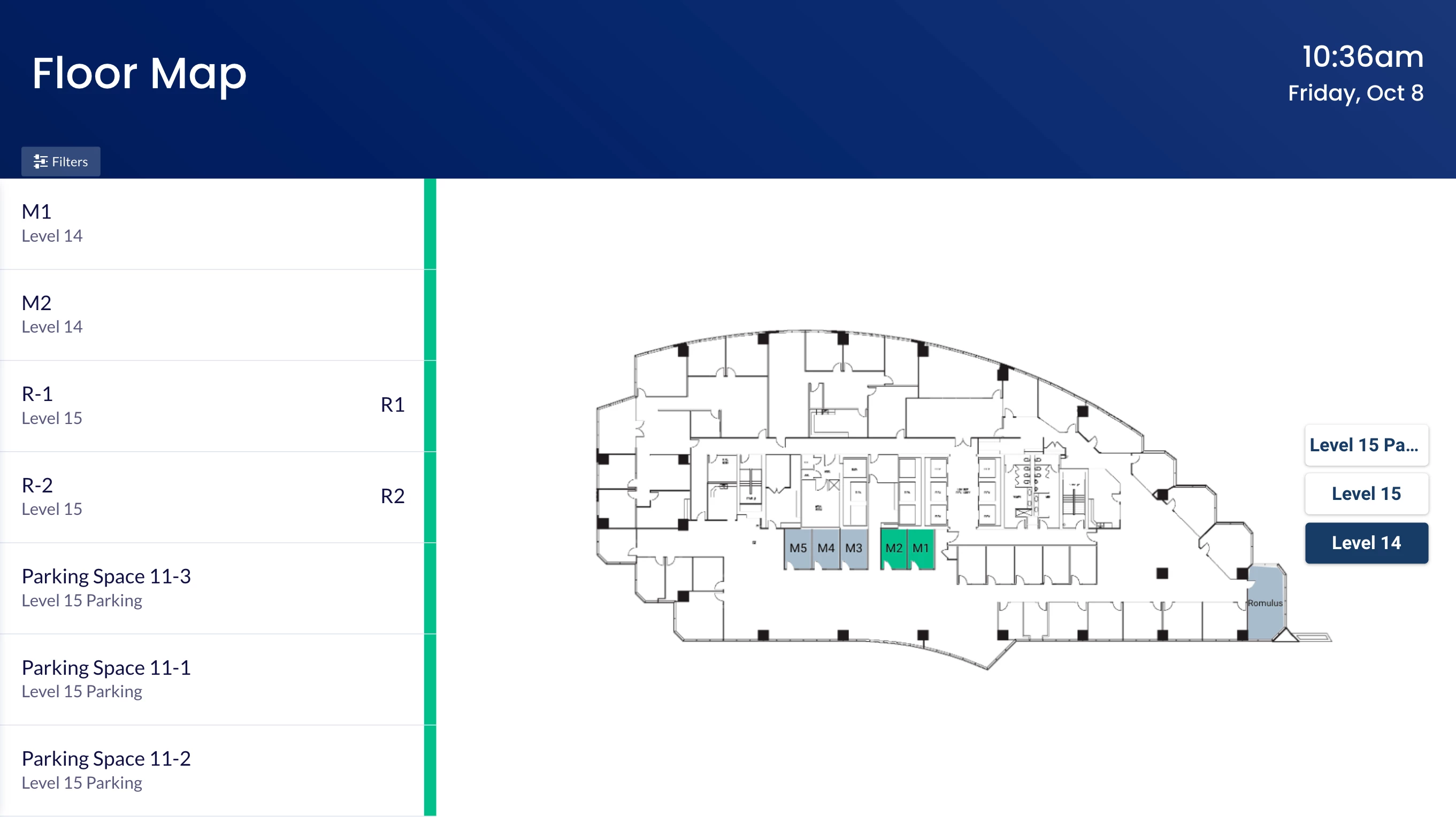
- By default, the map will display the First/Ground floor as the default floor of the building, unless the “You are Here” indicator is configured, then that floor will be displayed on the map when a user first accesses the Schedule Board card.
- First/Ground floor can be configured as Floor Level 0 in the location setting for the floor plan.
- If the Floor Level is not set, the First/Ground floor will be sorted (descending) accordingly based on the floor description.
- The map will display all resources within the floor first in alphabetical order, and then followed by the rest of the resources in other rooms.
- If there are more than 2 maps with the same Floor Level configured, for instance if the “Level 15” office area, and “Level 15 Parking” space area are on the same Floor Level, then these floors will be sorted and displayed based on their floor names.
- By default, the map will display the First/Ground floor as the default floor of the building, unless the “You are Here” indicator is configured, then that floor will be displayed on the map when a user first accesses the Schedule Board card.
- Points of Interest (POIs) labels now display based on the Show Label behavior option in the Locations module. This solves a previous issue where the labels are only displayed if there’s sufficient space for the label to fit, in which case it will be hidden until zoomed in.
Resolved Bugs
- CT-2692 – Unable to load Schedule Board on Advanced Channel in channel browsing mode on BrightSign devices, if the Schedule Board card is configured with Office365 or GSuite calendar providers.
Resolved Escalations
- AE-7003 – Map display in portrait mode does not display all available resources correctly, once user has clicked on one resource to view its details.
Patch Updates
v 1.16.1
Release Date: 12 Nov 2021
Resolved Escalations
- AE-7421 – Unable to scroll Floor Name list in Map layout when the user assigns many floors on a Schedule Board card.
v 1.15
Release Date: 30 July 2021
Appspace Calendar Provider Update
As both the Reservations and the Employee View are only supported on Appspace 8.0 private/public cloud, the Appspace calendar provider will not be available on the Schedule Board card when configuring in an 8.0 on-prem instance.
Resolved Escalations
- AE-7003 – Map display in portrait mode does not display all available resources correctly, once user has clicked on one resource to view its details.
Patch Updates
v 1.15.1
Release Date: 13 July 2021
Resolved Bugs
- CT-2611 – Check-in dialog box displays the Extend and End buttons after meeting has started, even though constraint rules allow check-ins to be made 5 minutes after the start of the meeting.
- CT-2633 – Current location floor plan is not displayed by default on the map, even after the device location property has been set.
- CT-2634 – Duplicate POI location markers displayed on floor plan.
Resolved Escalations
- AE-7003 – Map does not display all available resources in portrait mode.
v 1.14
Release Date: 26 Mar 2021
Enhancements
- Support for floor name display for a resource when the card is in grid view, in the following scenarios:
-
- with maps enabled.
- in Demo Mode, to make it easier for users to find a resource on the desired floor.
- when configured with the Google calendar provider.
- when configured with the Appspace calendar provider, including resources that have not been configured as POI (Reservations).Note: Priority in retrieving the floor names will be given to the Maps service followed by the provider service.
-
- Support for building name display when using the Appspace calendar provider (Reservations), with the following criteria:
-
- Building name will not be shown if all resources are in the same building.
- Building name will be shown without a comma if floor is not set.
- Floor name and building name will be shown in the rooms list and room info panel.
-
- The Enable meeting check-in booking option is automatically hidden if the card is configured with the Appspace provider (Reservations).
Resolved Bugs
- CT-2528 – The “You are Here” indicator does not display after the ASUI version update.
- CT-2542 – The header logo is misaligned when displayed on UWP devices.
Resolved Escalations
- AE-6577 – Schedule Board card with maps does not load quickly in channel browsing mode.
Patch Updates
v 1.14.2
Release Date: 17 July 2021
Space Reservation Support
With the Space Reservations solution becoming generally available in Appspace 8.1-ac.1, users can now authenticate their Schedule Board cards using the Appspace calendar provider.
Resolved Bugs
- CT-2607 – Available room status is displayed for a split second when loading the Schedule Board card, before the correct room status is displayed.
- CT-2606 – The Check-in button is still displayed for a current meeting, when the room has been booked with back to back meetings.
Resolved Escalations
- AE-7003 – Map does not display all available resources in portrait mode.
v 1.14.1
Release Date: 24 June 2021
Resolved Escalations
- AE-6763 – Reservations rules and restraints are not applied when making reservations via the Schedule Board card.
v 1.13
Release Date: 26 Feb 2021
Resolved Bugs
- CT-2407 – Check-In button not displayed at the defined check-in time set in the resource Rules tab.
- CT-2418 – Resource check-in state is activated immediately, when check-in time is configured to be less than 10 minutes.
v 1.12
Release Date: 11 Dec 2020
Important
This version of the card is available as part of the Reservations feature, in Limited Release. Contact your Appspace Customer Success Manager to be a part of this program.
Support for Appspace Calendar Provider
The Appspace Calendar Provider option has been added to the card to support the new Reservations service, allowing users to make reservations directly from the Schedule Board card or content portal.
These changes will not be reflected in the current card templates. This version of the card is available as a separate template in the Library.
For more information, refer to the Configure and Manage Visitor, Space, & Desk Reservations article.
Patch Updates
v 1.12.1
Release Date: 15 Jan 2021
Support for Resource Checkpoints
The Schedule Board card now supports checkpoints when creating reservation rules. Checkpoints can be created for a check-in or for a reservation/room booking. Three checkpoint types are available:
- Consent
- Notice
- Form
Consent
- The administrator must input the text for this checkpoint. During a check-in/reservation, the consent text is displayed, and the user must choose to either Accept or Decline.
- If a consent form is declined by the user, they cannot proceed with the check-in or room reservation/booking.
Notice
- The administrator must input the text for the notice. During a check-in/reservation, the notice is displayed. The user only needs to read the text and click Done.
- The check-in or room reservation/booking will proceed once Done is clicked.
Form
- The administrator can either choose to include a custom card or a URL (HTTPS recommended) pointing to a form, both with a checklist that returns data for validation.
- During a check-in/reservation, the checklist form is displayed, and the user must select the options for each item, and click Submit.
- If the user does not meet any one of the items listed in the checklist, they cannot proceed with the check-in or room reservation/booking.
- Check-in:
- If all checkpoints are accepted, the check-in is performed.
- If a checkpoint is declined, a confirmation dialog box with the following message is displayed, “By declining this consent form, your meeting will not be checked in.”
- Once the decline is confirmed, the following message is displayed, “We were unable to check-in to your meeting due to a conflict with the reservation rules for this resource.”
- If there are no checkpoint rules configured for check-in, the check-in is performed in the normal workflow.
- Reservations/booking:
- If all checkpoints are accepted, the booking is performed.
- If a checkpoint is declined, a confirmation dialog box with the following message is displayed, “By declining this consent form, your meeting will not be booked.”
- Once the decline is confirmed, the following message is displayed, “We were unable to book your meeting due to a conflict with the reservation rules for this resource.”
- If there are no checkpoint rules configured for reservations, the booking is performed in the normal workflow.
- Check-in:
Multiple checkpoints can be added to any check-in or reservation/booking. During a check-in/reservation, the checkpoints will be displayed in sequence. If the user declines or does not meet one or more of the checkpoints, the check-in/reservation will be declined.
v 1.12.2
Release Date: 29 Jan 2021
Updated Card Theme
The following updates have been made to the card theme:
- The card theme has been updated in the Library with a new design, improving card standardization.
- The card base theme will not be generated during deployment, as the BaseCardTemplate property has been set to false in the manifest.json file in the card template.
- The default fonts have been updated to the following:
- Header text = Poppin font, previously Monserrat.
- Body text = Roboto font, previously Lato.
- The card template has been assigned to use the “Productivity and Engagement” as the default content category.
Introducing Card Content Categories
With the introduction of Content Categories in Appspace 8.0 ac.22, all card themes will be assigned with a default content category, allowing organizations to create content, build channels, and target messaging according to workplace communications best practices and internal communication goals.
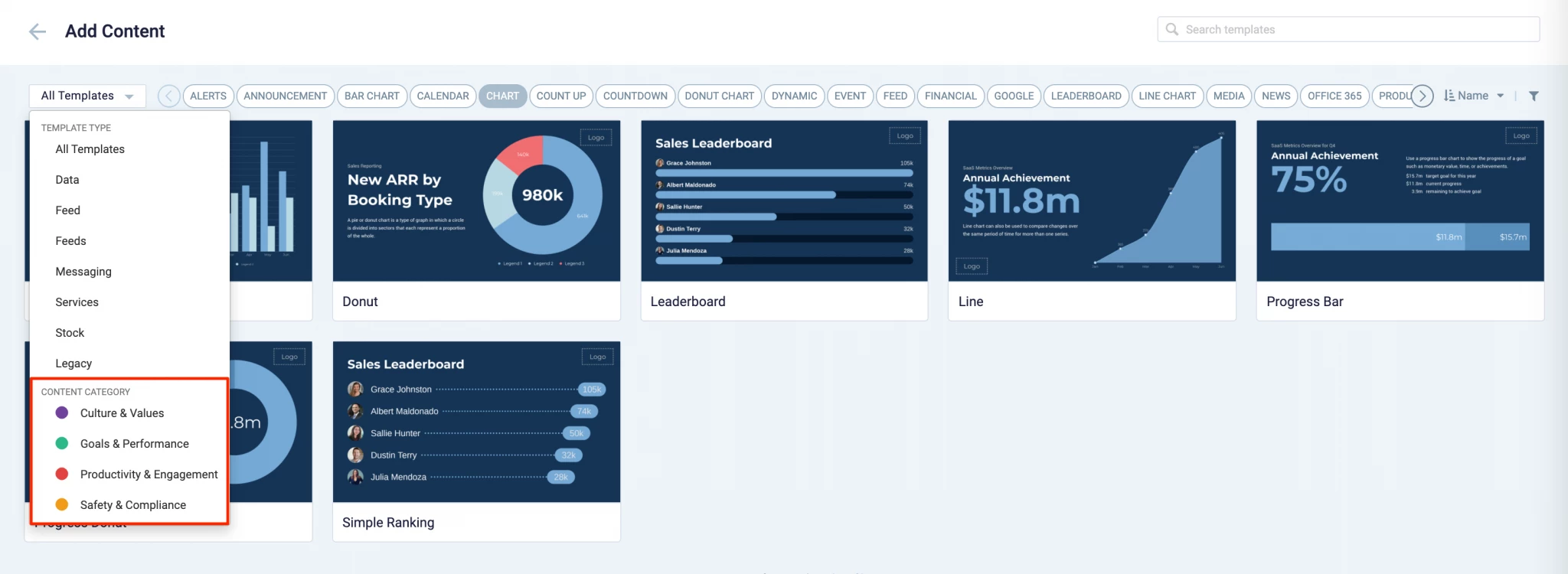
These content categories can be changed during card creation by the Publisher or Author, as the card theme has been assigned a content category based on the messaging focus. These content categories are defined as follows:
- Culture & Values – Content that promotes company values and affects the employee experience, to help customers drive company values throughout their organization.
- Goals & Performance – content that showcases both long- and short-term goals and measurements of performance, to create shared ownership of company goals and drive employee performance.
- Productivity & Engagement – content with information that keeps the company running, day-to-day, facilitating organizational productivity.
- Safety & Compliance – content with information that supports employee safety and ensures company compliance with regulatory requirements, to help create a safe environment and promote safe behavior amongst employees.
Users will also be able to view the Content Category for every piece of content within a channel playlist. However, cards created prior to this release will not contain a content category, and will be considered as “Unassigned”.
v 1.12.3
Release Date: 10 Feb 2021
Added the All Day Booking Option
Users will now be able to select the All Day booking option when creating or extending a meeting on an Appspace authenticated Schedule Board. However, this option is only displayed if the following conditions are met:
- When creating a meeting – There are no meetings scheduled from the start time until the end of the day.
- When extending a meeting – There are no meetings scheduled from the meeting end time until the end of the day.
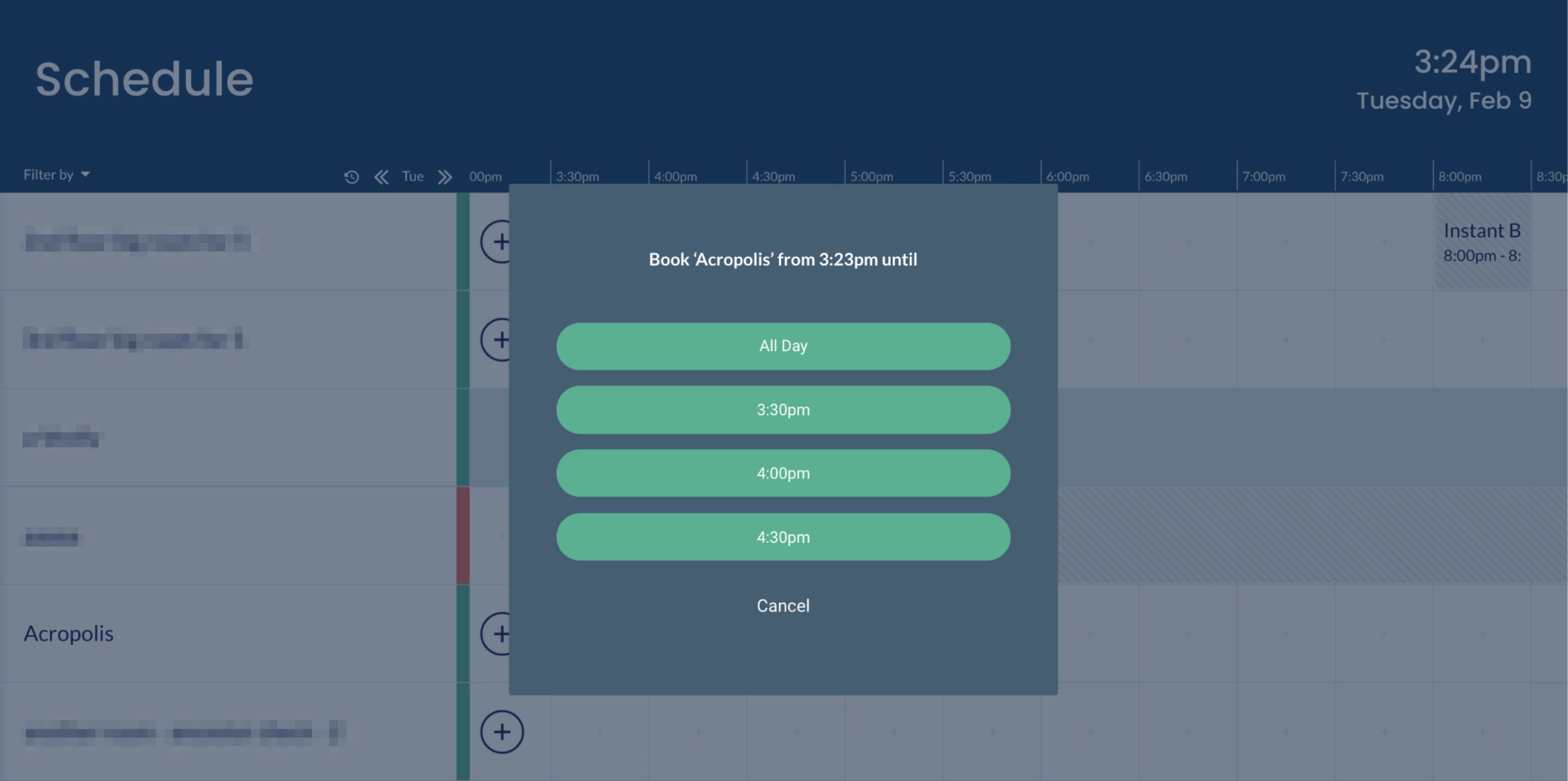
v 1.11
Release Date: 11 Nov 2020
UI Improvements
The Schedule Board card has been updated with the following UI improvements for a better user experience:
- Room colors for POIs (Point of Interests), duplicated, or unmapped resources have been changed to light grey from the previous blue.
- The background color for the Schedule Board is now white.
- The toggle and floor buttons have been updated.
- The following updates to fix and correct UI issues:
- Maps are now displayed in the center and at 80% of the map zone, so that the map is not displayed edge to edge.
- Corrected incorrect verbiage.
- Floor buttons are not displayed with a border, box-shadow, and the background color removed for better visibility.
- Certain UI elements such as fonts, input fields, check-boxes, alignments and padding have been fixed and optimized for display in Full HD (2K), 4K (Ultra HD), and in portrait mode.
Auto-Populate Room Mapping Data for Simple Wayfinding
This new improvement auto-populates the Room ID and Room Name fields of the Room mapping table when configuring Simple Wayfinding. Previously, users would be required to manually find and enter the room data, which can be tedious when displaying a lot of rooms. Now, users only have to enter the device location and directions to the resource location relative to the device.
Patch Updates
v 1.11.1
Release Date: 18 Jan 2021
Resolved Escalations
- AE-6444 – Map view does not reload after exiting a room without a map from the Schedule Board card.
v 1.11.2
Release Date: 29 Jan 2021
Updated Card Theme
The following updates have been made to the card theme:
- The card theme has been updated in the Library with a new design, improving card standardization.
- The card base theme will not be generated during deployment, as the BaseCardTemplate property has been set to false in the manifest.json file in the card template.
- The default fonts have been updated to the following:
- Header text = Poppin font, previously Monserrat.
- Body text = Roboto font, previously Lato.
- The card template has been assigned to use the “Productivity and Engagement” as the default content category.
Introducing Card Content Categories
With the introduction of Content Categories in Appspace 8.0 ac.22, all card themes will be assigned with a default content category, allowing organizations to create content, build channels, and target messaging according to workplace communications best practices and internal communication goals.
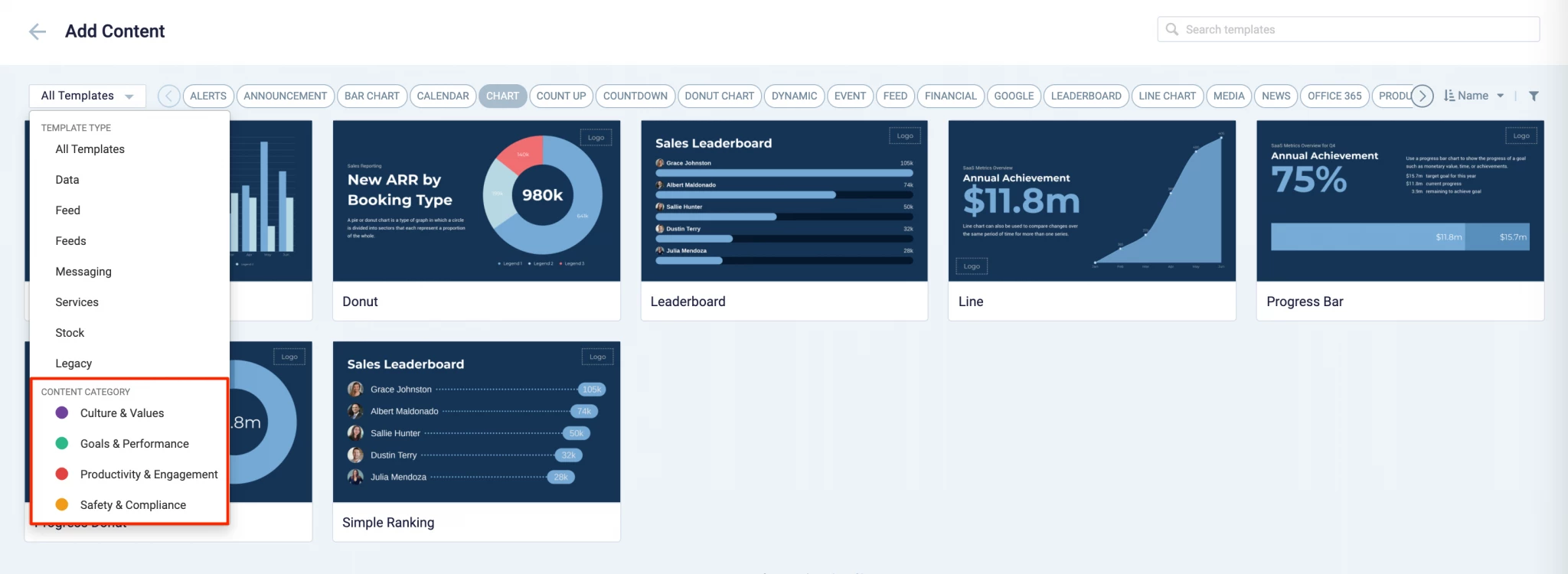
These content categories can be changed during card creation by the Publisher or Author, as the card theme has been assigned a content category based on the messaging focus. These content categories are defined as follows:
- Culture & Values – Content that promotes company values and affects the employee experience, to help customers drive company values throughout their organization.
- Goals & Performance – content that showcases both long- and short-term goals and measurements of performance, to create shared ownership of company goals and drive employee performance.
- Productivity & Engagement – content with information that keeps the company running, day-to-day, facilitating organizational productivity.
- Safety & Compliance – content with information that supports employee safety and ensures company compliance with regulatory requirements, to help create a safe environment and promote safe behavior amongst employees.
Users will also be able to view the Content Category for every piece of content within a channel playlist. However, cards created prior to this release will not contain a content category, and will be considered as “Unassigned”.
v 1.11.3
Release Date: 10 Feb 2021
Resolved Bugs
- CT-2480 – Incorrect font used for Point Of Interest labels in Maps instead of the Roboto font.
Resolved Escalations
- AE-6549 – Scrolling issues when Schedule Board is displayed in portrait view.
v 1.11.4
Release Date: 23 Feb 2021
Resolved Escalations
- AE-6570 – The $roomname property value from the Room Mapping table is not reflected on the Room Schedule card.
