These release notes provide information on the new features, enhancements, resolved escalations, and bug fixes completed in each release for the Schedule Board card ideal for displaying and viewing room schedules for multiple rooms and spaces, in a calendar view or map view, on large digital boards.
Note
Additional release notes for the Schedule Board Card:
v 1.10
Release Date: 1 Oct 2020
Support for Room Facilities for Custom Calendar Providers
Configure and display available room facilities from a custom calendar provider, as icons on the card when displayed on the screen.
The following facilities are supported:
- Ethernet
- Phone
- Projector
- Video Conference
- Whiteboard
- Wifi
- Screen Share
These facilities can also be configured via the card.room.facilities device property.
UI Improvements for Maps
The Schedule Board card when configured with Maps, now allows the floor or level to be displayed on the info side-panel, when a room is selected, for improved user experience.
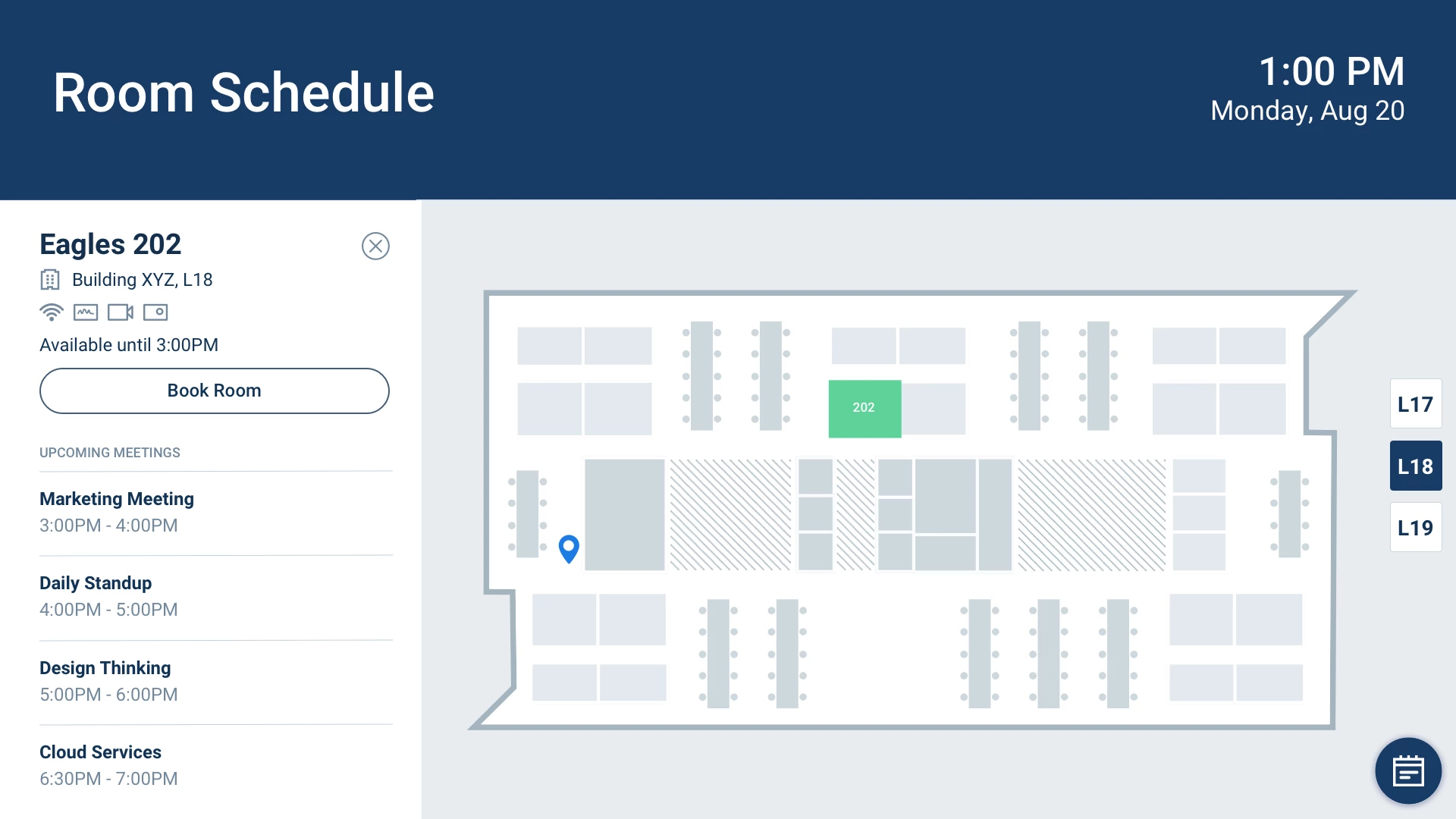
v 1.9
Release Date: 25 Sept 2020
The Schedule Board card has been updated with the following features:
Improved Room Search Function
The room search function has been improved to support additional room category values when the Schedule Board card is configured with the Google GSuite calendar provider. This allows the following additional room categories to be displayed when searching for rooms.
- “CATEGORY_UNKNOWN”
- “OTHER”
Support for New Points of Interest in Maps
The following Point of Interest (POI) options are now supported in Maps:
- Front Porch
- Quiet Space
- Social Lounge
- Training
v 1.8
Release Date: 8 July 2020
The Schedule Board card content creation workflow and card editing user interface has been updated and streamlined in conjunction with the release of the completely redesigned Library module in Appspace 8.0.
Support for Maps
The Schedule Board card can now display floor plans via the Maps feature introduced in Appspace 8.0. This allows users to make room bookings instantly while providing them a graphical view of where the rooms are located and its availability.
The booking functions remain the same, please refer to the Book Multiple Meeting Rooms Instantly on Schedule Board article for more information and configuration instructions.
Redesigned Card Editor
The card editor has been updated with a new UI and workflow, which groups key functions and features into tabs and sections for improved user experience, such as:
- Preview tab – this tab appears only after the content is saved and the editor window is opened. Preview options include Responsive, Responsive 16:9, 2K, 4K, Tablet, Phone, or Custom.
- Edit tab – configure the card layout, message title and summary, logo, background and a featured media/image. Also, depending on card or template type, you may see these additional sections:
- Design section – includes customized design options for each card type, which includes color palette, background, logo, and style selection options.
- Configuration section – includes customized configuration options for each card type, such as chart options.
- Article tab – write the content article, caption, and include a referral link if any.
- Schedule tab – here you add the content directly to any existing channel, and configure its playback schedule and display properties.
- Settings tab – in this tab you may add a name for this card, configure its expiry date, add tags, and add a thumbnail image.
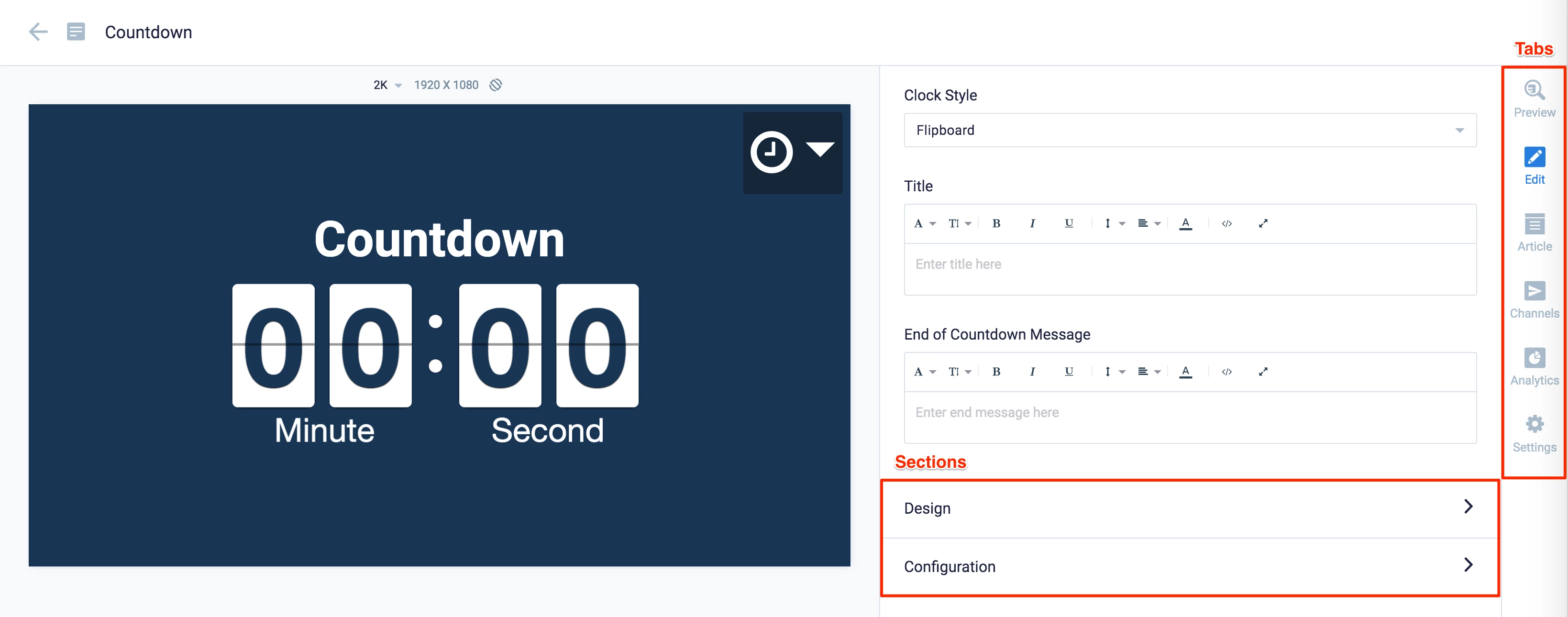
New Category and Tags
When creating a card, you now have the option to filter results based on tags and card template categories which are based on card types such as Messaging, Data, Services, Feeds, and Legacy content – to easily find what you need from a huge list of templates available.
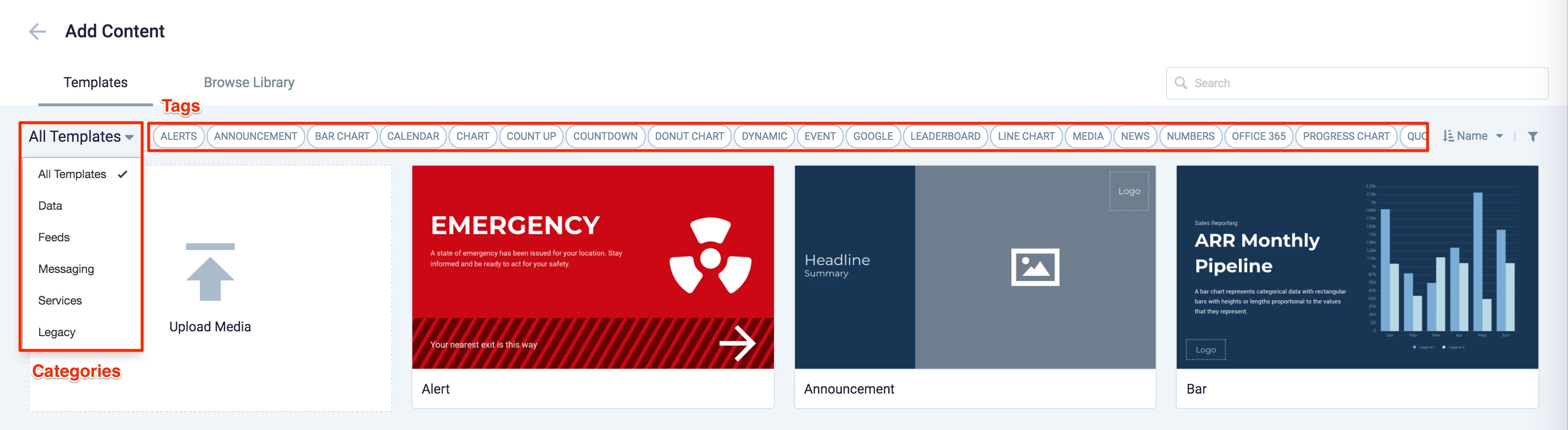
Patch Updates
v 1.8.3
Release Date: 29 July 2020
With the recent Covid-19 pandemic affecting the world, many organizations are currently placing hand sanitizers around the office area, thus Appspace has included “Sanitizing Station” as a new Point of Interest (POI) option when configuring your floor plans in Maps.
v 1.8.2
Release Date: 24 July 2020
Improvements to the Office 365 calendar provider authentication process has been made, allowing users to select their Office 365 credentials without having to request for approval once again, if approval had already been granted before.
Resolved Escalations
- AE-5951 – Card has lost connection to Office 365 calendar provider.
- AE-6069 – Card unable to validate rooms and connect to the Office 365 calendar provider.
v 1.8.1
Release Date: 17 July 2020
Resolved Escalations
- AE-6083 – The Schedule Board card configured with a GSuite account, does not display on iPads.
v 1.7
Release Date: 1 May 2020
The Schedule Board card has been updated with the following features:
- Demo mode supports booking operations
- The previously introduced Demo mode now supports mock booking operations, allowing users to fully visualize and simulate the experience of making a booking through the Schedule Board card without the need to connect to a calendar provider during card creation.
- Booking operations made in Demo mode are wiped clean, together with the mock data when the card is saved.
v 1.6
Release Date: 10 Apr 2020
The Schedule Board card has been updated with the following features:
- UI Improvements
- The gear icon replaces the door icon, when accessing the Settings drop-down menu.
- The default thumbnail and icon have been updated.
- Room names are now automatically wrapped onto multiple lines within it’s space.
- “Show clock and time” in the display options have been renamed for standardization to “Show clock”.
- Schedule Time Blocks
- A new option to introduce 15 minute time blocks when scheduling a meeting, instead of the default 30 minute time blocks.
v 1.5
Release Date: 20 Mar 2020
The Schedule Board card has been updated with the following features:
- Demo mode preview
- Demo mode preview, which allows users to preview the card interactively, either via the App or in the Library, without having to authenticate the card first.
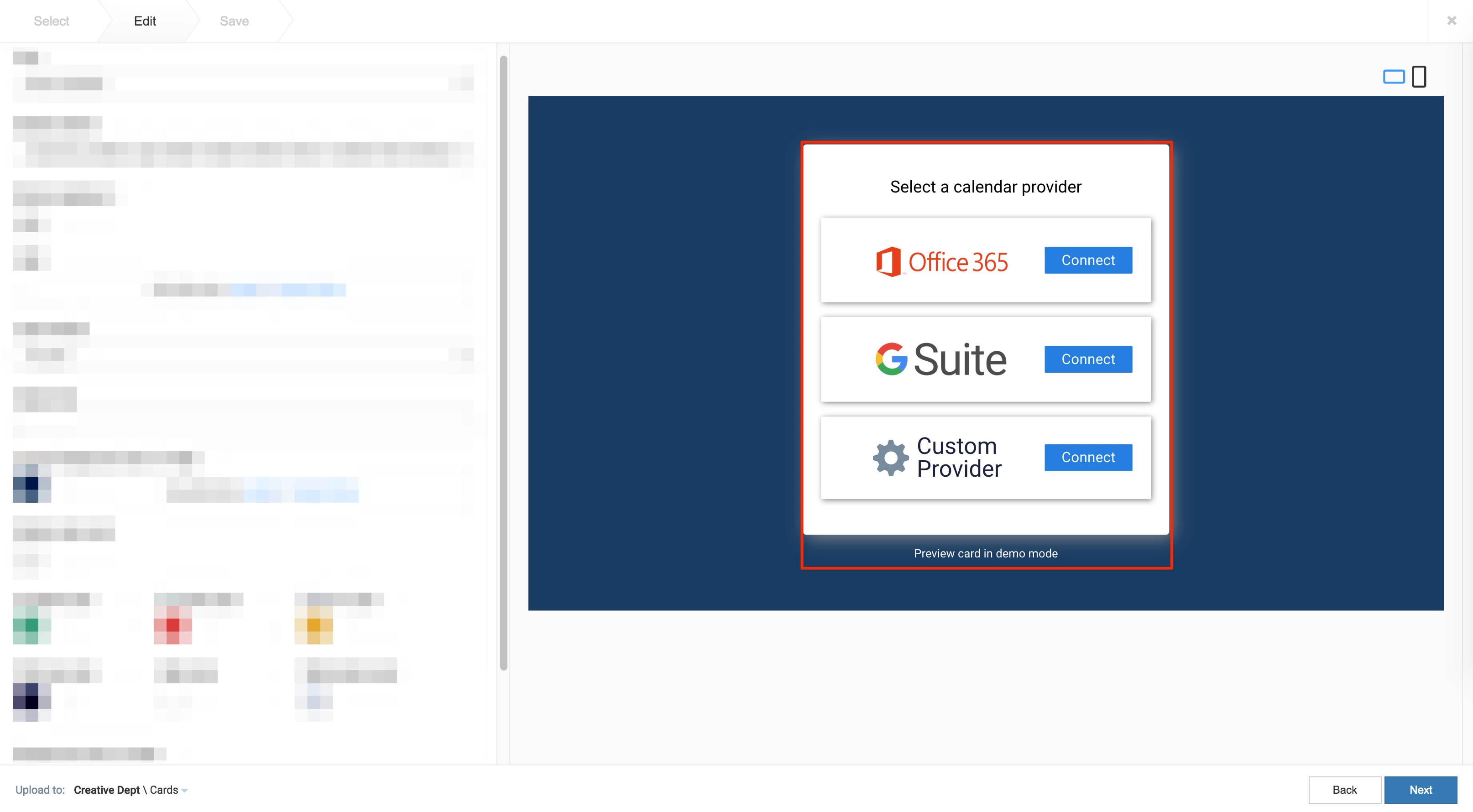
- Once in Demo mode preview, the gear icon allows users to go back to authenticating the card.
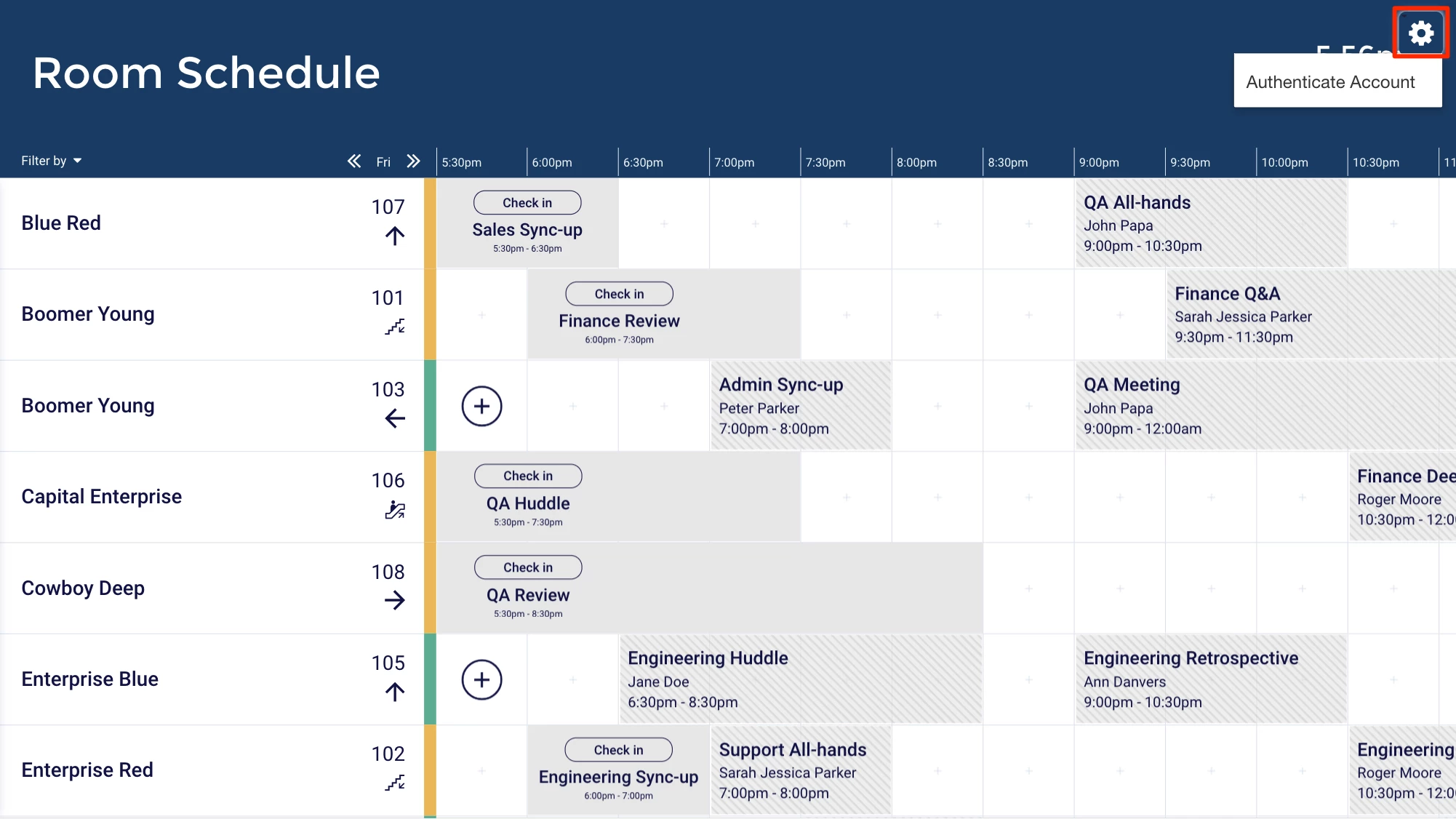
- Demo mode preview, which allows users to preview the card interactively, either via the App or in the Library, without having to authenticate the card first.
- Reset Schedule Board
- The Schedule Board automatically resets to current date and time after one minute of inactivity.
v 1.4
Release Date: 28 Feb 2020
The Schedule Board card has been updated with the following features:
- Icon Standardization
- The settings menu can be accessed by clicking the gear icon (formerly the door icon), displayed on the top right corner of the card when mouse hovered.
- Improved Schedule Board APIThe Schedule Board API has been improved to support the following commands:
- On booking actions executed
- On meeting events
- On view changes
- On room info changed
- On current status changes
- On data retrieved
- Auto cancel (no show for check in)
v 1.3
Release Date: 17 Jan 2020
The Schedule Board card has been updated with the following features and styling options:
- Support for Rooms with Restricted Permissions and Booking DisabledThe Schedule Board card will automatically disable the ‘Enable booking’ option on the card configuration template, if the calendar provider has restricted viewing access for the said resource/room.Subsequently, on the room booking app (Appspace App), interactivity and the booking option are turned off, while the meeting details are still displayed. This improvement eliminates users from incorrectly assuming the booking function is broken, as previously they were able to see a Book Now button that did not function.
- Improved Schedule Board APIThe Schedule Board API has been improved to support the following commands:
- Book meeting command
- End current meeting command
- Extend current meeting command
- Get today’s schedule command
- Get current status command
- Get current meeting command
- Get rooms command
- Check-in command
- Rename current meeting command
v 1.2
Release Date: 27 Dec 2019
The Schedule Board card has been updated with the following features and styling options:
- Custom Calendar ProviderA new Custom Calendar Provider option has been added to allow users to use their own calendar provider on the Schedule Board card, besides Office 365 and G Suite.
Configuration is simple, as users would just be required to enter in the calendar provider URL, and API key of their selected calendar provider. Configuring the HTTP heades are optional, or if there is a mismatch with key values during authentication. - Show Meeting NameUsers can enable or disable meeting names in the card, by checking or unchecking “Show meeting name” option in the Display options drop-down menu.
If checked, the meeting name will be displayed in the following views:
-
- Room schedule view
- Current view
- Single event
- Meeting information
- Advanced Booking
- Check-in
- Extend meeting
- End meeting
- Show Organizer’s NameUsers can display or hide the organizer’s name, by checking or unchecking “Show organizer’s name” option in the Display options drop-down menu.
If checked, the organizer’s name will be displayed in the following views:
-
- Room schedule view
- Current view
- Single event
- Meeting information
- Advanced Booking
- Check-in
- Extend meeting
- End meeting
- Reset TableA reset icon has been added to the ‘Room schedule view’ allowing users to quickly return to the current date and time, if the view isn’t displaying the current date and time.
- Rename Meeting RoomsUsers are now able to rename rooms via the Room Mapping feature in the Schedule Board card.
Resolved Bugs
- CT-1592 – When naming a meeting, pressing the spacebar shifts the focus away from the input text field.
- CT-1469 – Error message is not vertically centered when displayed on the card.
v 1.1
Release Date: 13 July 2019
The Schedule Board card is updated to include a simple way-finding feature, enabling users to configure the locations of the room relative to the device.
This is achieved by specifying:
- A list of Schedule Board device locations.
- A list of directions of the room’s relative position to the Schedule Board’s location.
- The Schedule Board device is assigned a location via device property.
v 1.0
Release Date: 27 April 2019
Introducing the Schedule Board card, which is designed for viewing the schedule of multiple meeting spaces, on larger displays placed in common areas with many nearby meeting spaces. The card retrieves and displays multiple meeting schedules from multiple rooms and integrates them in one single display for an integrated viewing and booking experience.
Interactivity for the Schedule Board card is currently supported on iOS, Android, Chrome OS, and LG based devices only.
Similar to the Room Schedule card (which is ideal for single room booking), the Schedule Board card is compatible with the following calendar data providers:
- Google G Suite
- Microsoft Office 365
- Application authentication, ideal for viewing multiple rooms in organizations that do not allow user based logins, an account with administrator privileges can book all rooms in the organization.
- User authentication, similar to the Room Schedule card authentication, an account with this permission can only book rooms that have been assigned to the user.
The Schedule Board card also includes the following features:
- Booking OptionsUsers have the option to book instantly or in advance, up to a maximum of four 30-minute blocks (2 hours), depending on the start of the next scheduled meeting. Similar to the Room Schedule card, users are able to check-in, extend, and end meetings, directly from the Schedule Board card.
The check-in feature is enabled by default, and allows users to check-in a meeting 10 minutes before a meeting starts. The meeting auto-cancels if the meeting is not checked-in 10 minutes after the meeting starts. - Viewing OptionsAt a glance, users are able to view multiple meeting rooms, and the respective meetings in a single view, allowing users to quickly identify which rooms are available or occupied.
There are two viewing options available, each with its own uniqueness:- Current meeting viewThis simplified view of room schedules, displays only the current and next upcoming meeting, for multiple rooms. Users can also filter this view by status: Available, Check-in, Occupied.
- Room schedule viewThis view displays a comprehensive schedule of current and all upcoming meetings for multiple rooms enabling the user to make a booking instantly, or in advance up-to three days. Users can also filter this view by status: Available, Check-in, Occupied.
- Theme CustomizationsThe Schedule Board card offers a variety of customization options and settings such as the default view of the card, display options, custom logo and logo positioning, custom header, interactivity, background color or image, meeting status color, and many more.
Refer to Booking Multiple Meeting Rooms (Schedule Board Card) for more information.
