These release notes provide information on the new features, enhancements, resolved escalations, and bug fixes completed in each release of the Room Booking card.
Note
Additional release notes for the Schedule Board Card:
Important
For each release, the updates are pushed to the card template in the Library. Cards created prior to the latest release will not receive the latest updates. To get the latest feature or bug fix for this card, the card must be recreated with the latest template.
v 1.20
Release Date: 17 Sept 2021
Support for Desk Reservations with Qbic Panel-PC Devices
The Desk Booking card is a new theme based on the Room Schedule card template. The card allows employees to make desk reservations with the Appspace Employee App by scanning the QR code displayed on a device Qbic Panel-PC device, or a tablet placed on the desk.
Desks and resources must be configured in the Appspace Reservations system using the Appspace calendar provider.
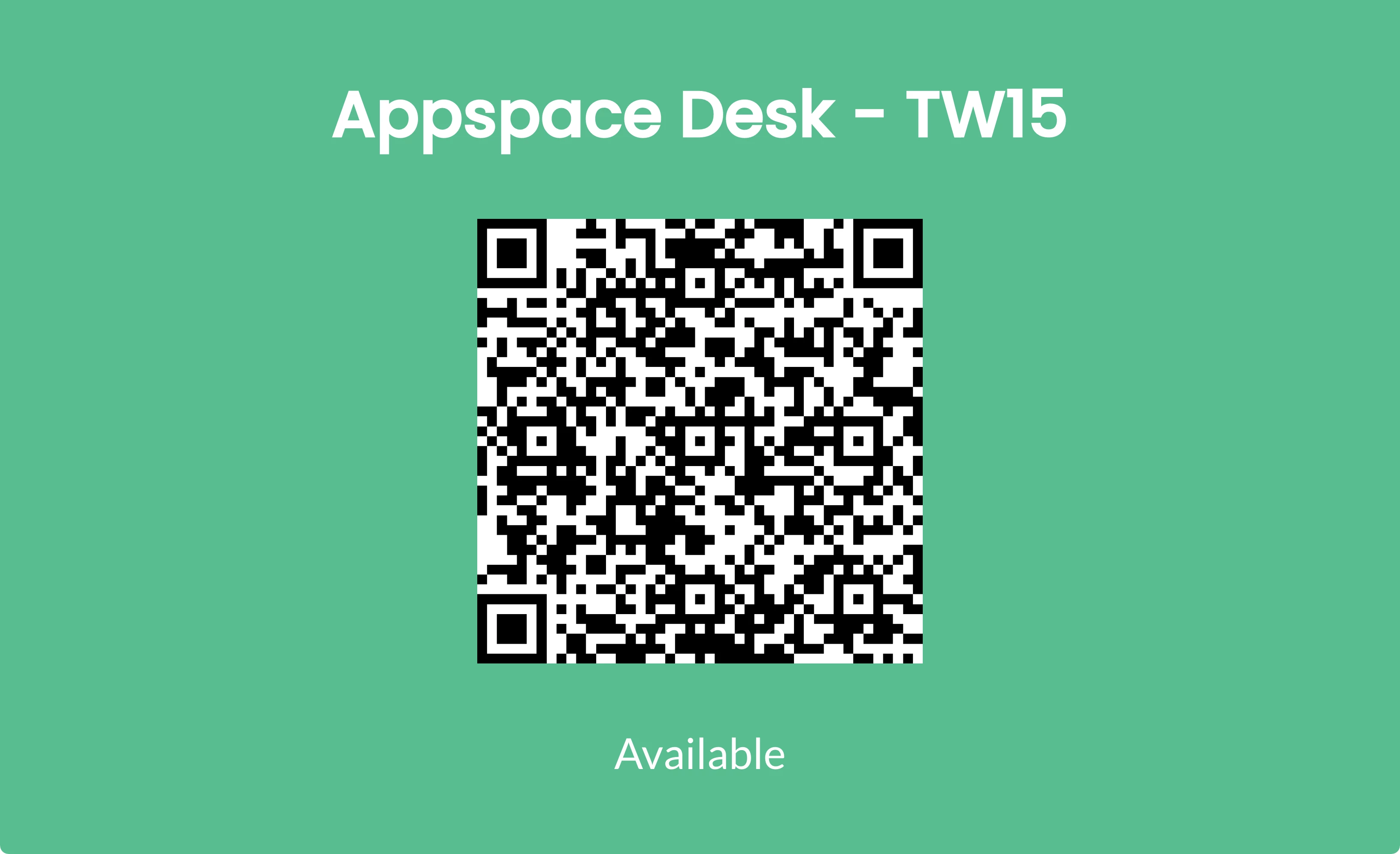
A new Desk Booking card theme is available in the Library with the following features:
- The room status is reflected as the display background color, which changes accordingly when the room state changes.
- Ability to customize the room status colors and text.
- Option to activate the QR code for touchless bookings, or deactivate it when required.
- Employees may book any resource type, other than a desk, however, the resource must be created with the Appspace calendar provider.
- Only the Appspace calendar provider is supported at this time.
Resolved Bugs
-
CT-2693 – Unable to load Room Schedule card in an Advanced Channel on BrightSign devices in channel browsing mode, if configured with Microsoft Office 365 or Google calendar provider.
v 1.19
Release Date: 30 July 2021
Appspace Calendar Provider Update
As both the Reservations and the Employee App are only supported on Appspace 8.0 private/public cloud, the Appspace calendar provider will not be available on the Room Schedule card when configuring in an 8.0 on-prem instance.
v 1.18
Release Date: 16 June 2021
This is an internal build focused on improving support for the Reservations module.
Patch Updates
v 1.18.2
Release Date: 16 July 2021
Space Reservation Support
With the Space Reservations solution becoming generally available in Appspace 8.1-ac.1, users can now authenticate their Schedule Board cards using the Appspace calendar provider.
v 1.18.1
Release Date: 9 July 2021
Resolved Escalations
- AE-6954 – Incorrect time slots displayed for booking due to an internal error causing the time slots to stop regenerating after 12 am.
v 1.17
Release Date: 16 Apr 2021
Support for Confirmation via Enter Key
Support for the Enter key on physical and on-screen keyboards allows users to confirm bookings, without having the need to tap elsewhere in order to hide the on-screen keyboard, in order to select the Book button.
QR Code Messaging
The QR code messaging has been updated to match the status of the Schedule Room card is in, especially during check-ins and reservations. The following is a list of QR code messaging that has been added to the relevant Schedule Room status.
- Available – Scan to reserve
- Check-In – Scan to check-in
- Occupied – Scan to manage reservation
- Offline – QR code not displayed.
v 1.16
Release Date: 26 Feb 2021
UI Improvements
The following UI improvements have been made on the Room Schedule card:
- Disabled the “Enable meeting check-in” booking option for the Appspace provider.
- Event Title font size increased on occupied meeting blocks in Advanced Booking view.
- Scroll bar added for booking time slots when making a booking.
- The Check-in button is now more visible on certain backgrounds.
v 1.15
Release Date: 11 Dec 2020
Important
This version of the card is available as part of the Reservations feature, in Limited Release. Contact your Appspace Customer Success Manager to be a part of this program.
Support for Appspace Calendar Provider
The Appspace Calendar Provider option has been added to the card to support the new Reservations service, allowing users to make reservations directly from the Room Schedule card or Content Portal.
These changes will not be reflected in the current card templates. This version of the card is available as a separate template in the Library.
For more information, refer to the Configure and Manage Visitor, Space, & Desk Reservations article.
Patch Updates
v 1.15.1
Release Date: 15 Jan 2021
Support for Resource Checkpoints
The Room Schedule card now supports checkpoints when creating reservation rules. Checkpoints can be created for a check-in or for a reservation/room booking. Three checkpoint types are available:
- Consent
- Notice
- Form
Consent
- The administrator must input the text for this checkpoint. During a check-in/reservation, the consent text is displayed, and the user must choose to either Accept or Decline.
- If a consent form is declined by the user, they cannot proceed with the check-in or room reservation/booking.
Notice
- The administrator must input the text for the notice. During a check-in/reservation, the notice is displayed. The user only needs to read the text and click Done.
- The check-in or room reservation/booking will proceed once Done is clicked.
Form
- The administrator can either choose to include a custom card or a URL (HTTPS recommended) pointing to a form, both with a checklist that returns data for validation.
- During a check-in/reservation, the checklist form is displayed, and the user must select the options for each item, and click Submit.
- If the user does not meet any one of the items listed in the checklist, they cannot proceed with the check-in or room reservation/booking.
- Check-in:
- If all checkpoints are accepted, the check-in is performed.
- If a checkpoint is declined, a confirmation dialog box with the following message is displayed, “By declining this consent form, your meeting will not be checked in.”
- Once the decline is confirmed, the following message is displayed, “We were unable to check-in to your meeting due to a conflict with the reservation rules for this resource.”
- If there are no checkpoint rules configured for check-in, the check-in is performed in the normal workflow.
- Reservations/booking:
- If all checkpoints are accepted, the booking is performed.
- If a checkpoint is declined, a confirmation dialog box with the following message is displayed, “By declining this consent form, your meeting will not be booked.”
- Once the decline is confirmed, the following message is displayed, “We were unable to book your meeting due to a conflict with the reservation rules for this resource.”
- If there are no checkpoint rules configured for reservations, the booking is performed in the normal workflow.
- Check-in:
Multiple checkpoints can be added to any check-in or reservation/booking. During a check-in/reservation, the checkpoints will be displayed in sequence. If the user declines or does not meet one or more of the checkpoints, the check-in/reservation will be declined.
v 1.15.2
Release Date: 29 Jan 2021
Updated Card Theme
The following updates have been made to the card theme:
- The card theme has been updated in the Library with a new design, improving card standardization.
- The card base theme will not be generated during deployment, as the BaseCardTemplate property has been set to false in the manifest.json file in the card template.
- The default fonts have been updated to the following:
- Header text = Poppin font, previously Monserrat.
- Body text = Roboto font, previously Lato.
- The card template has been assigned to use the “Productivity and Engagement” as the default content category.
Introducing Card Content Categories
With the introduction of Content Categories in Appspace 8.0 ac.22, all card themes will be assigned with a default content category, allowing organizations to create content, build channels, and target messaging according to workplace communications best practices and internal communication goals.
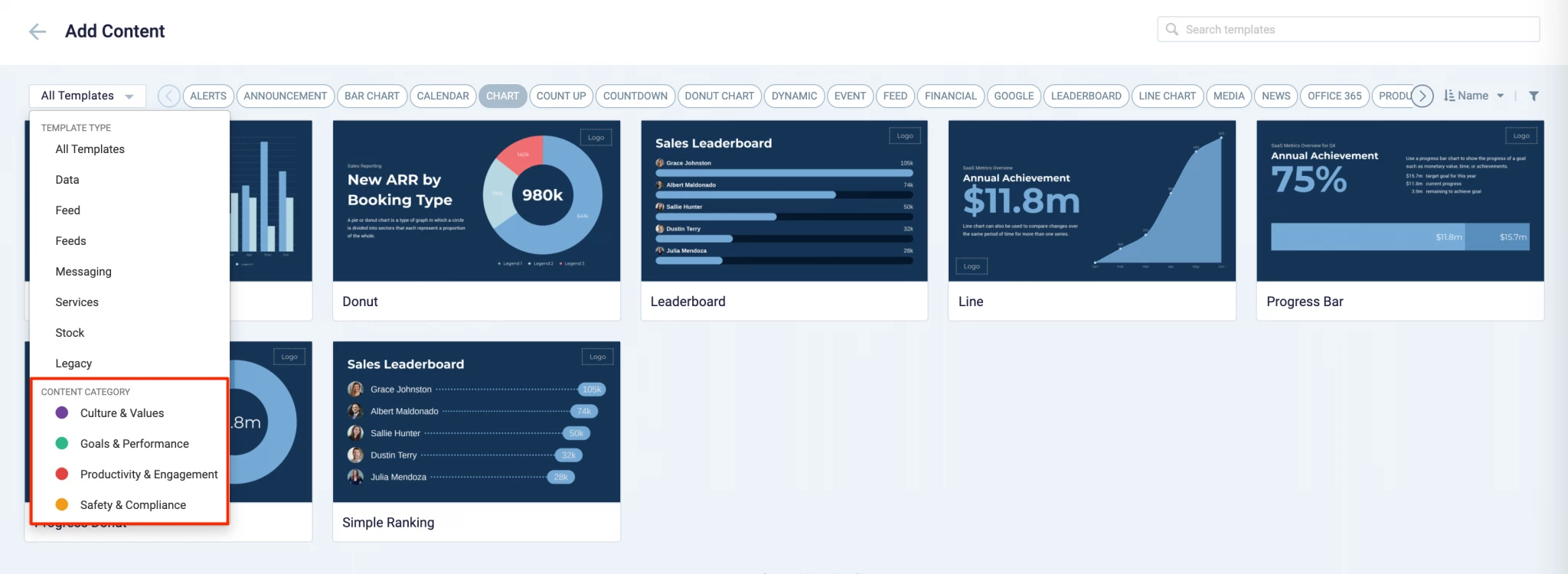
These content categories can be changed during card creation by the Publisher or Author, as the card theme has been assigned a content category based on the messaging focus. These content categories are defined as follows:
- Culture & Values – Content that promotes company values and affects the employee experience, to help customers drive company values throughout their organization.
- Goals & Performance – content that showcases both long- and short-term goals and measurements of performance, to create shared ownership of company goals and drive employee performance.
- Productivity & Engagement – content with information that keeps the company running, day-to-day, facilitating organizational productivity.
- Safety & Compliance – content with information that supports employee safety and ensures company compliance with regulatory requirements, to help create a safe environment and promote safe behavior amongst employees.
Users will also be able to view the Content Category for every piece of content within a channel playlist. However, cards created prior to this release will not contain a content category, and will be considered as “Unassigned”.
v 1.14
Release Date: 11 Nov 2020
Improved Room Mapping
The Room Mapping feature for the automatic room assignment option has been updated, allowing users to enter the room details in a table format, in addition to using device properties. The following room details may be entered:
- Room ID
- Room Name
- Room Number (new)
- Room Label
- Room Notes (new)
The Room Schedule card will display the room details when the Room ID for both the card and the device match. This improvement makes it easy for users to update room information in bulk via the table editor or by uploading an Excel file.
This update also introduces the following device properties:
- Room Number:
-
- Device Property : card.room.roomnumber
- Device Property Value : alphanumeric
-
- Room Notes:
- Device Property : card.room.roomnotes
- Device Property Value : alphanumeric
Resolved Escalations
- AE-6373 – Error message appears when trying to check in, check out, or make instant bookings on the Schedule Board.
v 1.13
Release Date: 1 Oct 2020
Support for Room Facilities for Custom Calendar Providers
Configure and display available room facilities from a custom calendar provider, as icons on the card when displayed on the screen.
The following facilities are supported:
- Ethernet
- Phone
- Projector
- Video Conference
- Whiteboard
- Wifi
- Screen Share
These facilities can also be configured via the card.room.facilities device property.
Patch Updates
v 1.13.1
Release Date: 20 Oct 2020
Resolved Escalations
- AE-6332 – Unable to make bookings in advance even after selecting the “Allow 7 day advance booking” feature.
v 1.12
Release Date: 25 Sept 2020
Improved Room Search Function
The room search function has been improved to support additional room category values, when the Room Schedule card is configured with the Google GSuite calendar provider. This allows rooms with the following categories to also be displayed when searching for rooms.
- “CATEGORY_UNKNOWN”
- “OTHER”
v 1.11
Release Date: 8 July 2020
The Room Schedule card content creation workflow and card editing user interface has been updated and streamlined in conjunction with the release of the completely redesigned Library module in Appspace 8.0.
Redesigned Card Editor
The card editor has been updated with a new UI and workflow, which groups key functions and features into tabs and sections for improved user experience, such as:
- Preview tab – this tab appears only after the content is saved and the editor window is opened. Preview options include Responsive, Responsive 16:9, 2K, 4K, Tablet, Phone, or Custom.
- Edit tab – configure the card layout, message title and summary, logo, background and a featured media/image. Also, depending on card or template type, you may see these additional sections:
- Design section – includes customized design options for each card type, which includes color palette, background, logo, and style selection options.
- Configuration section – includes customized configuration options for each card type, such as chart options.
- Article tab – write the content article, caption, and include a referral link if any.
- Schedule tab – here you add the content directly to any existing channel, and configure its playback schedule and display properties.
- Settings tab – in this tab you may add a name for this card, configure its expiry date, add tags, and add a thumbnail image.
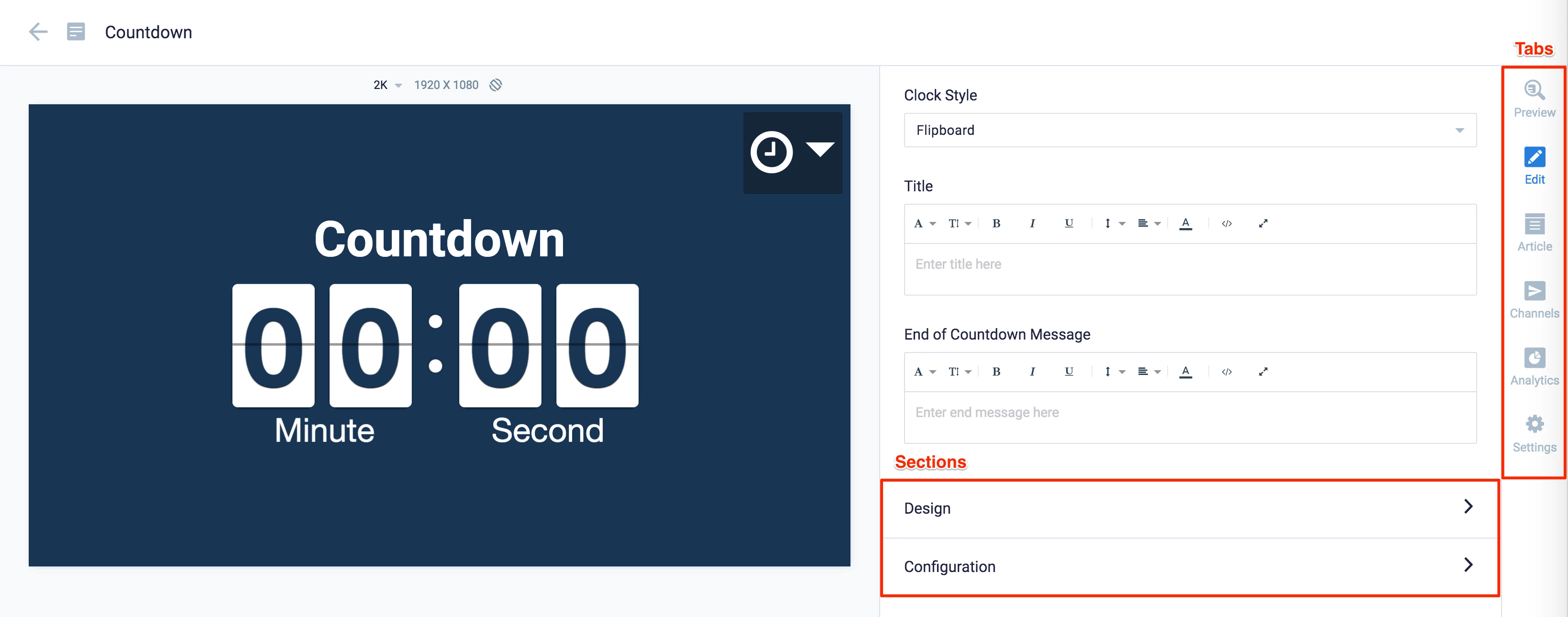
New Category and Tags
When creating a card, you now have the option to filter results based on tags and card template categories which are based on card types such as Messaging, Data, Services, Feeds, and Legacy content – to easily find what you need from a huge list of templates available.
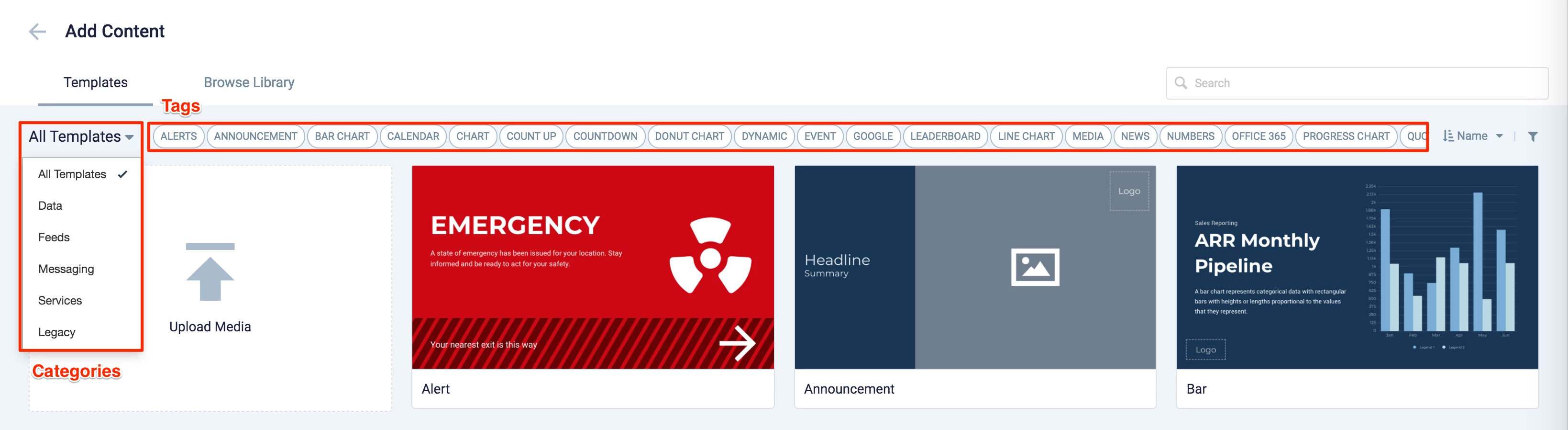
Patch Updates
v 1.11.3
Release Date: 4 Sept 2020
Resolved Escalations
- AE-6172 – When loading the Schedule Room card on Appspace for PWA, all information from the local storage that is not related to the card is removed, including registration details.
v 1.11.2
Release Date: 24 July 2020
Improvements to the Office 365 calendar provider authentication process has been made, allowing users to select their Office 365 credentials without having to request for approval once again, if approval had already been granted before.
Resolved Escalations
- AE-5951 – Card has lost connection to Office 365 calendar provider.
- AE-6069 – Card unable to validate rooms and connect to the Office 365 calendar provider.
v 1.11.1
Release Date: 17 July 2020
Resolved Escalations
- AE-6083 – The Room Schedule card configured with a GSuite account, does not display on iPads.
